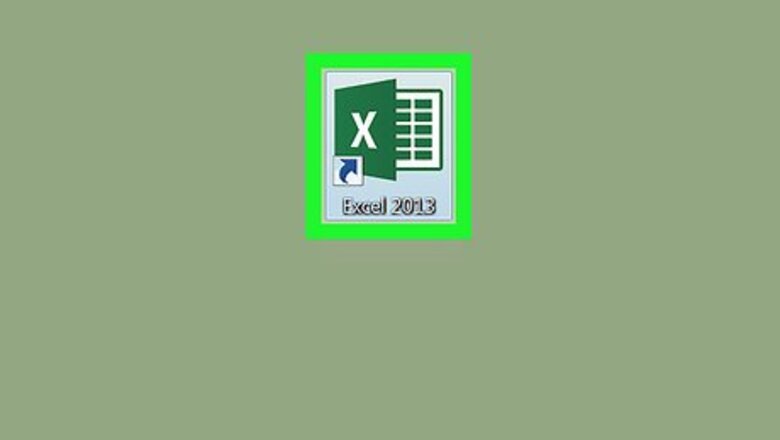
views
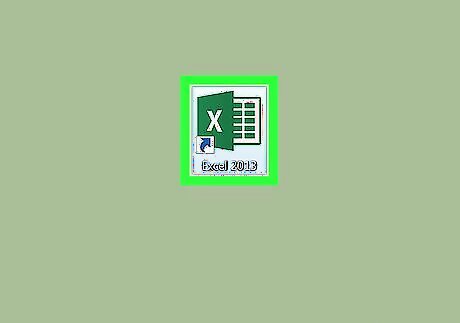
Open Excel on your PC or Mac. Here’s how: Windows: Click the Windows Start menu, select All Apps, select Microsoft Office, then click Microsoft Excel. macOS: Click the Go menu, click Applications, double-click Microsoft Office, then double-click Microsoft Excel.
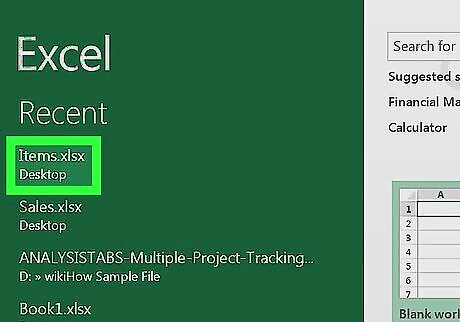
Click the file you want to edit. If you don’t see a list of files, press Control+O, select the file, then click Open.
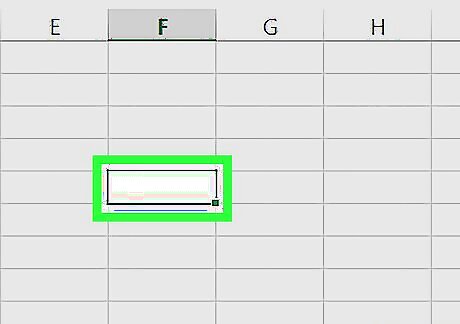
Click an empty cell. This is where you’ll type the formula.
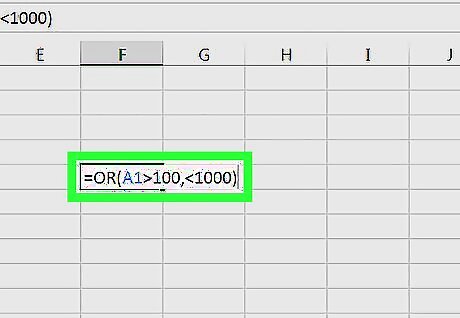
Enter the OR formula as =OR(logical1, logical2). Here are some examples: To return the word TRUE if value of A1 is greater than 100 OR less than 1000: =OR(A1>100,<1000) The word FALSE will be returned if not true. To return the value of C1 if A1 is greater than 100 OR less than 1000: =IF(OR(A1>100,<1000),C1,"out of range") Notice “out of range” at the end of the formula. In this example, "out of range" will appear in the cell if the test proves false. You can replace this with anything you'd like, or omit it if you just want the word "FALSE."
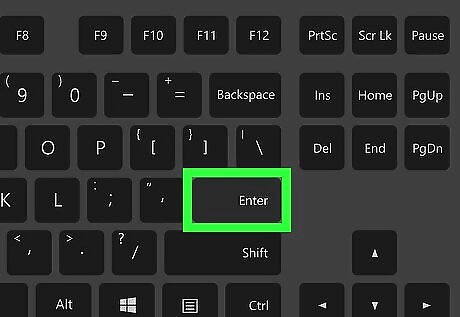
Press ↵ Enter or ⏎ Return. The formula will run and the appropriate result (TRUE, FALSE, a cell value, or a custom string) will appear in the cell. To apply the formula to the remaining cells in the column, hover the cursor over the cell with the formula, then double-click the +.



















Comments
0 comment