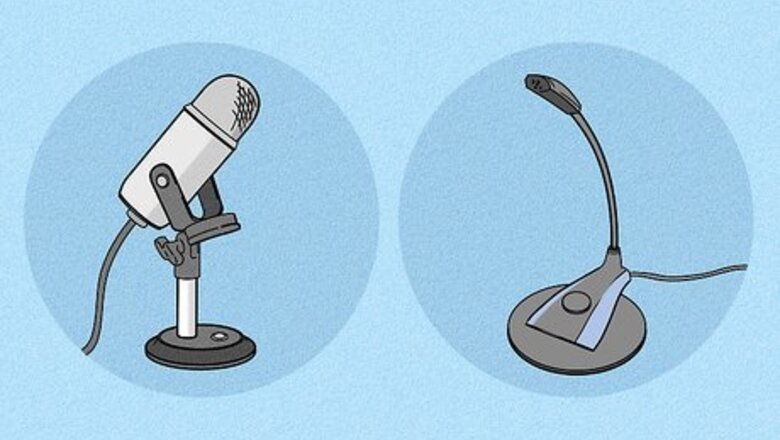
views

Figure out if you need an external microphone. Sometimes, it's text that gets the word across easier than if you talk. However, there are other times when talking gets the word across better than text-alone.
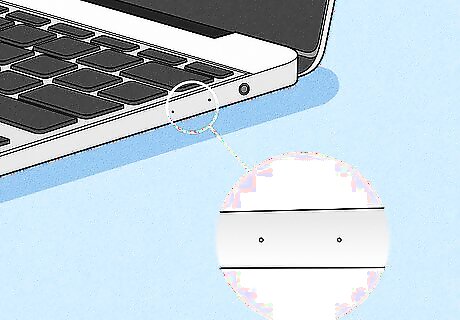
Use a built-in microphone in your PC, if your PC is installed with one. Much like talking into a camera-microphone or telephone receiver, you can record sounds from your voice just by talking into it.
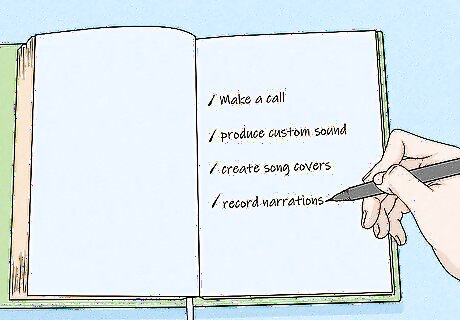
Develop a list of items the microphone could be used with. Perhaps you'd like to make a call or maybe to even produce your own custom sounds, a microphone on a PC is crucial.

Find another suitable place on your PC for an external microphone to be plugged in. Sometimes, a PC won't come with a microphone built-in. Microphones have become second-nature to be purchasable at a PC store offline, and knowing whether or not you can plug one in, is a major deal. See and identify if you have a place for your microphone to plug in. On laptops, If you have one, you will know. This circular plug in will be on one of the sides of the laptop. If it doesn't have these circular plug-ins, look for an empty USB plug. USB plug-in microphones are becoming popular, as more and more people convert to using more and more mobile devices. Don't get confused, if your laptop has two circular plug-in locations. Most laptops have two, one of them being for use with external headphones. On a desktop computer, the jack would be somewhere on a panel of the computer system (not the monitor). Again, this may be near where a USB or headphones jack would be. The microphone jack looks pretty much identical to the headphones jack. Don't get confused, though: they are two completely different things. The headphones jack transports sound out of your computer into the headphones. The microphone jack transports sound from the microphone into the computer.

Plug your microphone into the microphone jack. It's just like inserting headphones into your computer, or maybe your phone or MP3 player.
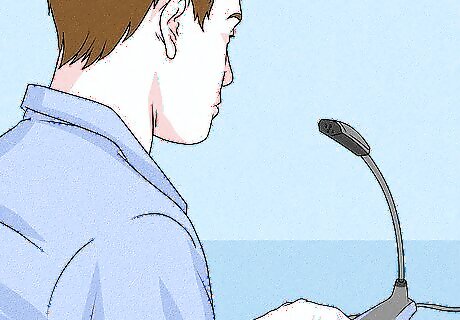
Enunciate properly. Mumbling people can't be well understood, and the video-watcher might even stop watching your video. Pronounce the words clearly and correctly. If you're not sure how to say a word, either look it up or don't say it at all.
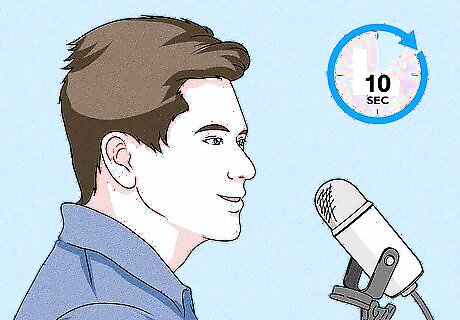
Speak up. People are only willing to turn up the volume so much. Record a ten-second video of you talking at your normal volume and listen to it at your preferred video volume. If you must turn the volume up on your device, you have to speak up a bit. If you need to turn it down, turn your talking volume down in turn too.
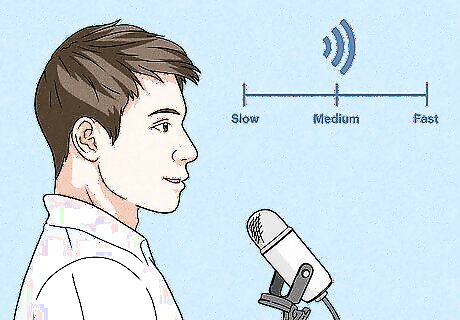
Talk at a medium pace. If you talk too fast, no one will understand you. If you talk too slow, the conversation will sound dry or boring, and your videos may even then become too long. Find a happy medium! Think of the person you are talking to, as being a complete stranger. Don't think about the camera as being a friend, even though you may or may not know when or how you bought this camera.
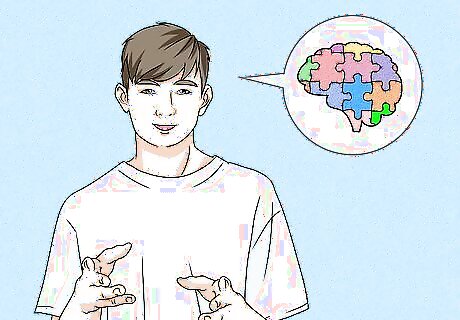
Know what you are going to say. If you have no idea what you're even talking about, issues may arise. Stuttering or pausing, or even rambling often are good signs that people can honestly know that you don't know what to say. Make up and bring a bulleted list of topics to talk about with you when you walk up to the podium to talk about your topic.
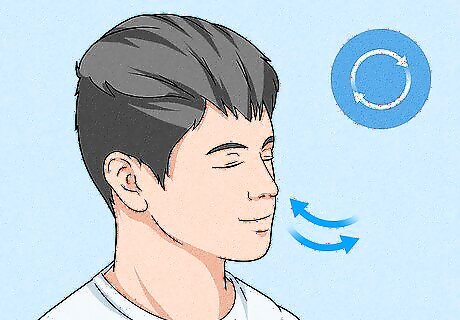
Breathe often and in a natural rhythm. If you're saying everything in one breath or talking too many breaths, your voice will sound weird.
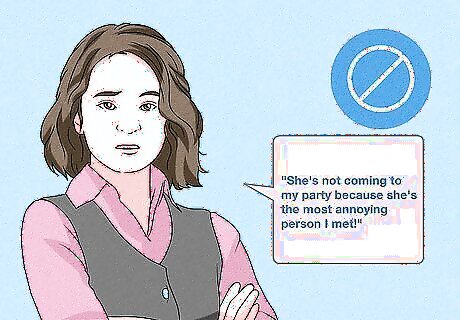
Avoid using cases of bad grammar, slang, and swear words. They are a big "turn off" to the watcher. No one wants to listen to 'She's not coming to my party because she's the most annoying person I met!" Would you listen to that for five minutes? Make your topics something a person's whole family can enjoy.
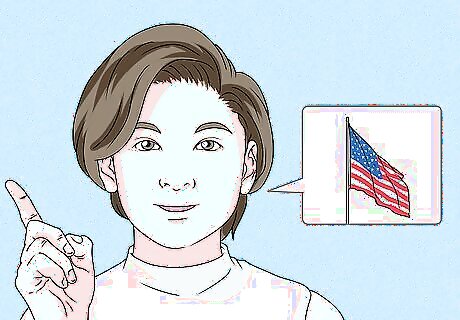
Use language that everyone will understand. Unless huge words and/or slang are necessary in the video, avoid using them

















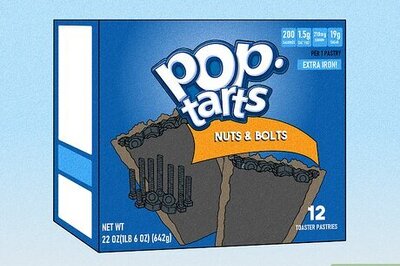
Comments
0 comment