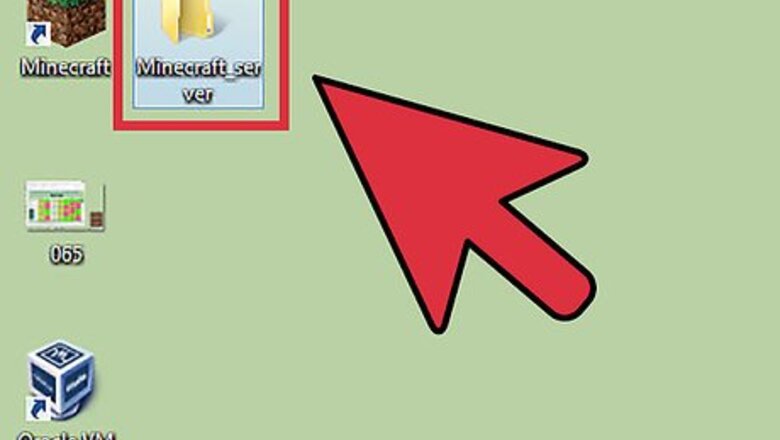
views
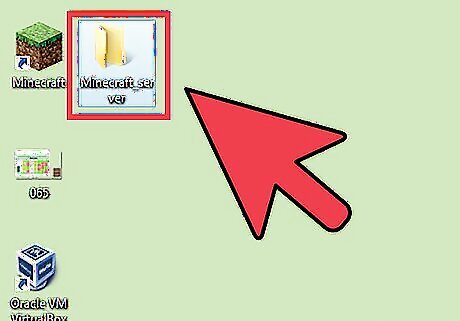
Open your Minecraft Server folder. This is the folder that contains all of the files for your server.
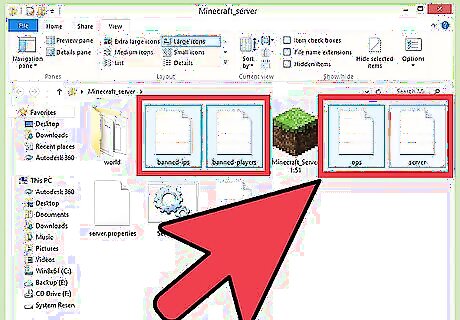
Create backups of your essential configuration files. Make copies of the following files into another location so that you can restore them after updating the server: banned-ips.txt banned-players.txt ops.txt server.properties
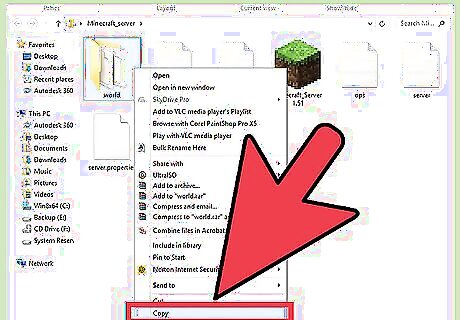
Copy your "world" folder. Place this copy with your backed up configuration files so that you can restore it after the update and access your saved world.
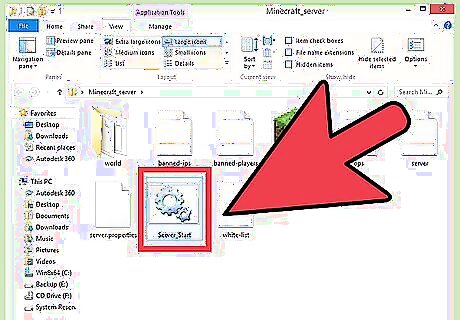
Copy your start script of batch file. If you use a script to start Minecraft, make a copy of it to another location. You can restore it later to easily start your server.
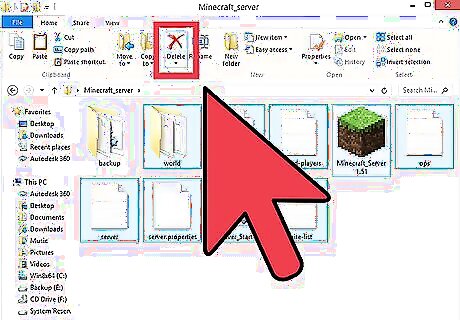
Delete everything in the folder. Once you've backed up your important files to another location, delete everything in your Minecraft Server folder. This will keep old files from causing problems with your new installation.
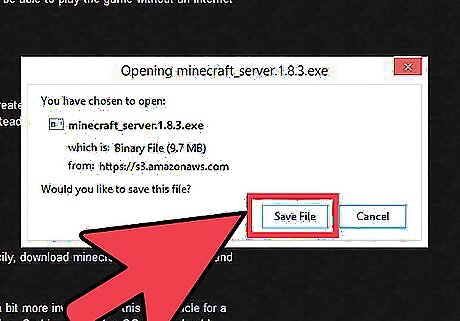
Download the new server file from Minecraft.net. Visit minecraft.net/download and download the server file for your operating system. If you are using Windows, download the EXE file. If you are using OS X or Linux, download the JAR file.
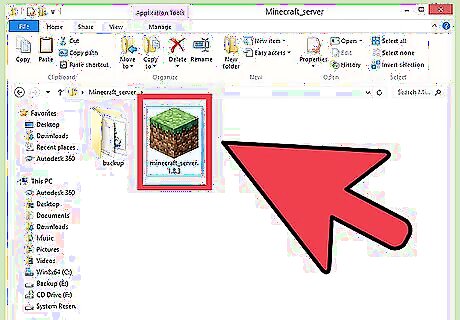
Copy the new server file into your Minecraft Server folder.
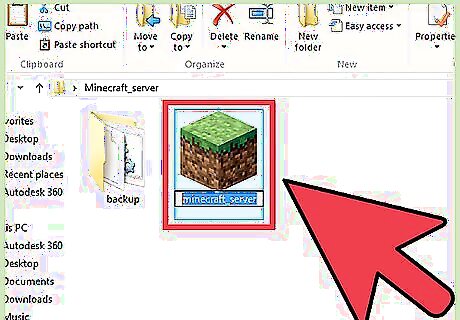
Rename the server file. If you use a script or batch file to start your server, you'll want to rename the new server file so that the old script still works. Remove the version number from the end of the new server file to make your old scripts compatible. For example, minecraft_server.1.8.exe would be renamed to minecraft_server.exe
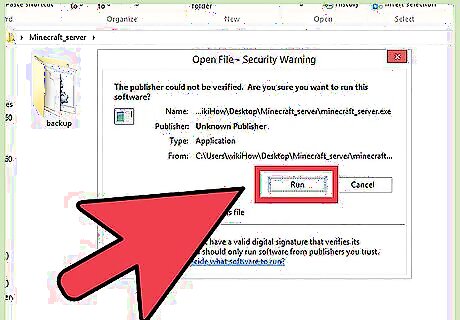
Run the server file. Double-click the new EXE or JAR file to run the new server for the first time. It will create all of the files it needs to run.
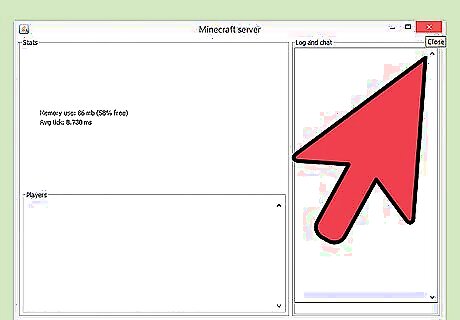
Close the server. As soon as the files are finished being created, close the server.
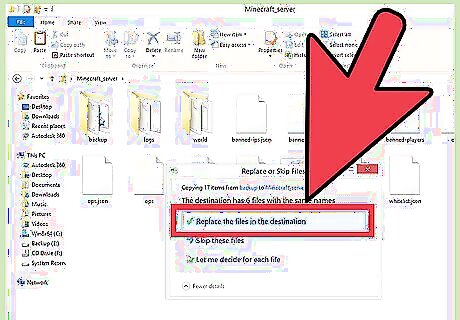
Restore your backed up files. Move your files, script, and "world" folder back into the Minecraft Server folder.
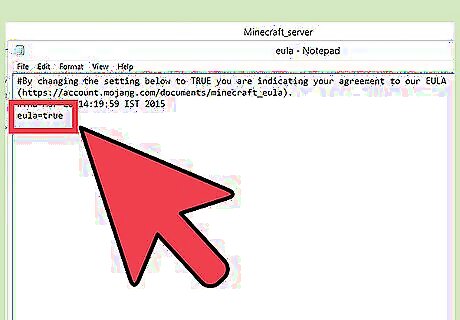
Open the .eula.txt file. Find the eula=false line and change it to eula=true. Save the file and exit the text editor.
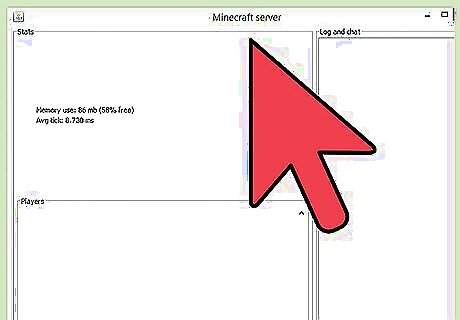
Start your server. The update process is complete. Players create servers for a chance to play with friends or random Minecraft users from different devices. For example, a Minecraft pocket edition server is a Minecraft world on the mobile version. Players may also create large servers that allow many players to join and play minigames that put a spin on the regular Minecraft mechanics.

















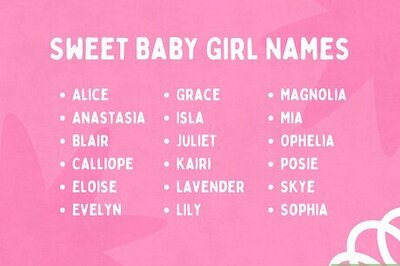
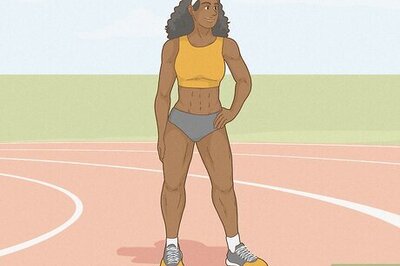
Comments
0 comment