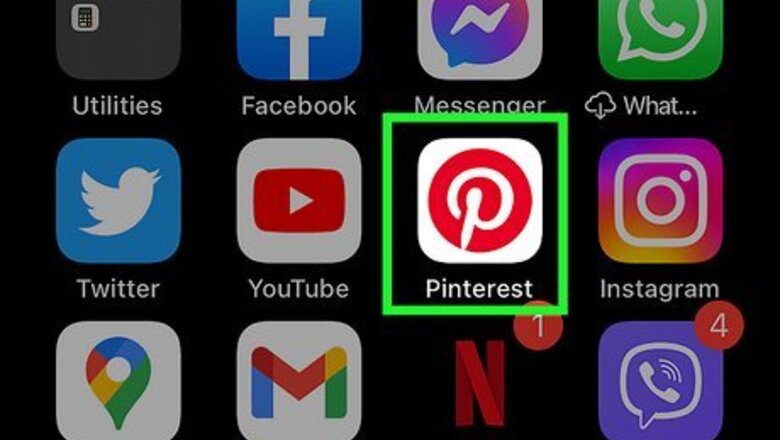
views
Removing a Pin on Mobile

Open Pinterest. It's a red app with a white, stylized "P" on it. If you're logged into Pinterest, doing so will open the home page. If you aren't logged in, enter your email address and password, then tap Log In.
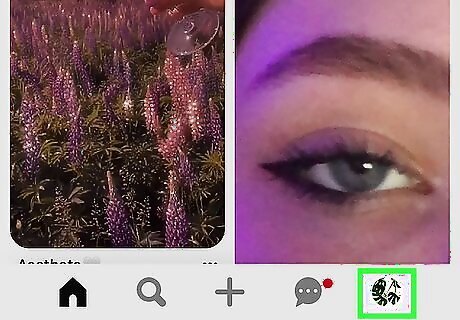
Tap your profile icon. This is the person-shaped button in either the bottom-right corner of the screen (iPhone) or the top-right corner of the screen (Android).
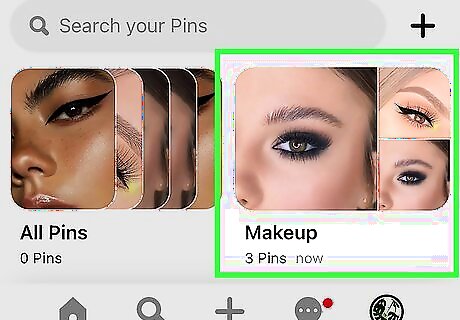
Tap a board to open it. You can remove pins from within your selected board.

Tap and hold a pin. Doing so will prompt a cloud of options to appear.

Drag your finger to the "Edit" icon. It's the pencil icon between the push-pin and paper-airplane icons. Then release your finger off the screen. The Edit menu will appear.

Tap Delete. It's at the bottom of the screen.
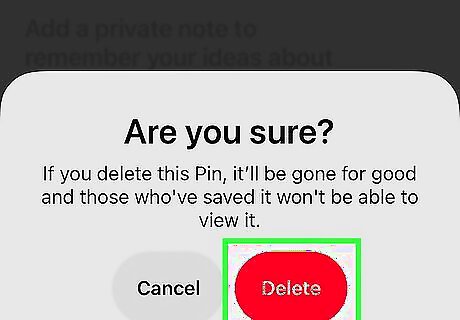
Tap Delete to confirm. You'll see this option pop-up at the bottom of the screen. Tapping it will remove the pin from your Pinterest page and return you to the board's main page.
Removing a Board on Mobile
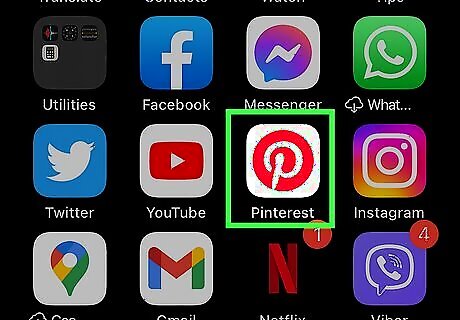
Open Pinterest. It's a red app with a white, stylized "P" on it. If you're logged into Pinterest, doing so will open the home page. If you aren't logged in, enter your email address and password, then tap Log In.
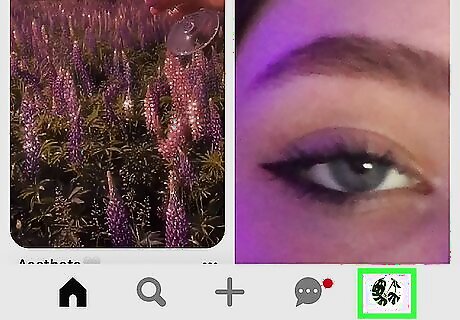
Tap your profile icon. This is the person-shaped button in either the bottom-right corner of the screen (iPhone) or the top-right corner of the screen (Android).
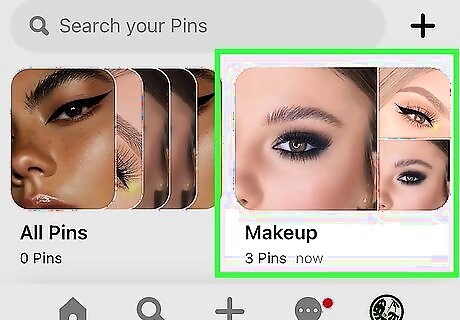
Tap a board. This will open the board's main page, displaying all of its pins.

Tap the "Edit" icon. It's the pencil icon at the top of the page above the board's name. The Edit menu will appear.
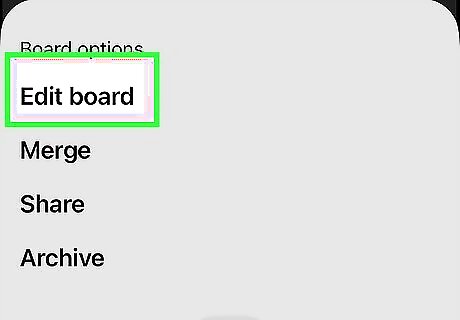
Tap Delete board. It's at the bottom of the screen.
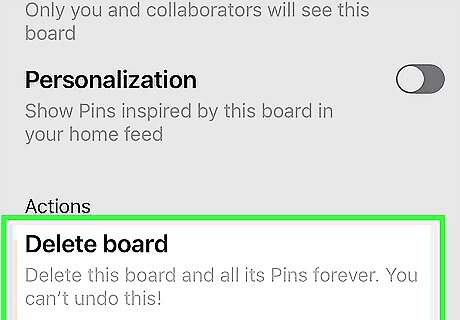
Tap Delete to confirm. You'll see this option pop-up at the bottom of the screen. Tapping it will remove the board from your Pinterest page and return you to your main profile.
Removing a Pin on Desktop
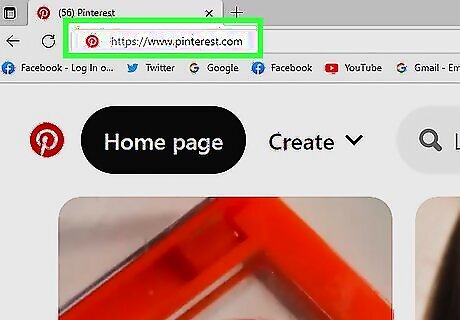
Go to the Pinterest website. It's located at https://www.pinterest.com/. If you're already logged into Pinterest, this will open your home page. If you aren't logged into Pinterest, click Log in in the top-right corner of the page, enter your username and password, and click Log in.
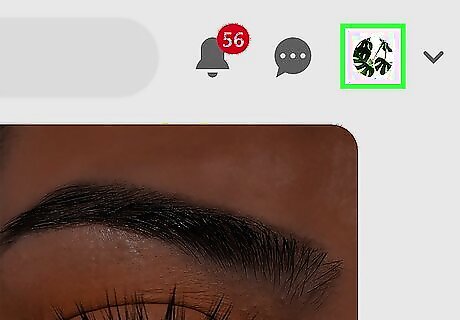
Click the "Profile" icon. This is the person-shaped icon in the top-right corner of the page.
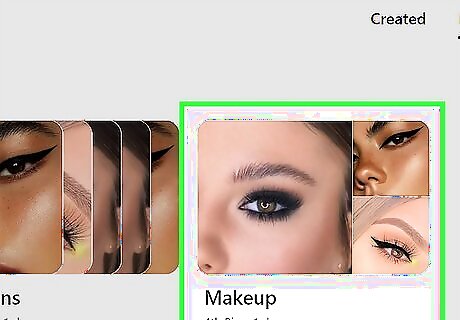
Click a board. Doing so will open it, allowing you to view the specific pins inside.
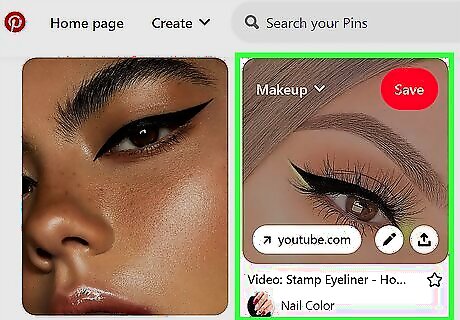
Hover your mouse cursor over a pin. You should see several icons appear at the top of the pin's card.

Click the pencil icon. This is the "Edit" button; it's one of the icons at the top of the pin's card.
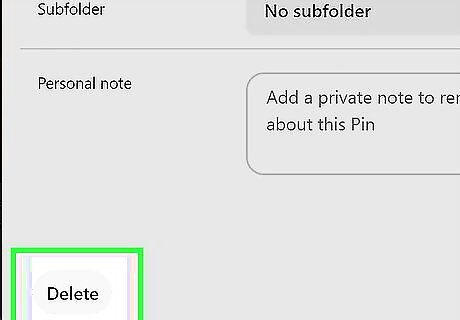
Click Delete Pin. It's in the bottom-left corner of the "Edit" window.
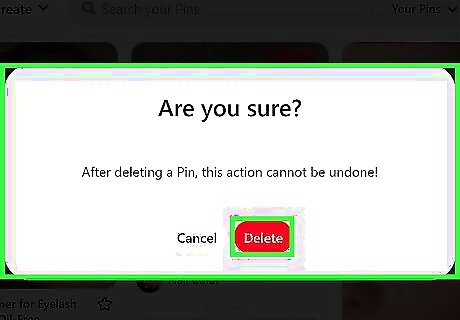
Click Delete pin when prompted. This will remove the pin from the board.
Removing a Board on Desktop
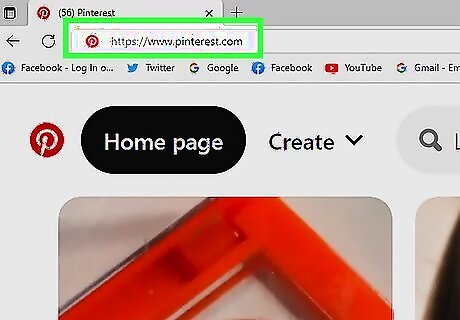
Go to the Pinterest website. It's located at https://www.pinterest.com/. If you're already logged into Pinterest, this will open your home page. If you aren't logged into Pinterest, click Log in in the top-right corner of the page, enter your username and password, and click Log in.
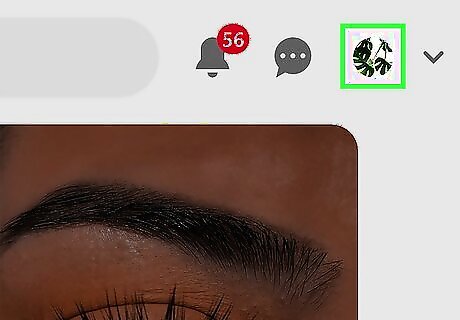
Click the "Profile" icon. This is the person-shaped icon in the top-right corner of the page.

Hover your mouse cursor over a board. You should see an Edit button appear in the bottom-right corner of the board's card.
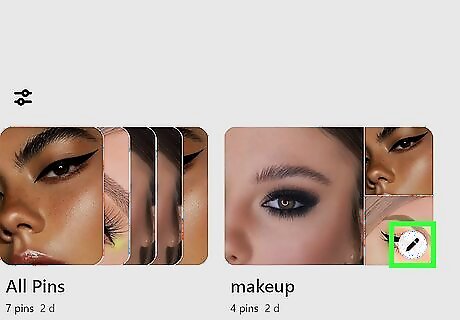
Click Edit. Doing so will open the board's "Edit" window.
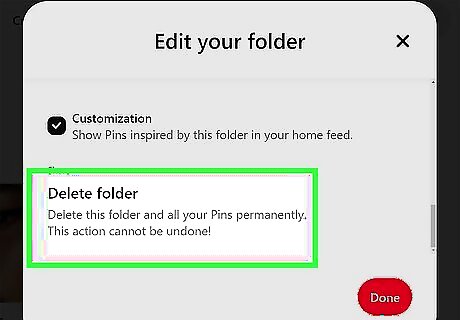
Click Delete board. It's in the bottom-left corner of the board's "Edit" window.

Click Delete board when prompted. Doing so will remove the board and any pins in it from your profile.














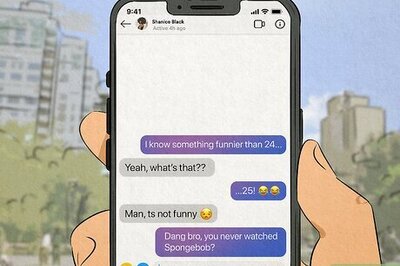


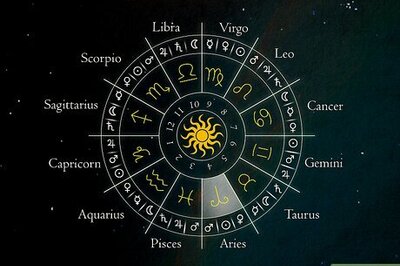

Comments
0 comment