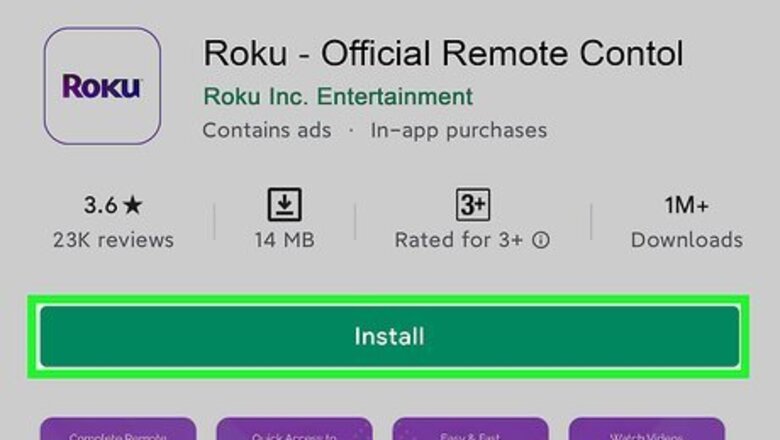
views
- Turn on your TV and your Roku. Use the Roku mobile app to navigate the menus and help you sync the new remote if you don't have access to your old one.
- Go to Home >Settings> Remotes & devices > Set up a new device> Remote.
- Be sure your replacement remote has batteries. Then, pair it by pointing it at your Roku or by pressing and holding the pairing button for 5 seconds.

Install the Roku mobile app on your Android, iPhone, or iPad. If you're replacing a lost or broken remote, you'll need to use the Roku app on your phone or tablet to navigate the menus on your Roku. You can download the app for free from your Android's Play Store or your iPhone/iPad's App Store. If you still have your old Roku remote and it still works, you can skip installing the app and just use that to set up the new one.

Turn on your TV and Roku. They'll need to be powered on so you can browse the menus using the Roku app. Make sure your phone or tablet is connected to the same Wi-Fi network as your Roku so the Roku mobile app can detect your player.
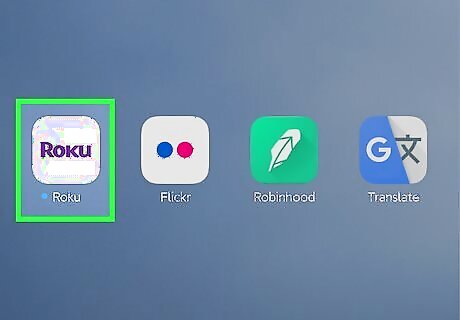
Open the Roku app on your phone or tablet. When you launch the app, it will automatically detect any Roku models on your wireless network.
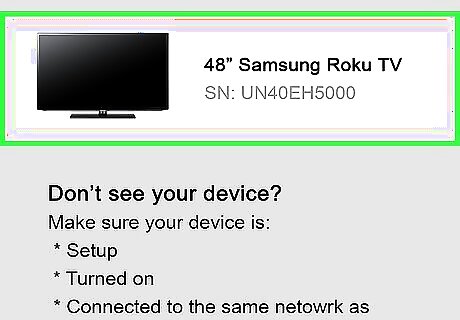
Tap your Roku TV or streaming stick when it appears. As long as the Roku is turned on and connected to the same Wi-Fi network, you'll see it as an option. Once you select it, you can start using your mobile phone or tablet as your Roku remote.
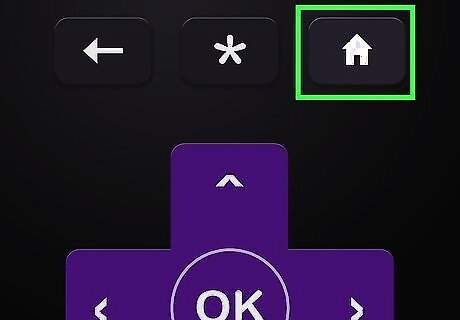
Tap the Home button in the Roku mobile app. It's the button shaped like a house.
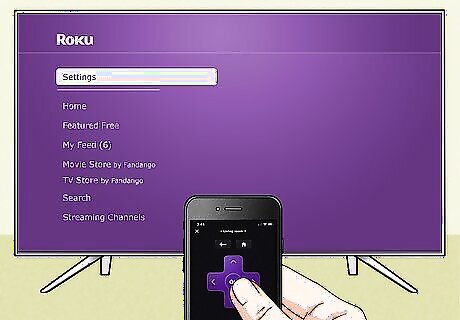
Select Settings. To do this, use the arrow keys to scroll and tap OK to select it.
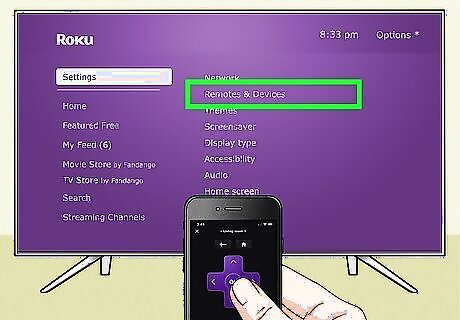
Select Remotes & devices. A list of your paired devices will appear.
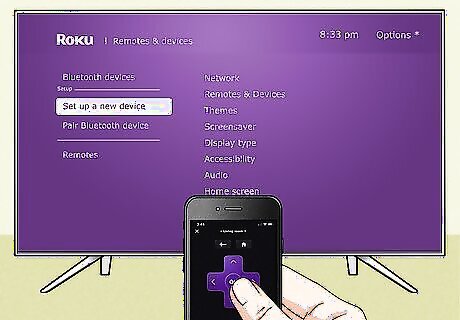
Select Set up a new device. Now you'll see a list of devices you can set up.
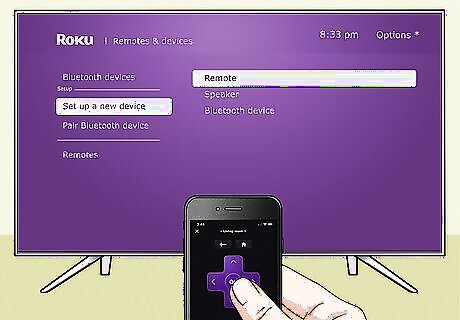
Select Remote. This puts your Roku into pairing mode.

Insert batteries into your replacement remote. Remove the cover from the bottom of the remote and insert batteries in the direction indicated on the remote itself. If you have a standard IR (infrared remote control), replace the battery cover now. If you have an enhanced remote "point anywhere" remote, you'll see a small round button just below the battery compartment. If you see this, leave the battery cover off for now so you can complete the next step.
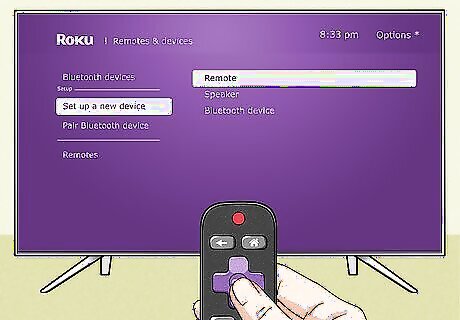
Pair the remote. If your replacement remote is a standard IR remote, simply point it at at your Roku to complete the pairing. If you're using an enhanced remote, press and hold the pairing button for about 5 seconds, or until you see a light come on in the battery compartment or the remote begin to flash. Once the remote is successfully paired, you'll be returned to the "Remotes & devices" menu.












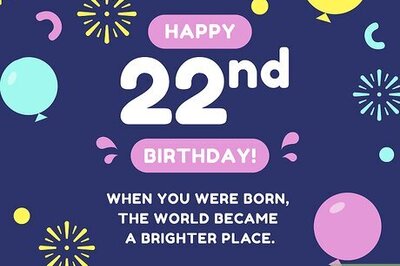
Comments
0 comment