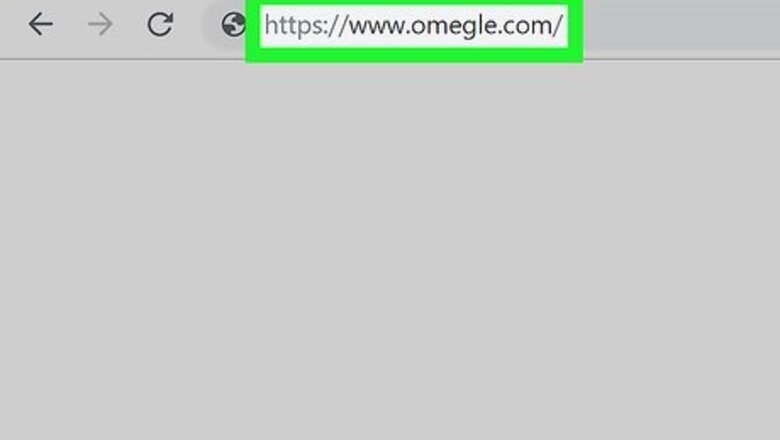
views
Using a Mouse
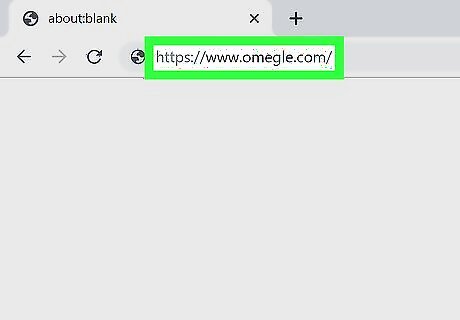
Go to https://www.omegle.com in your internet browser. You can use any mobile or desktop internet browser.
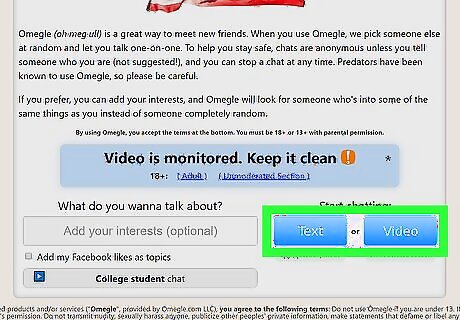
Click Text or Video. These are two blue buttons near the bottom-right corner of the page. This will match you to a random stranger and start a new text or video chat. Optionally, you can add some of your conversation interests in the "Add your interests" box here. This will match you with strangers with the same or similar interests.
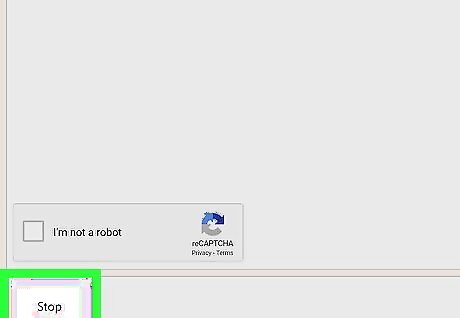
Click the Stop button. You can find it on the bottom-left corner of your chat. The Stop button will turn into a Really? button for confirmation.
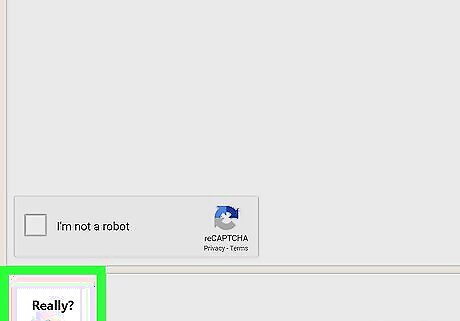
Click the Really? button on the bottom-left. This will end your current chat. The Really? button will now turn into a blue New button.
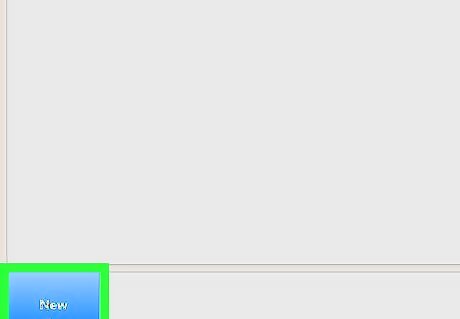
Click the blue New button on the bottom-left. This will match you with a new person and start a new conversation.
Using a Keyboard
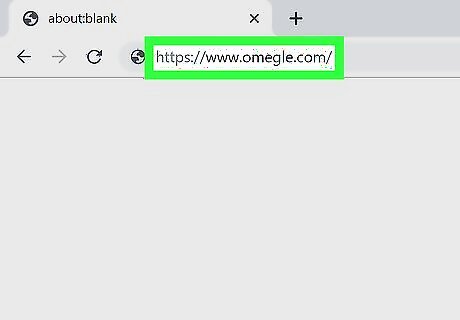
Go to https://www.omegle.com in your internet browser. If you're using a computer, you can opt to use the keyboard to skip to the next person in Omegle.
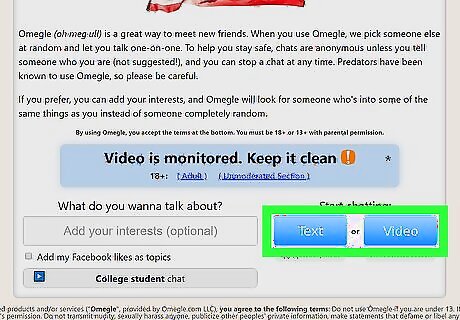
Click Text or Video on the bottom-right. This will match you to a random stranger and start a new text or video chat. Optionally, you can enter some of your interests in the "Add your interests" box. This will match you with people with the same or similar interests.
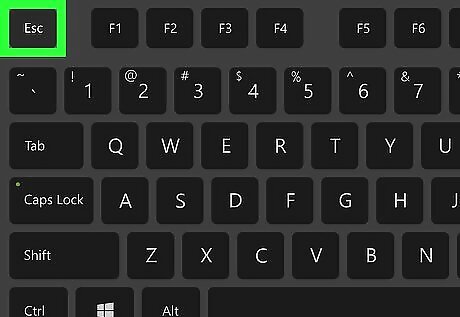
Press Esc on your keyboard. This button is usually located in the upper-left corner of your keyboard. The Stop button on the bottom-left will turn into a Really? button.
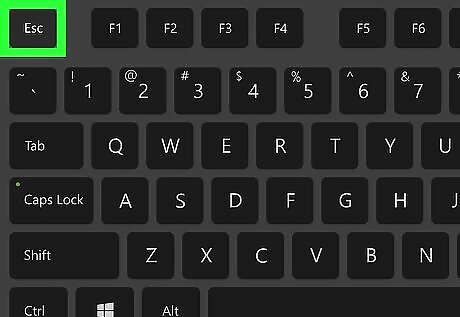
Press Esc again. This will end the chat with your current match. The Really? button will turn into New.
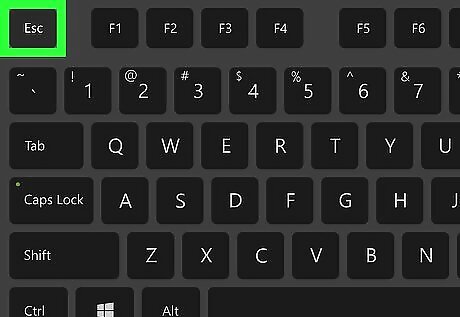
Press Esc again. This will match you with a new stranger and start a new text or video chat.


















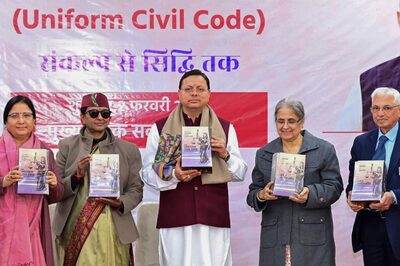

Comments
0 comment