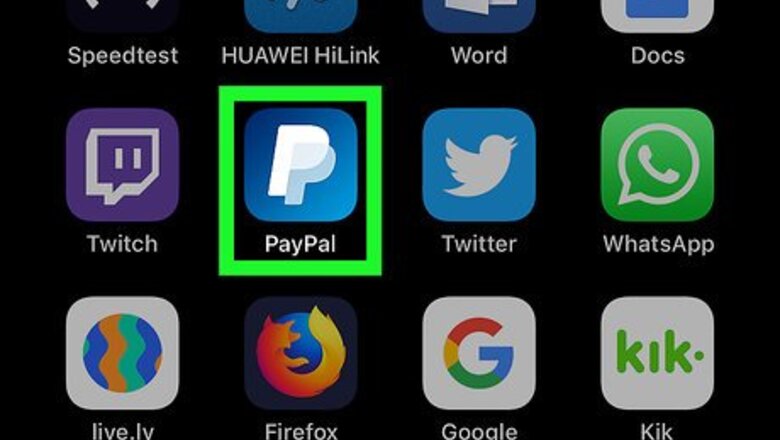
views
- Quickly send money to your friends and family in just minutes.
- Send money in PayPal from your phone, tablet, or computer.
- You can send money to people who are in your contacts as well as those who aren't. You just need their email or phone number.
Using the PayPal App on a Phone or Tablet
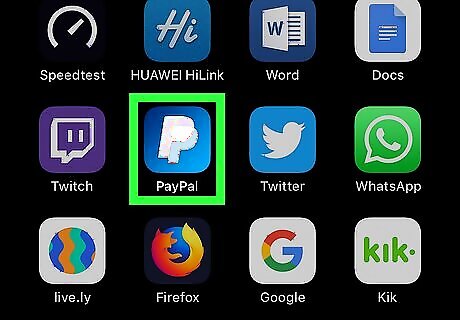
Open the PayPal app on your phone or tablet. It's a blue icon with white "P." You'll usually find it on one of your home screens (iPhone, iPad, or Android) or in the app drawer (Android). If you don't have the app installed, you can download it for free by visiting https://www.paypal.com/mobile. Just tap Get the PayPal app, choose your phone or tablet, and then follow the on-screen instructions to download. If you don't want to install the app, you can point your web browser to https://www.paypal.com.
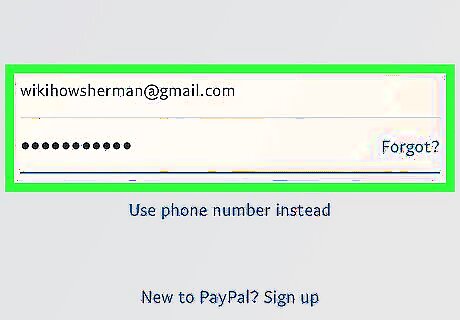
Sign in to PayPal. If you've signed in before, you'll be prompted to enter your password or use a biometric (such as Touch ID) to log back in. Otherwise, sign in with your PayPal account now. If you are new to PayPal, you'll need to create an account and add a payment method before you can send money online. Click the Sign Up link and follow the on-screen instructions to create your account. See How to Use PayPal for more info on setting up an account. See How to Add Money to PayPal to learn how to connect your bank account, debit, or credit card to PayPal.
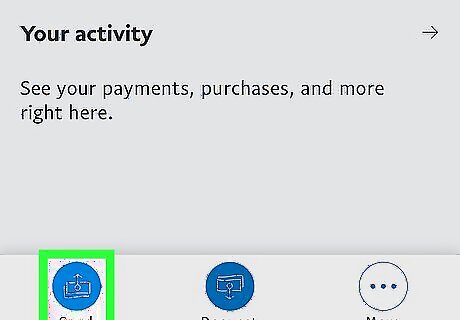
Tap the Send button. It's the blue icon containing some cash and an arrow at the bottom-left corner of PayPal. If it's your first time using the app to make a payment, tap the blue Let's get started! button at the bottom of the screen when prompted to do so.
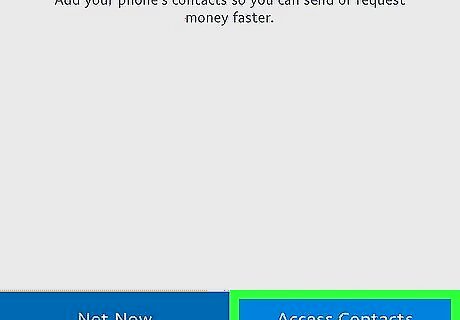
Follow the on-screen instructions to import your contacts. This allows you to easily send money to your iPhone/iPad or Android contacts. Tap Access Contacts and then follow the on-screen instructions to grant permission. Tap Not Now if you prefer not to use your contacts.
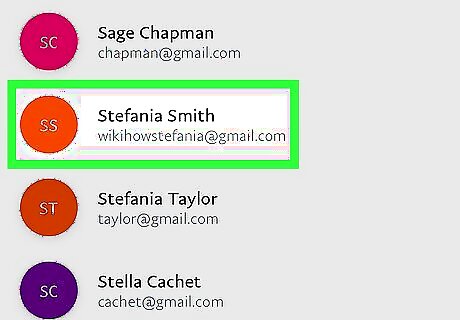
Select or enter a contact. If the person you're sending money to is in your contacts, scroll down and select their email address or phone number now. If not, enter their email address or mobile phone number into the field at the top of the screen, and then tap it to create a payment. Confirm that you have the email address or phone number is correct before sending money so you don't accidentally send it to the wrong person. If you want to send money to someone in another country, tap Send to friends and family abroad, and then follow the on-screen instructions to make your payment using Xoom.
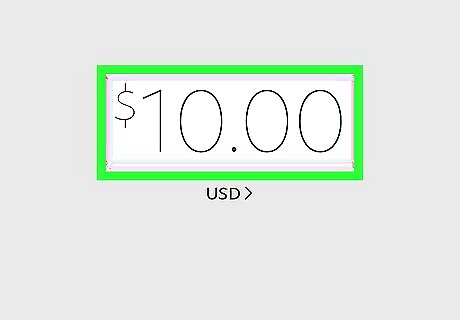
Enter the payment amount. Use the on-screen keypad to type the amount. If the currency (e.g., USD, Euro) is incorrect, tap the drop-down menu to select an alternative.
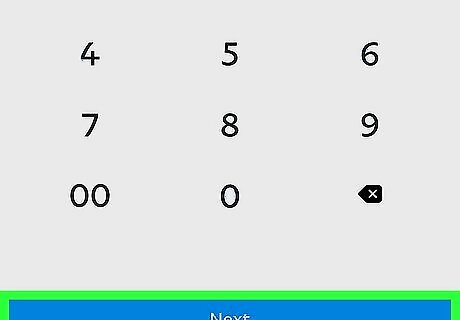
Tap the blue Next button. It's at the bottom of the screen.
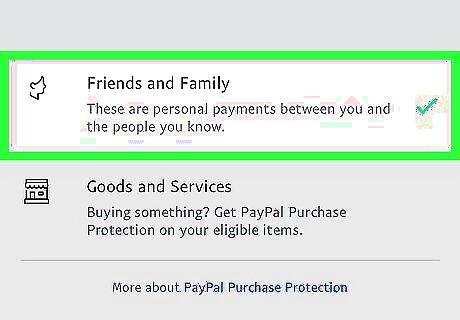
Select a payment type. Choose Friends and Family to send a payment to someone you know, or Goods and Services to pay for something you're buying. The type of payment you make determines the payment fees. Personal payments are fee-less, but paying for goods requires a small fee for PayPal Purchase Protection.

Select a payment method and tap Next. All payment methods you've connected to the account will appear. Paying with a linked bank account or your PayPal balance is free. A small fee will be applied for credit and debit card payments. The fee will appear below the payment type. If your PayPal balance is less than the amount of your payment, PayPal will apply the balance and take the remainder from your default payment account.
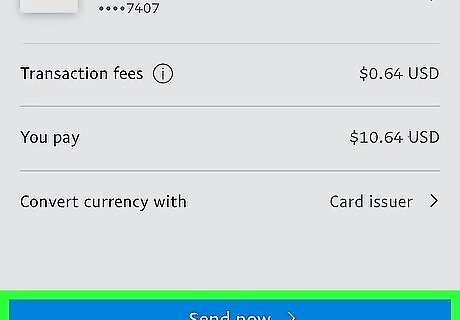
Review your payment and tap Send now. If you'd like to attach a message, tap Add a note below the amount. Once you've ensured the details are correct, tap the button at the bottom of the screen to send the money now. The recipient will be notified of your payment immediately. If the recipient doesn't have a PayPal account, they'll be prompted to create one.
Using PayPal.com on a Computer
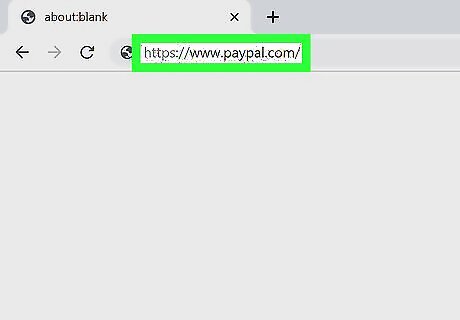
Visit https://www.paypal.com in your web browser. You can use any web browser on your computer to send money with PayPal.

Click Log In. It's near the top-right corner of the page.
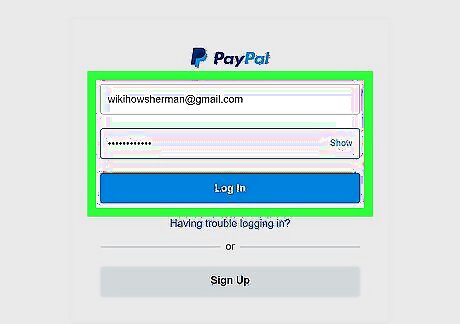
Sign in to your PayPal account. If you already have an account, enter your username and password, and then click Log In. If you are new to PayPal, you'll need to create an account and add a payment method before you can send money online. Click the Sign Up link and follow the on-screen instructions to create your account. See How to Use PayPal for more info on setting up an account. See How to Add Money to PayPal to learn how to connect your bank account, debit, or credit card to your account.

Click the Send & Request tab. It's at the top of the page.
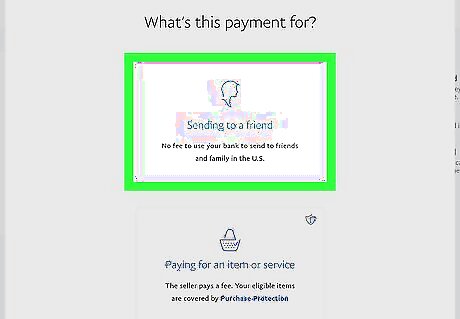
Select a payment option. The option you choose will determine how the payment is processed and how fees (if applicable) will be applied. Click Pay for goods and services if you purchased something from someone and want to process a payment. This payment method includes a fee for PayPal Purchase Protection. Click Send to friends and family in the US if you want to send money to someone in the US for personal reasons. This option is free. Click Send to friends and family internationally to send money to someone in another country. This option requires the use of a third-party service called Xoom.

Enter the recipient's email address or mobile phone number and click Next. Confirm that you have the email address or phone number is correct before sending money so you don't accidentally send it to the wrong person. Click on the field instead of typing the information if you have sent money to this person in the past. A scroll-down list will appear that shows everyone you've paid recently.
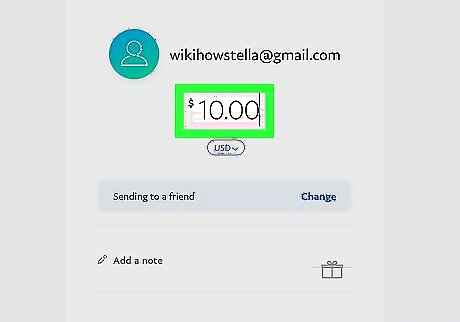
Enter the amount and click Continue. Your location's currency should already be selected from the drop-down menu. If it's incorrect, select the correct currency now. Anything you type into the "Add a note" field will be send to the recipient.

Review your payment details. This screen displays a summary of the payment you are about to make. Review all of the details before you send your payment. If the selected payment method is not the one you want to use, click Change Payment Method, select or enter an alternative, and then click Next to confirm. If your PayPal balance is enough to cover the payment, it will be used to make the payment. If your account balance doesn't cover the whole amount, PayPal will apply the balance and take the rest from your default payment account.

Click Send Payments Now. The recipient will be notified of your payment immediately. If the recipient doesn't have a PayPal account, they'll be prompted to create one.

















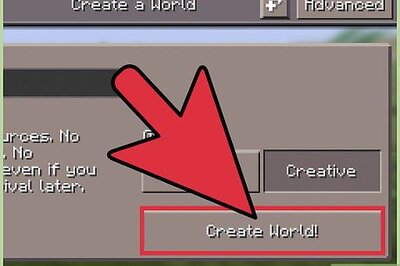
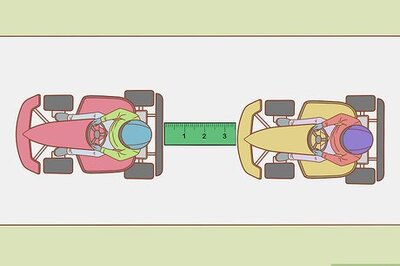

Comments
0 comment