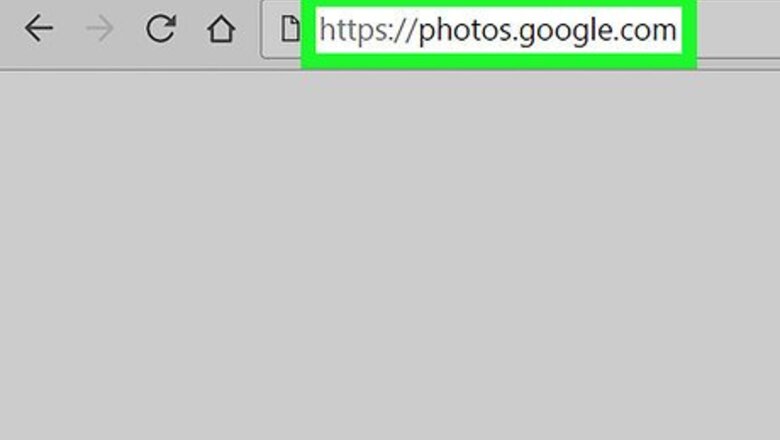
views

Open Google Photos in your internet browser. Type photos.google.com into your browser's address bar, and hit ↵ Enter or ⏎ Return on your keyboard. If you're not automatically signed in, enter your email or phone, click NEXT, enter your password, and click NEXT again.

Click the search bar at the top. The search bar is labeled "Search your photos" at the top of your screen. This will open the search page in your browser.

Enter a location into the search. You can search your photos by location tags, and see a list of all the photos taken at the same location. You can search a town, city, country or exact map coordinates here. Hit ↵ Enter or ⏎ Return on your keyboard to see the search results.

Click a contact's picture below the search bar. You'll see a list of your tagged contacts below the search bar on this page. You can click a contact's picture here to see all the photos they're tagged in. Alternatively, you can enter the name of your contact into the search field, and hit ↵ Enter or ⏎ Return to search them.

Click a file type on the menu below the search bar. You can click any file type, such as Videos, Animations or Collages, on the drop-down menu below the search bar. This will show you all the files in your library fitting the selected file type. If you want to see the entire list, click SHOW MORE at the bottom of the drop-down. This will also allow you to search your Archive and Recently added files.















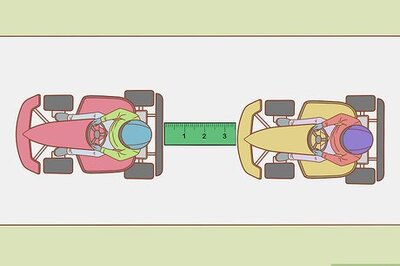



Comments
0 comment