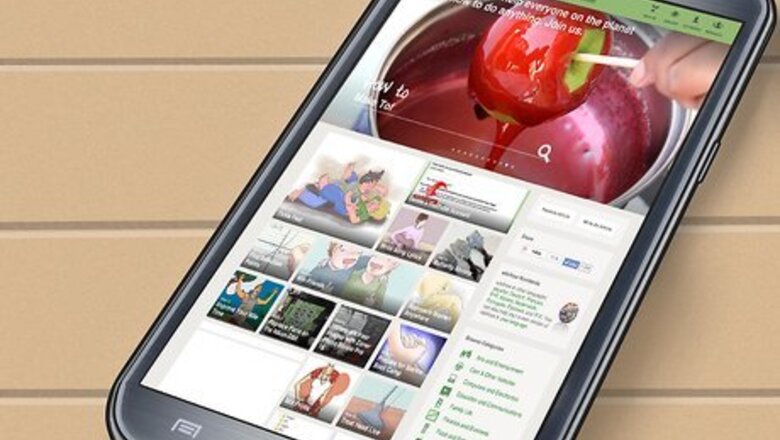
views
Taking a Screenshot Using Buttons
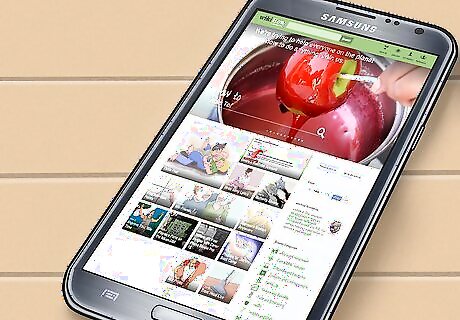
Power up your Galaxy Note II. Navigate to the screen on which you would like to take a screenshot.
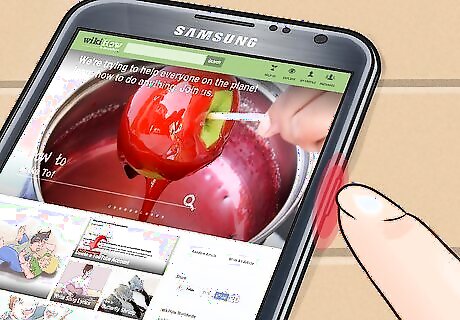
Press the power button down.
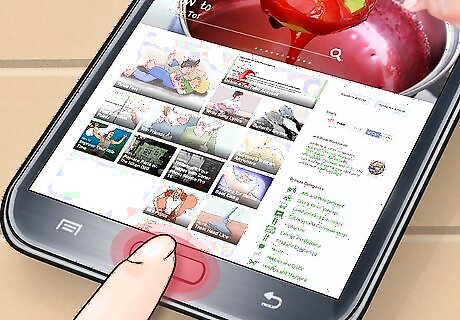
Press the home button down simultaneously.
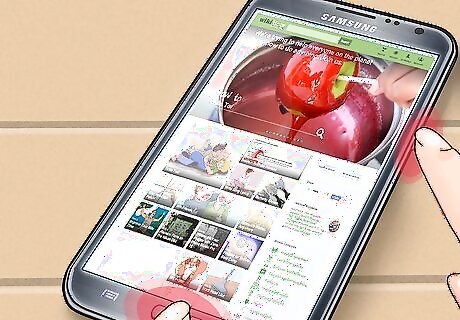
Hold the buttons for a few seconds, until the device makes a single shutter sound. The perimeter of the screen will also flash to indicate the screenshot has been taken.

Go to your Gallery application to see and share the screenshot you have just taken.
Taking a Screenshot Using the S Pen

Power up your Galaxy Note II. Remove the S Pen from the bottom of the device.
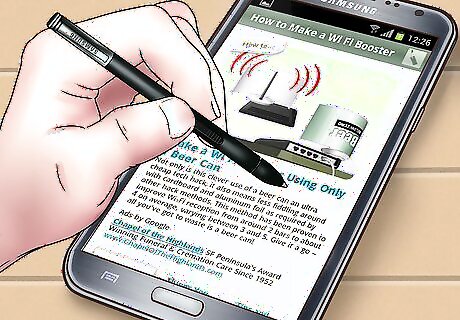
Navigate to the page that you want to capture.

Click the side button on the S Pen with your thumb or index finger.
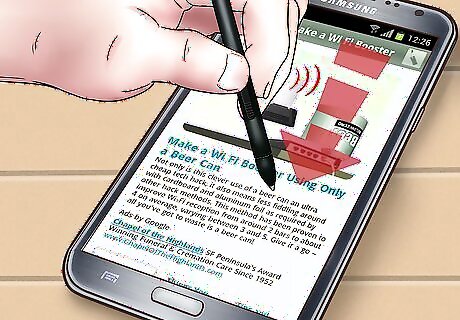
Touch the pen to the screen.
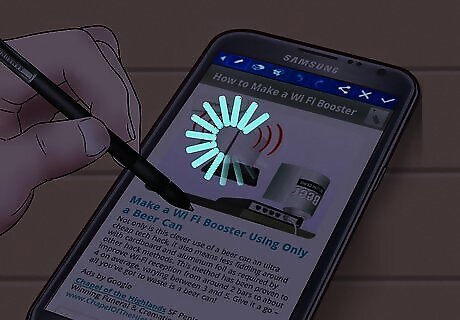
Wait a second until the shutter sound goes off and the border of the screen flashes. This will indicate that you have taken a screenshot.

Access your screenshots in the Gallery application on your phablet.
Taking a Screenshot Using Your Hand

Turn on your Samsung Galaxy device.

Click the Menu button on your phone.

Choose the Settings option.
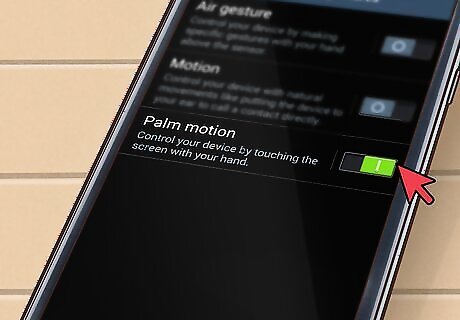
Select “Motion.” Then, select “Hand Motion.” This will change the settings indicating how you can capture information on your Galaxy Note II.
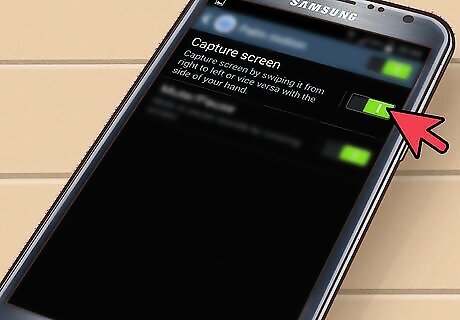
Check the box that says “Palm swipe to Capture.”
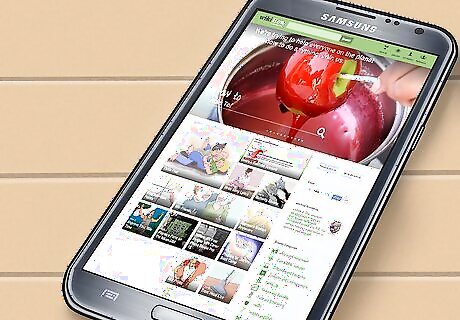
Navigate to the page you want to screenshot.

Swipe the right side of your hand from right to left or left to right across the screen. Once the palm swipe is enabled, you can use this method to capture screen images until you turn it off.

Access screenshots in our Gallery application.










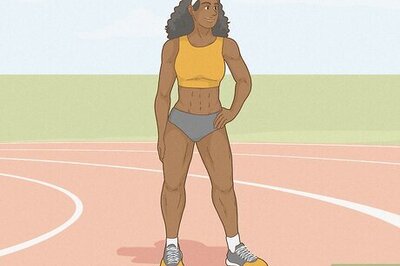




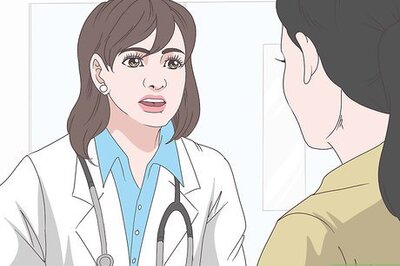


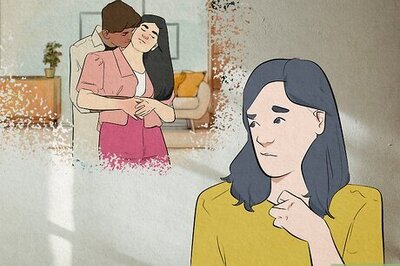
Comments
0 comment