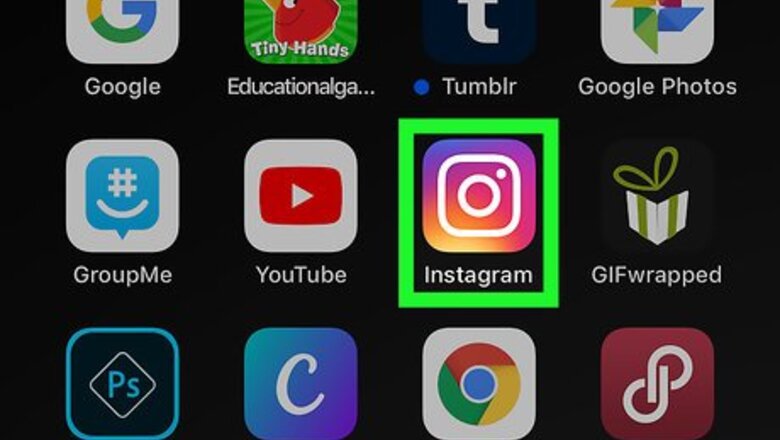
views
Saving Stories as Highlights
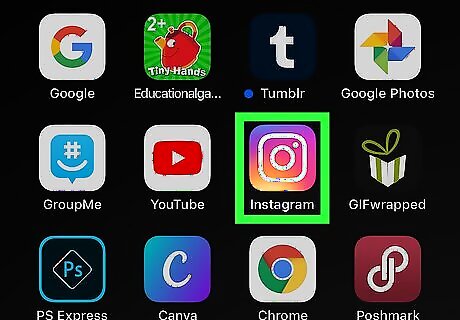
Open Instagram. The app icon is a camera inside a square that's a gradient from yellow to purple. You can find this on your home screen, in the app drawer, or by searching. You can use this method to save one of your Stories as a Highlight on your profile page.
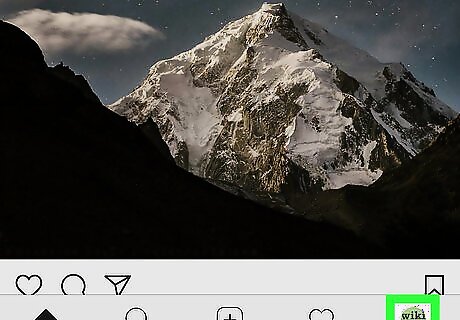
Tap the profile icon. It's the outline of a person at the bottom-right corner. This opens your profile. Your current highlights appear below your bio near the top of the page. If you see the phrase "Story Highlights" with a downward-pointing arrow to its right, tap that arrow to expand the Highlights section.
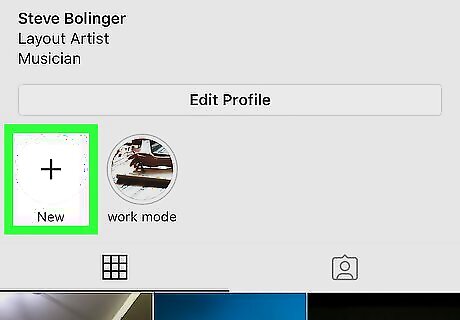
Tap the + icon. It's inside of a circle below your username and bio. This displays all of your archived stories.
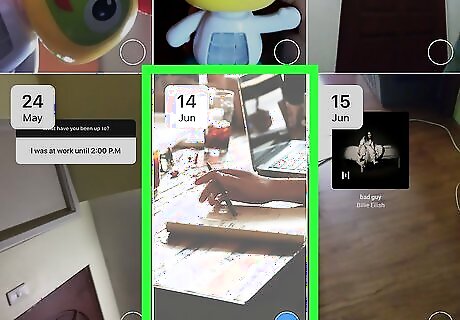
Tap a Story to select it. You can also select multiple Stories by tapping on them. A blue checkmark appears in the lower right corner of the Story thumbnail to indicate it is selected.
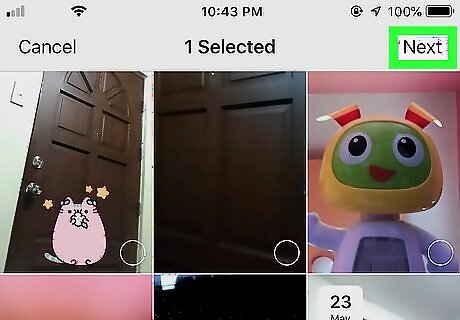
Tap Next. This is in the upper right corner of your screen.
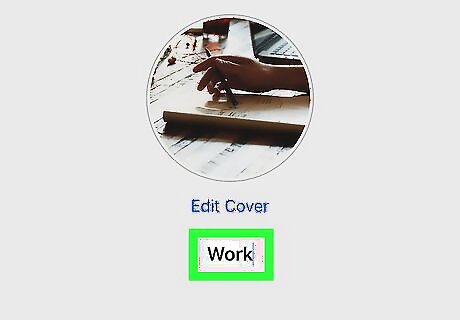
Type a name for your Highlights album (optional). If you don't type anything, the default name is "Highlights."
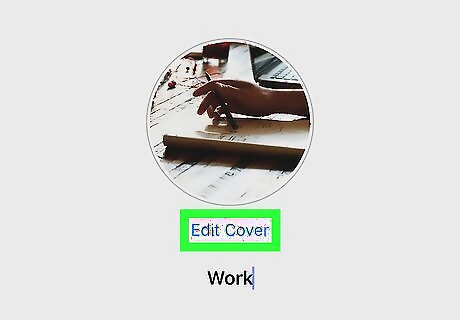
Edit the Highlights cover (optional). You can tap Edit Cover to change the appearance of the cover image.
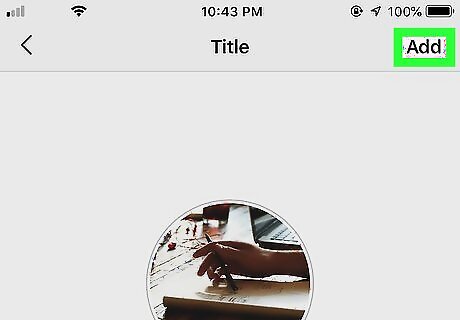
Tap Add or Done. You'll see one of these options at the top-right corner. Your created Highlight will show under your username and bio.
Downloading Your Highlights
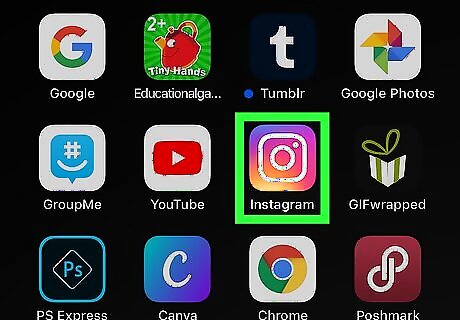
Open Instagram. The app icon is a camera inside a square that's a gradient from yellow to purple. You can find this on your home screen, in the app drawer, or by searching. You can only download one Highlight at a time using this method.
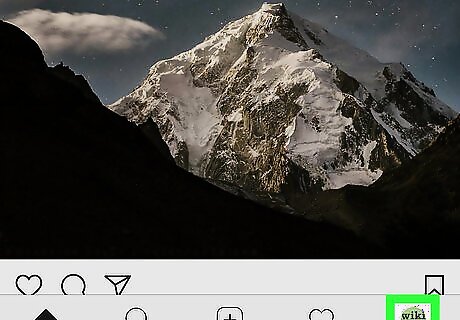
Tap the profile icon. It's the outline of a person at the bottom-right corner. This opens your profile. Your current highlights appear below your bio near the top of the page. If you see the phrase "Story Highlights" with a downward-pointing arrow to its right, tap that arrow to expand the Highlights section.
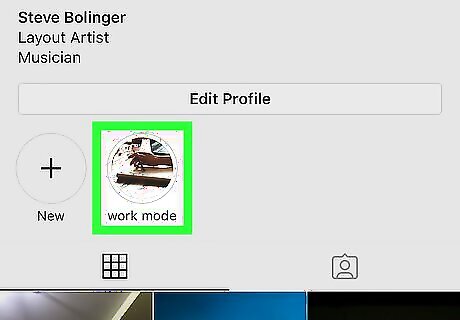
Tap the Highlight cover image to play it. The first story Highlight will begin to play. If multiple Highlights are in this section, the next Highlight will soon follow.
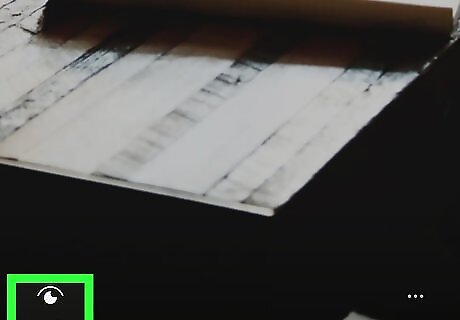
Tap the seen by count on the highlight you want to download. You'll find this in the lower-left corner of the Highlight.
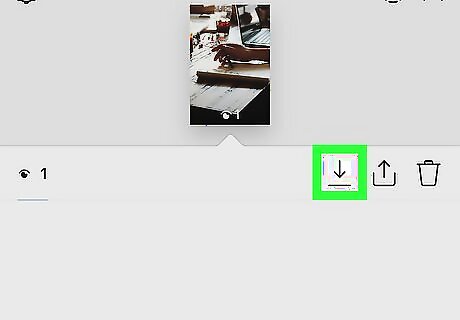
Tap the download icon. This looks like an arrow pointing down to a line. This downloads the photo or video to your camera roll.
Downloading Other Highlights
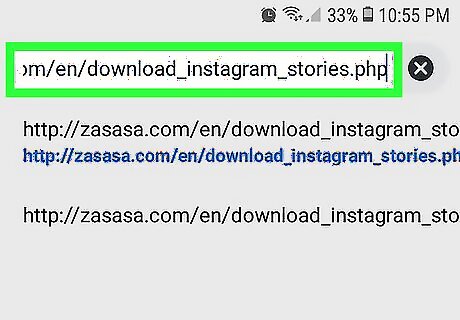
Go to http://zasasa.com/en/download_instagram_stories.php in a web browser. This site will work on phones, tablets, and computers. You will need the full URL of the Instagram profile you want to download from. This method will not cover the steps to get Highlights from an Instagram account that's private.
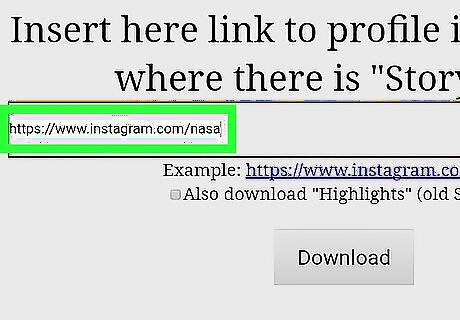
Type the full link to the Instagram profile you want to download from. For example, you would type "https://www.instagram.com/nasa" to get all the stories from NASA.
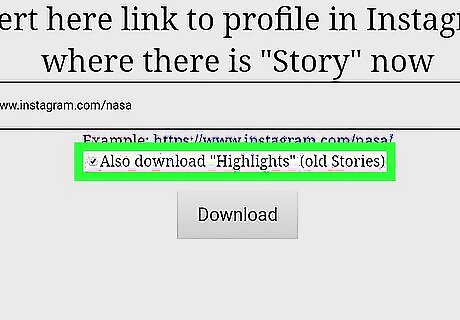
Check the box next to "Also download Highlights".
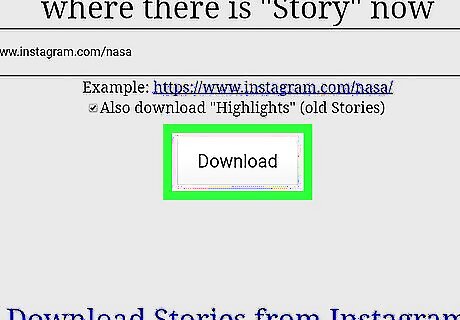
Click Download. If the Instagram account is public, you will see a list of all their Stories and Highlights. If the account is private, you'll see an error page instead. You can then use either option provided to download from that account. One option involves logging in to Instagram through this site. Logging in through the site puts your information at risk of being hacked, so proceed with caution.
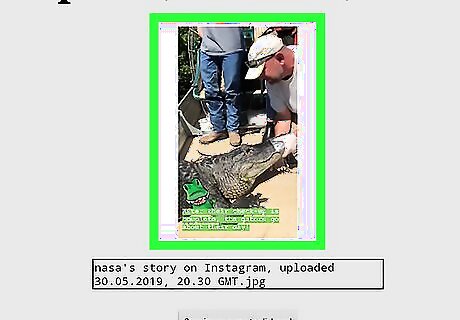
Choose a Story/Highlight to download.
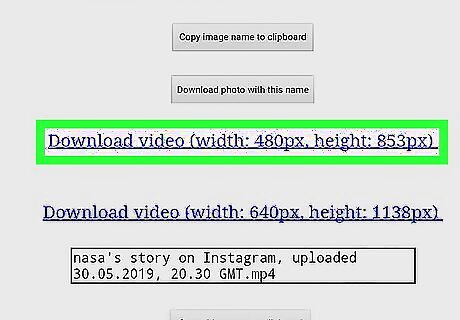
Select a video download size. All videos, no matter the size, will download as an mp4. The selected video will open in a new tab.
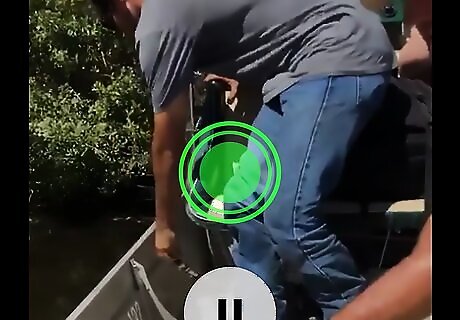
Tap and hold (or right-click) the image. A menu will appear.
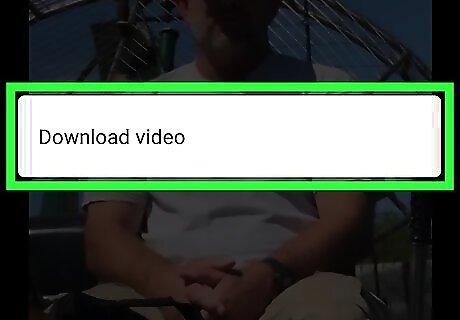
Click or tap to download the photo or video.

















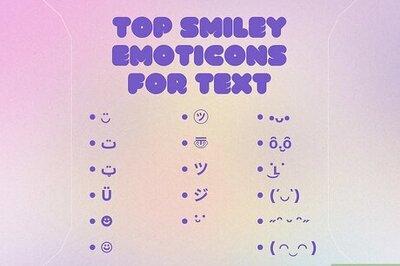

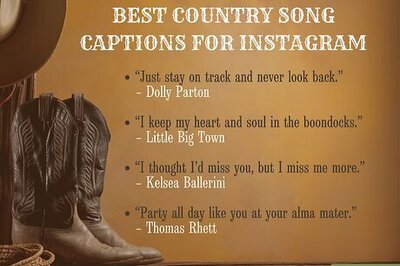
Comments
0 comment