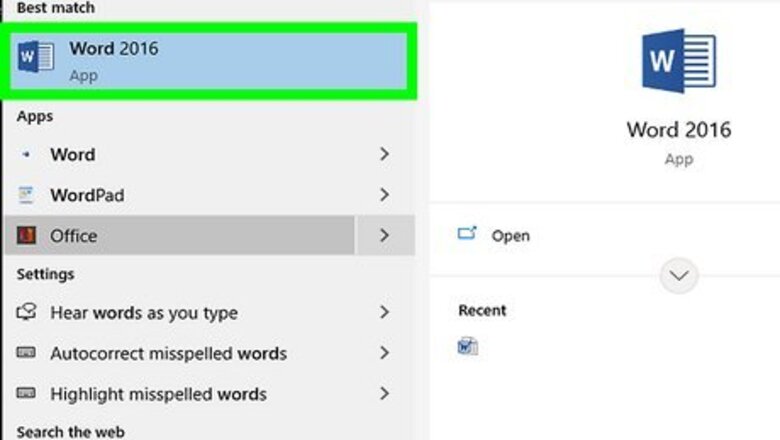
views
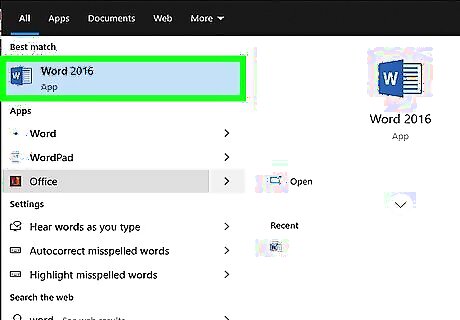
Open your MS Word, Corel WordPerfect, or OpenOffice document. Since these programs are all similar word processing documents, you can easily convert those files to a .txt file. You can even follow these steps to save your Excel documents as .txt files, though the formatting may look different. To create a new .txt document, follow the same steps using Notepad (Windows) or TextEdit (Mac). These programs are pre-installed when you buy your computer, so you don't have to worry about finding them online. You can use the search (in the Start menu) or Spotlight to search for these programs.
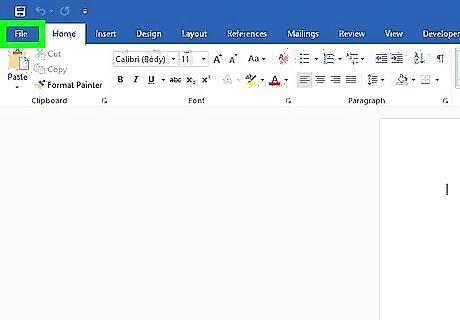
Click the File tab. It's usually in the menu near the top left-hand corner of the program window. For Macs, this is usually in the menu bar at the top of your screen.
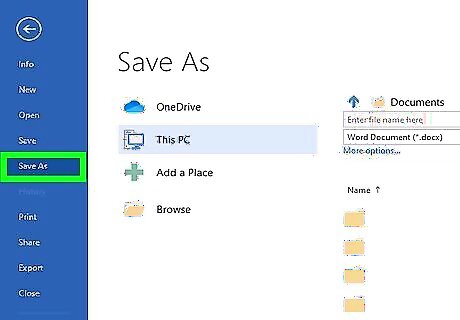
Click Save As. This will open a new file manager window where you can name your file and specify the file type before saving it. You may need to pick a save location before continuing.
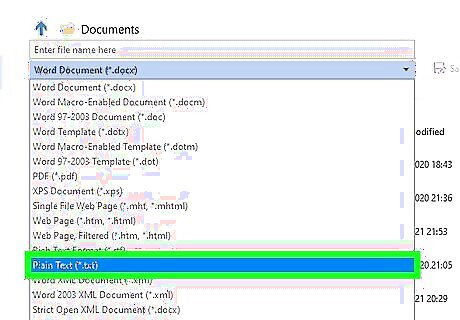
Enter a document name and select "Plain text (.txt)" in the "Save as type" drop-down menu. In order to change it from a program-specific file type (like .docx for Word), you'll need to change it to say ".txt" in the "save as type" list. You can either leave the default name or change it.
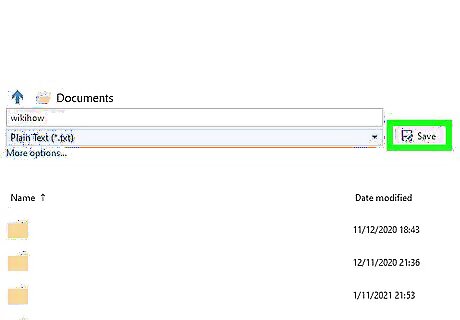
Click Save. When you're finished naming the file and specifying the file type, click Save to continue.













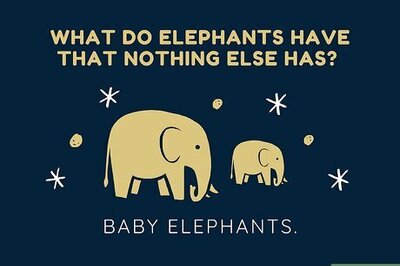
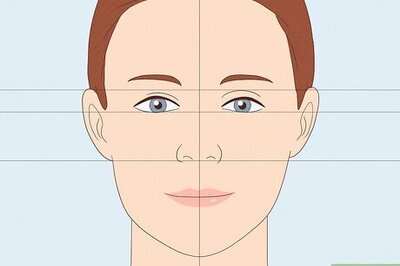
Comments
0 comment