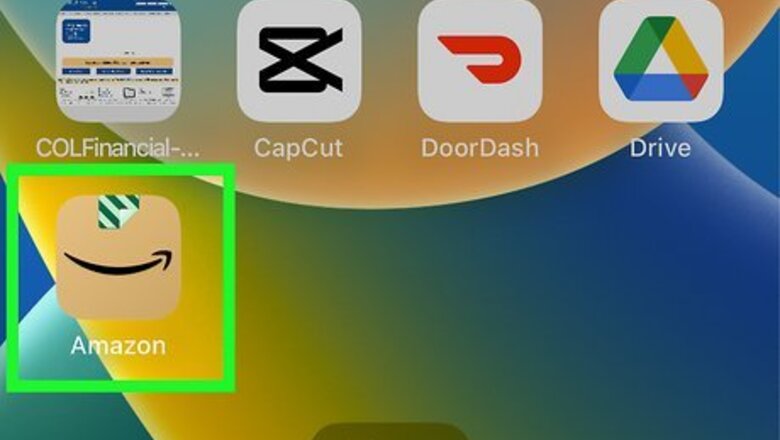
views
- You can’t change the Fire Stick name through the device itself.
- To change the device name, you’ll need to log into either the Amazon website or app.
- You can change the device name any time you’d like.
Amazon Mobile App
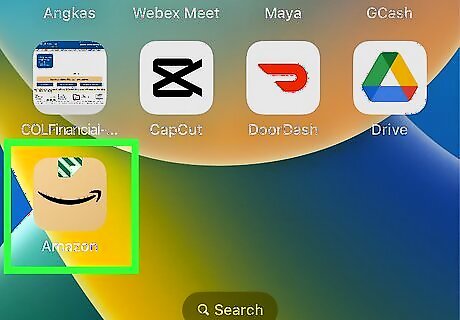
Launch the Amazon app on your smartphone. If you need to download the app, you can visit the iOS App Store for or the Google Play Store depending on your device.
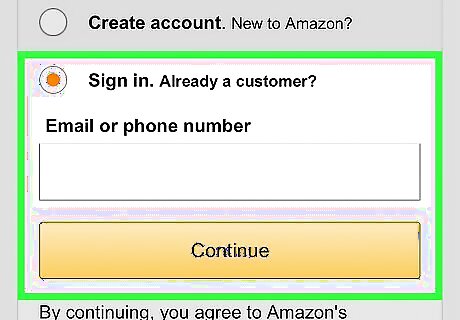
Login to your Amazon account. Use the same account you used to register your Fire Stick.
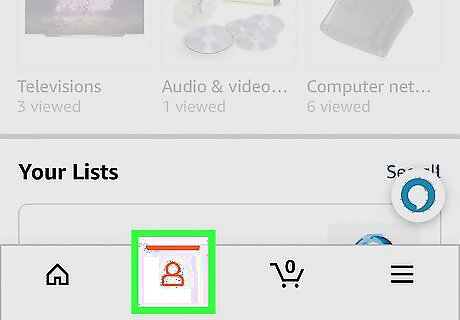
Click Android IG Profile. This will be located between the home icon and shopping cart icon.
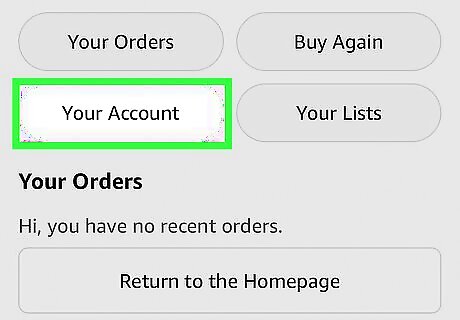
Click Your Account.
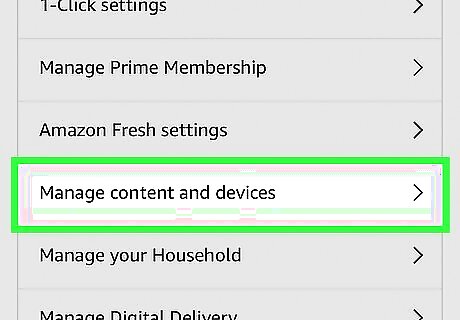
Select Manage content and devices. This is where you’ll find all your Amazon content and devices. This can be found under Account Settings.
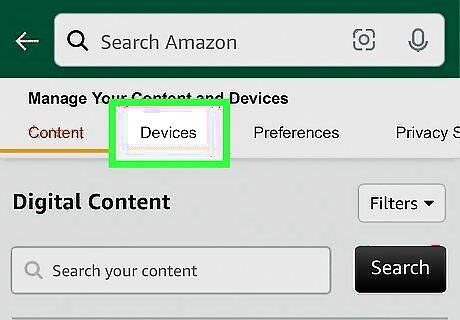
Click Devices at the very top. It will be underneath Manage Your Content and Devices. You can navigate between Content, Devices, Preferences, and Privacy Settings. Content is also where you can uninstall Fire Stick apps.
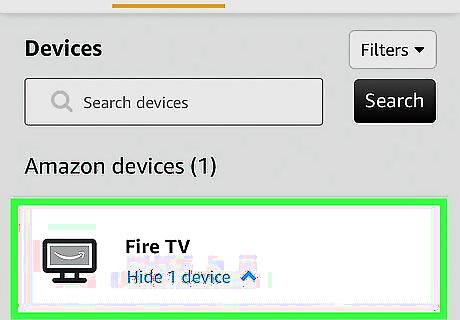
Click on Fire TV. This will show all Fire TV devices you own along with the device name and date registered.
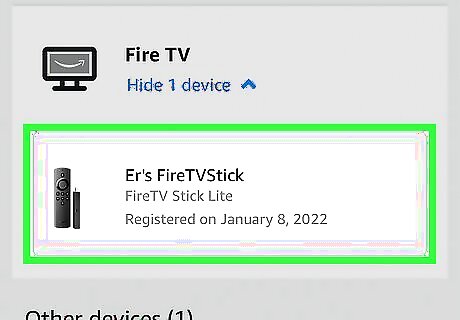
Select the Fire Stick with the name you’d like to change.
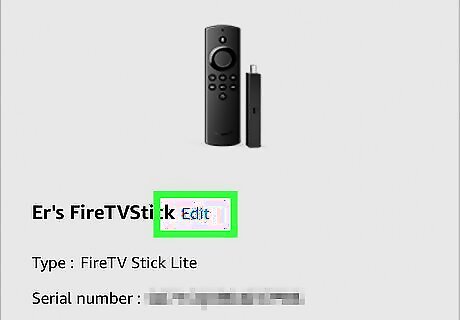
Click Edit underneath Device Summary. A new window will pop up labeled Edit Device Information.
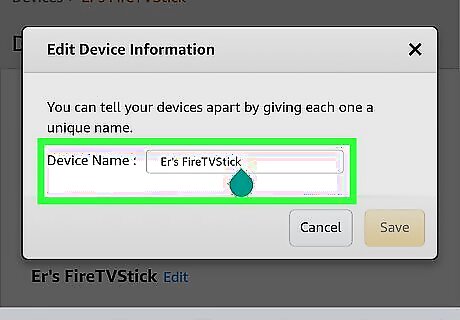
Enter the new device name. You can choose to include Fire Stick in the name to provide easier labeling or opt for a simple name.
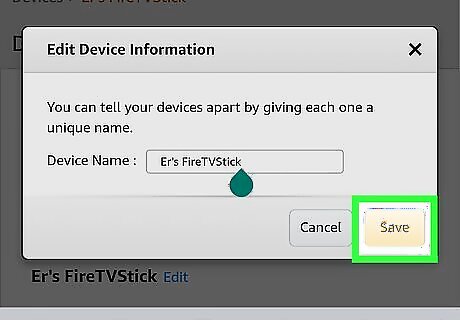
Click Save. After doing so, you’ll see the new name active under Device Summary. You can change your Fire Stick device name as many times as you’d like.
Amazon.com on a Computer
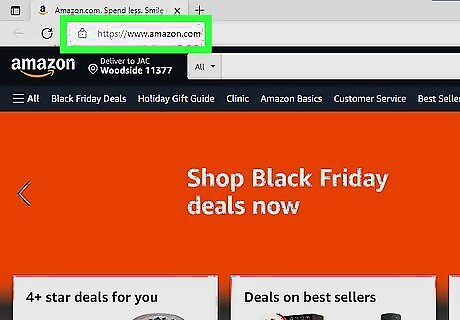
Navigate to https://www.amazon.com. This may be different depending on your region.
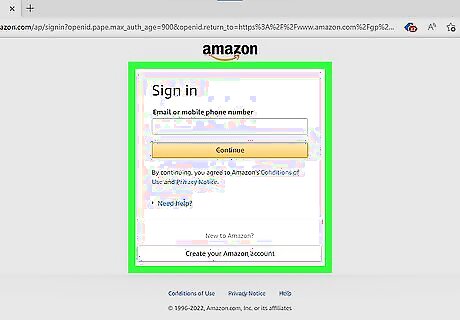
Login to your Amazon account. Use the account that is associated with your Fire Stick device. If you reset your Fire Stick, use the account you used during the initial set up.
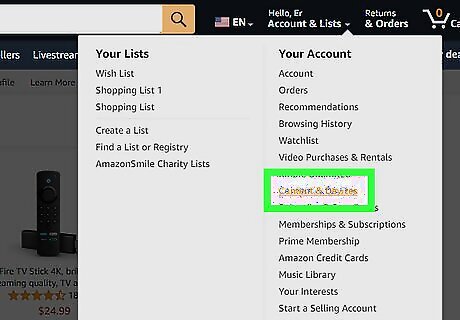
Navigate to “Content & Devices”. This is where you can manage your devices. Hover over Account & Lists on the homepage to activate the dropdown menu. Alternatively, you can click Account & Lists and find Manage content and devices underneath Digital content and devices.

Click Devices on the top tab. All your Amazon devices will be listed in this section. You can navigate between Content, Devices, Preferences, and Privacy Settings.
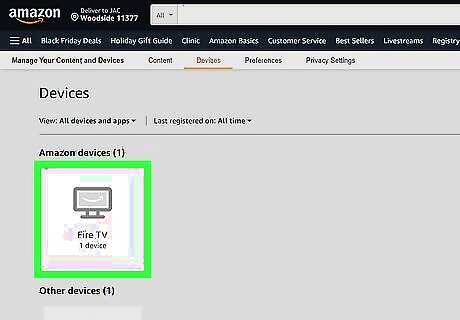
Click on Fire TV. This can be found under Amazon devices. After selecting the Fire TV, a dropdown window will appear with more details about the device, such as the Fire Stick name and date registered.
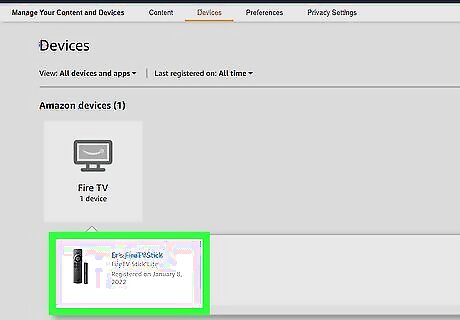
Select the Fire Stick with the name you’d like to change. It will be highlighted in blue.
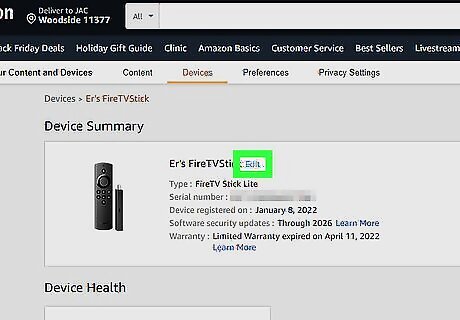
Underneath Device Summary, click Edit. A new window will pop up labeled Edit Device Information.
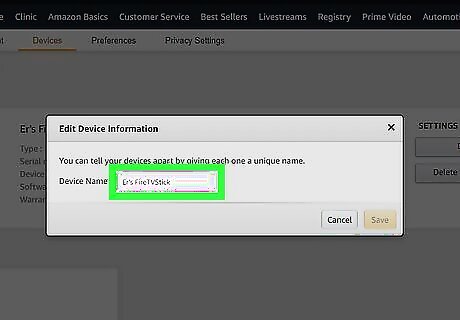
Enter your desired device name. Inputting a unique name will help you differentiate between devices. This can be especially helpful if you have multiple Amazon devices in your household.
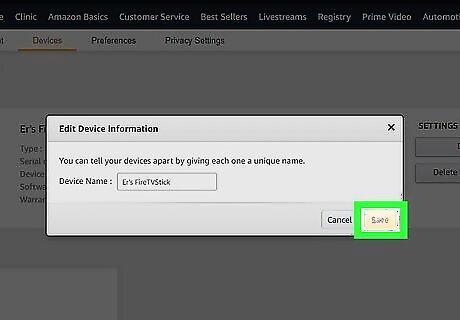
Click Save. After doing so, you’ll receive a success prompt in green. You can change your Fire Stick device name as many times as you’d like.
















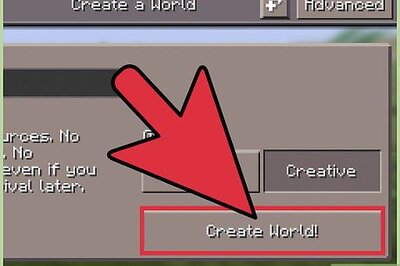
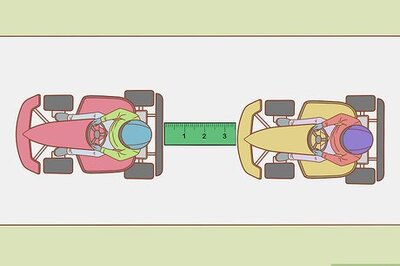


Comments
0 comment