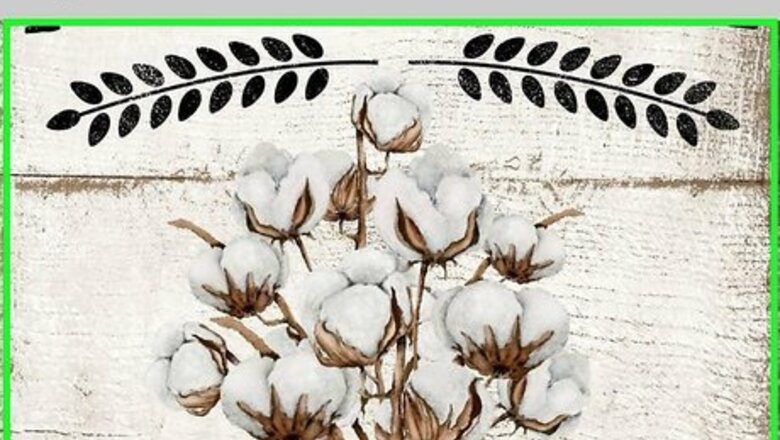
views
Untag Yourself from Someone's Post
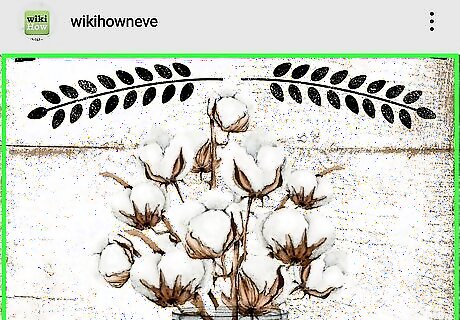
Tap the photo or video you're tagged in. If someone tagged you in a photo or video post and you'd rather not be tagged, you can easily untag yourself. It's not possible to untag yourself from a comment on someone else's post, but you can disable comment tagging (mentions) to prevent it from happening again. You can also send a direct message to the person who created the post and ask them to delete the comment, or report the comment as a violation of Instagram's policies.
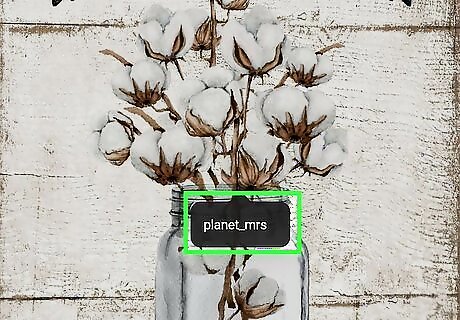
Tap your username on the post. If you don't see it, tap the photo or video once to bring it up.
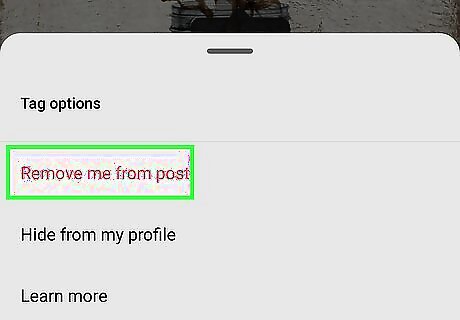
Tap Remove me from post. A confirmation message will appear.
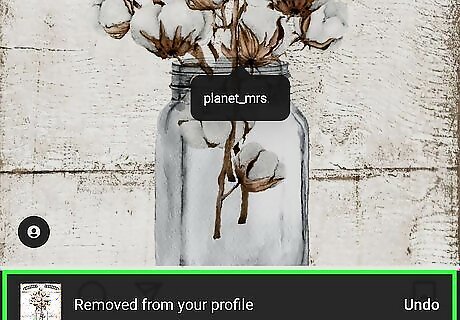
Tap Remove to confirm. This removes the tag from the post. Additionally, the tagged photo or video will no longer show up in your list of tagged photos. It will take a few moments for the tag removal to update, so don't panic if it seems like the tag is still there!
Ask to Be Untagged from a Comment
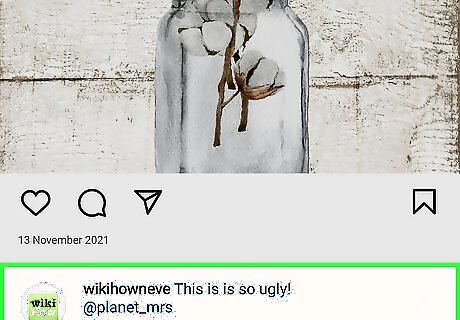
Find the comment you are tagged in. Although you can't untag yourself from a comment someone left on another person's post, you have some options for removing the mention.
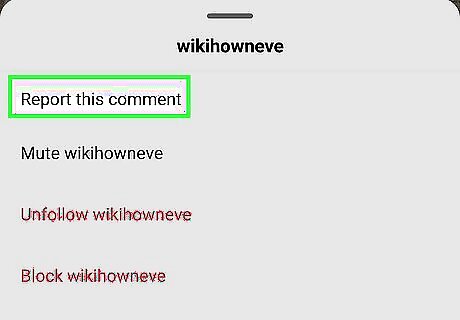
Report the comment (optional). If the comment that contains your username violates your privacy or Instagram's terms of services, swipe left on the comment, tap the icon of a chat bubble with an exclamation point (!) inside, and then tap Report this comment. You'll be asked to specify why the comment you're reporting is in violation. If Instagram decides the comment violates their policies, they'll remove it from the post.
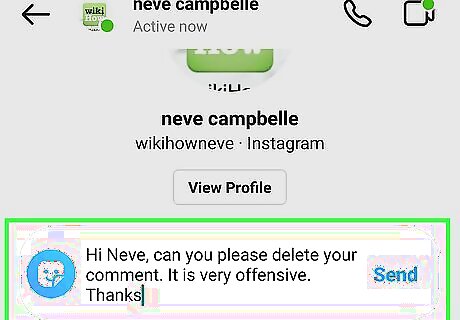
Send a message to the person who created the post. Whether it was that person who mentioned you in a comment or someone else who follows their posts, you can always send a message to the post creator to ask that they delete the offending comment. To send a message, tap the username at the top of the post, tap Message, and then send your message. Being kind in your request, and you'll have a better shot at getting the comment removed.
Remove Tags from Your Own Posts
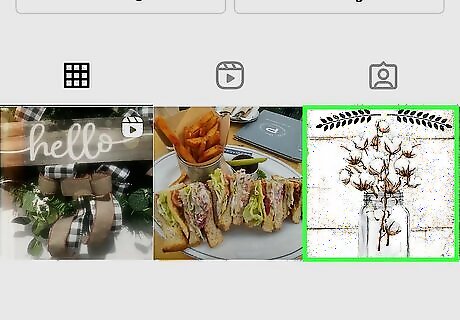
Go to the post you want to edit. If you want to remove or change a tag you've added to one of your own photo or video posts, you can easily do so by editing the post. It's not possible to edit Stories once you've posted them.

Tap the three dots at the post's top-right corner. A menu will expand.
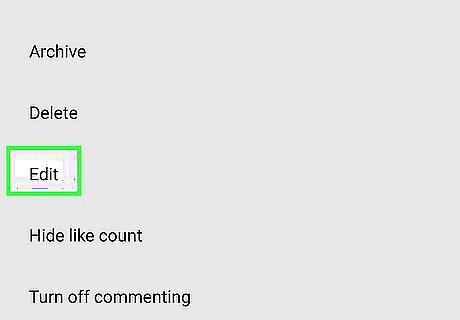
Tap Edit. You'll see this on the menu. If you want to remove a tag for a product, tap Tag Products to bring up product-specific tags now.
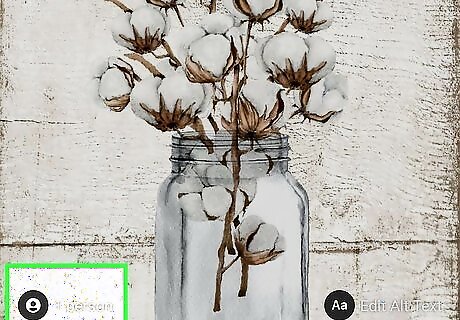
Tap the Tag icon. It's the outline of a person at the bottom-left corner of the photo or video.
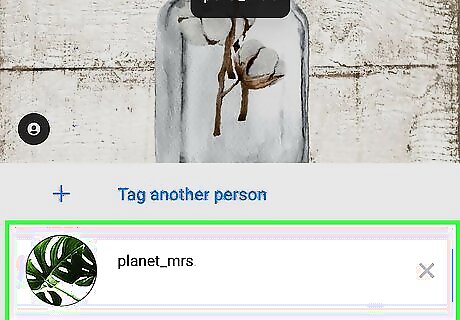
Tap the tag you want to remove. An X will appear on the tag.
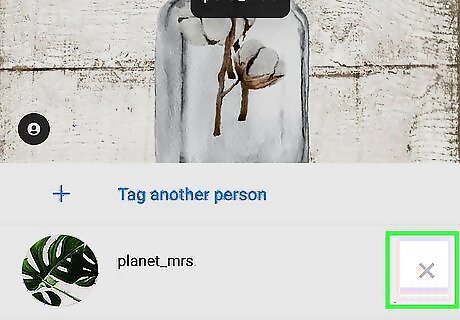
Tap the X on the tag. This removes the tag from the photo.
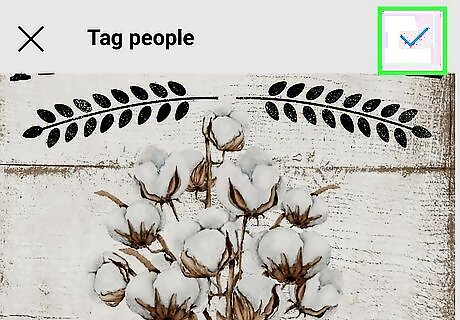
Tap the checkmark (Android) or Done (iPhone/iPad). This removes the tag from the post. If the post contains multiple photos or videos, you can swipe through the photos or videos and remove other tags as needed.
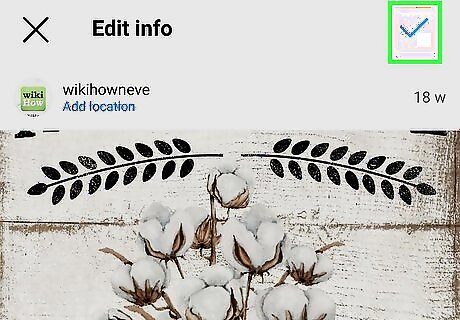
Tap Done. This saves your changes to the post.
Prevent Others from Tagging You in Posts
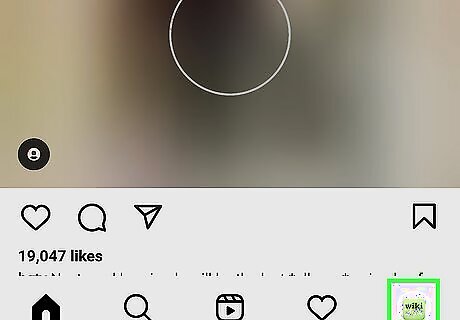
Tap the profile photo at the bottom-right corner of Instagram. If you don't want people to be able to tag you in photos and videos, and/or mention your username in comments, you can make some quick changes to your privacy settings.
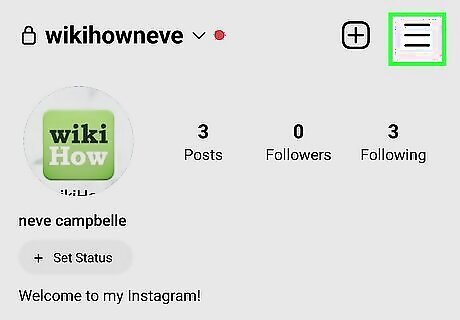
Tap the three-line menu ☰. It's at the top-right corner.

Tap Settings on the menu. Another menu will expand.
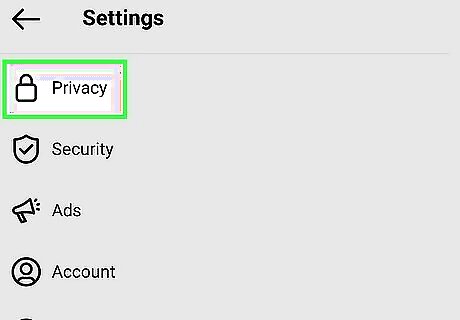
Tap Privacy. This is where you can update a variety of privacy settings for your account.
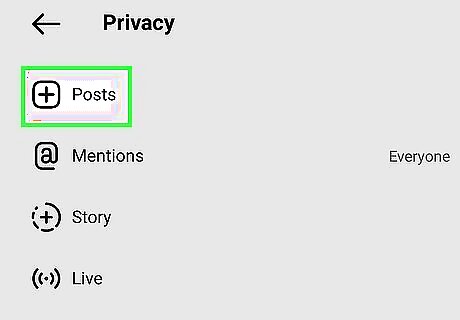
Tap Posts. This is where you can control who can tag you in the photo and video posts people share on their feeds.
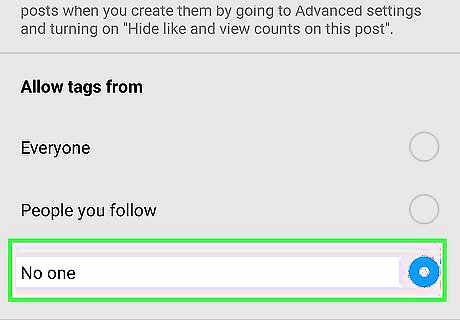
Select your photo and video tagging preferences. To change who can tag you: In the "Allow Tags From" section, you can choose to only allow People You Follow to tag you, or No One to prevent anyone from tagging you in posts. The default option is Everyone. If you want to allow people to tag you but require your manual approval of each tag, choose either Everyone or People You Follow and set the Manually Approve Tags option to On.
Prevent Mentions in Stories, Comments, & Captions
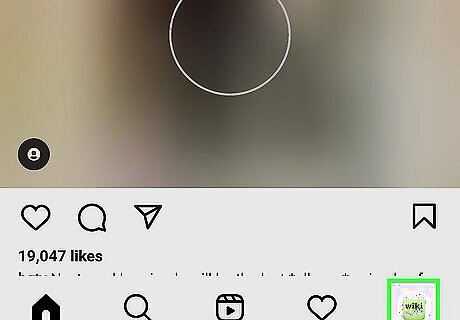
Tap the profile photo at the bottom-right corner of Instagram. This method will show you how to stop people from tagging your username in comments, Stories, live videos, and post captions.
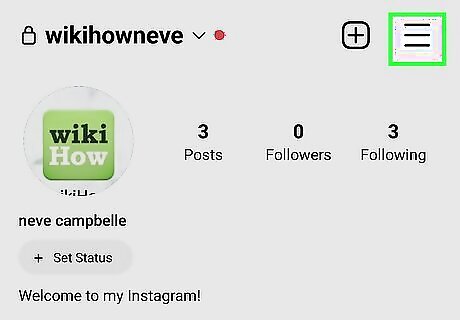
Tap the three-line menu ☰. It's at the top-right corner.
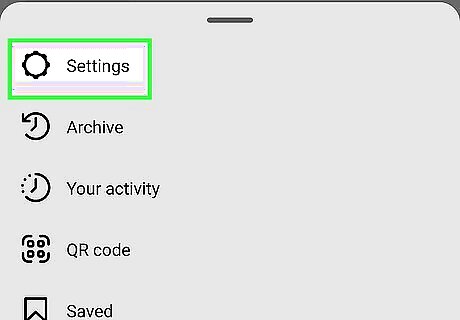
Tap Settings on the menu. Another menu will expand.
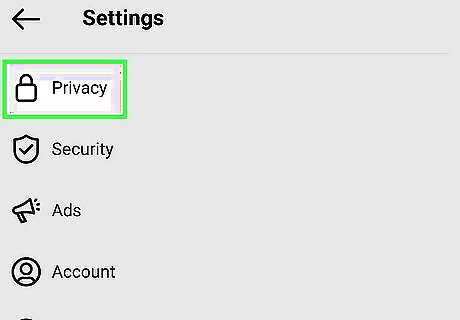
Tap Privacy. This is where you can update a variety of privacy settings for your account.
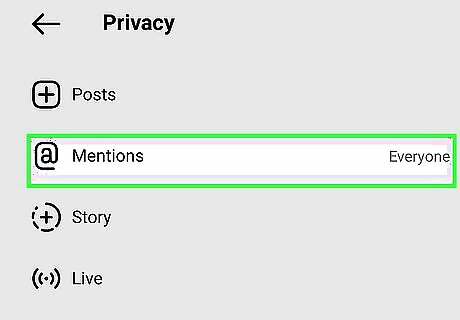
Tap Mentions. Now you can choose who can mention your username.
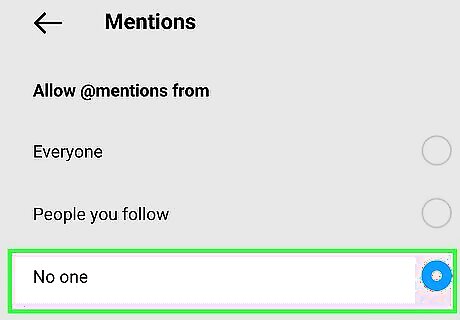
Select No One to disable all mentions. If you choose this option, nobody on Instagram will be able to add your username as a tag to any comments, posts, Stories, or captions. If you want to restrict mentions to just people who you follow, choose People You Follow instead.



















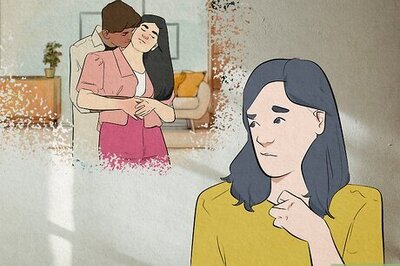
Comments
0 comment