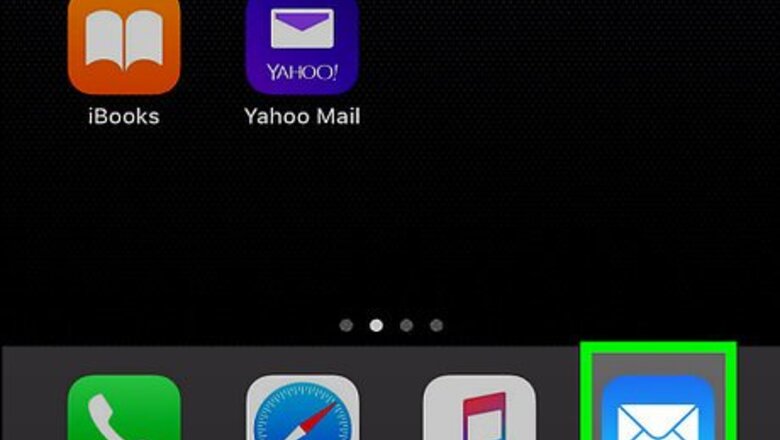
views
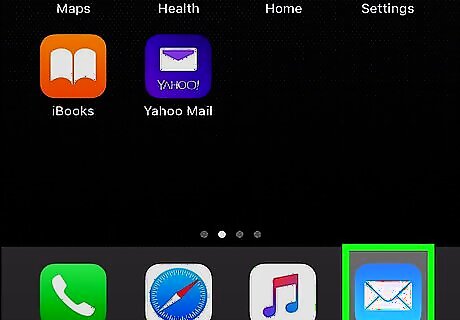
Open the Mail app on your iPhone or iPad. It’s the blue icon with a white envelope inside. You’ll usually find it on the home screen. If you haven’t yet set up your iPhone or iPad to print, see Print from Your iPhone to get started.
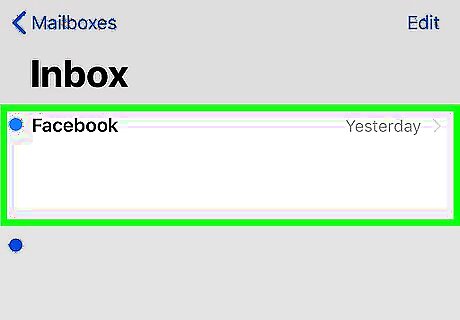
Tap the message you want to print.
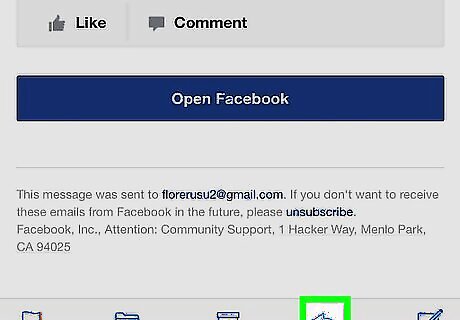
Tap the left-pointing arrow. It’s the fourth icon at the bottom of the screen. A menu will expand.
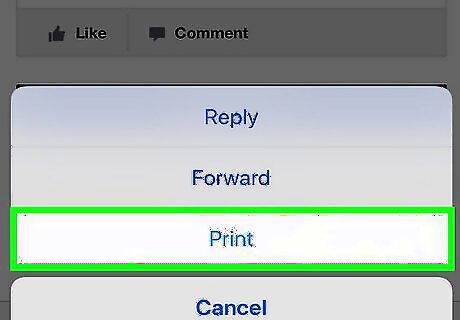
Tap Print. It’s near the bottom of the menu.
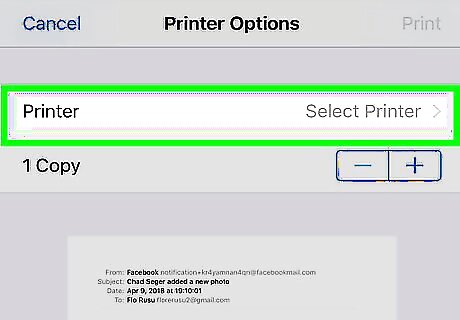
Select AirPrint from the “Printer” drop-down menu. If you have set up your iPhone or iPad to use a different printer, select that printer instead.
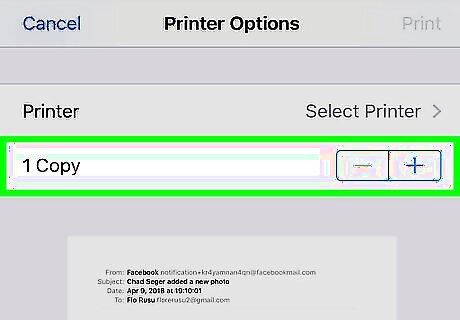
Select the number of copies and page range. To print more than one copy of the message, tap the + next to “1 Copy” until you see the number of copies you want (e.g. "3 Copies"). If you don’t want to print every page in the message, tap All Pages, then select the number of pages to print.
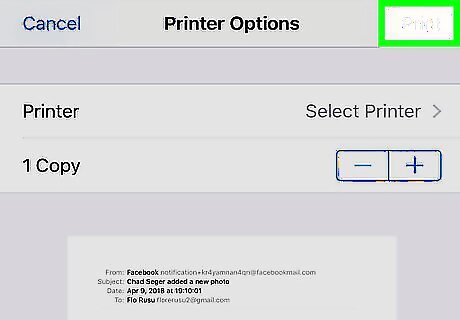
Tap Print. It’s at the top-right corner of the screen. The email message will be sent to the selected printer.
















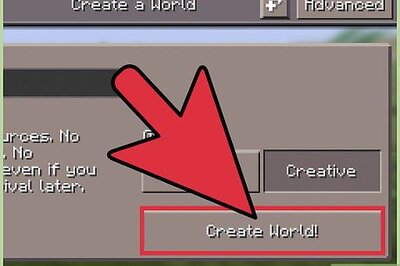
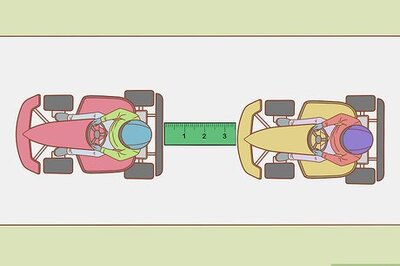


Comments
0 comment