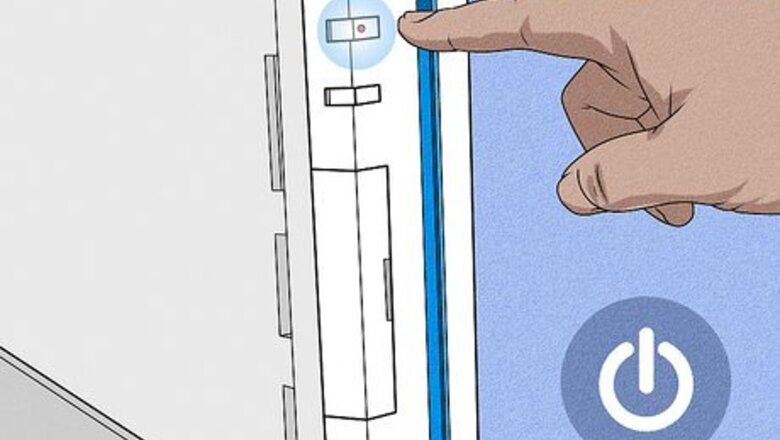
views
On a Wii or Emulator
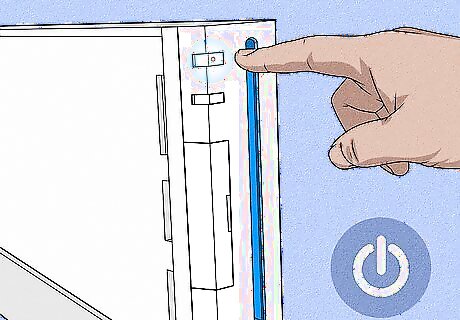
Turn your Wii on and insert the Mario Kart Wii disc. If you do not have a physical Mario Kart Wii disc, you can also follow this method with an emulator.
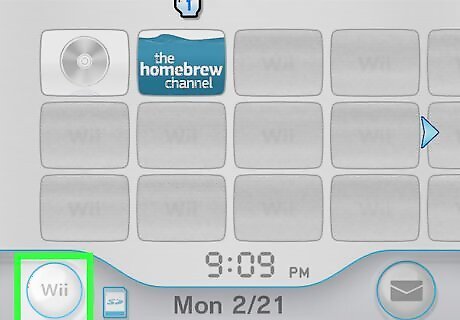
Press the Wii button in the bottom left of the screen. This will open the Wii Options menu where you can manage your data and change your Wii settings.
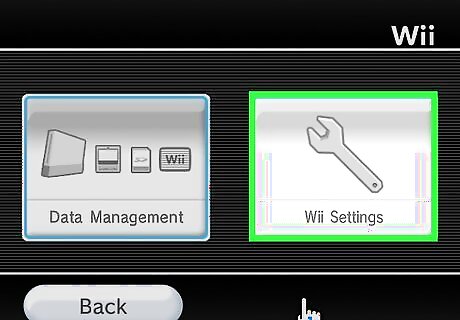
Choose Wii Settings. This button will be on the right side of the screen and uses a wrench icon.
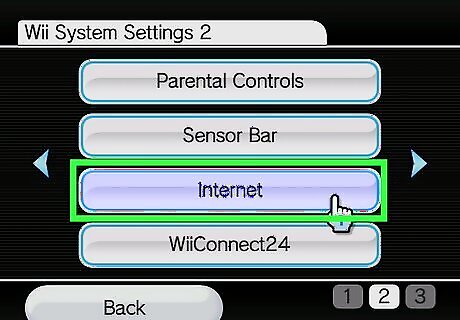
Go to the second page of the Wii System Settings and click Internet. To switch Settings pages, click the arrow in the middle-right of the screen.
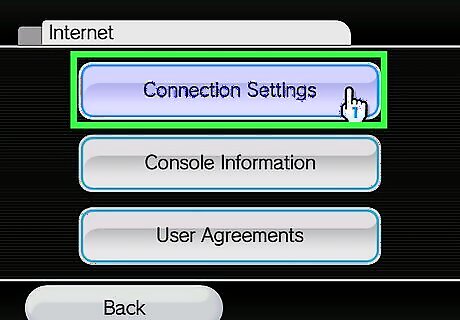
Choose Connection Settings. You can find this button at the top of the Internet menu.
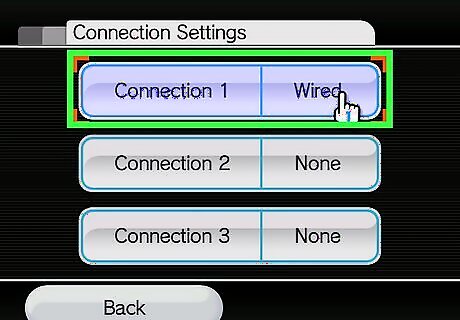
Select the connection you have set up. If you do not currently have an Internet connection configured, set one up, then return to this step.
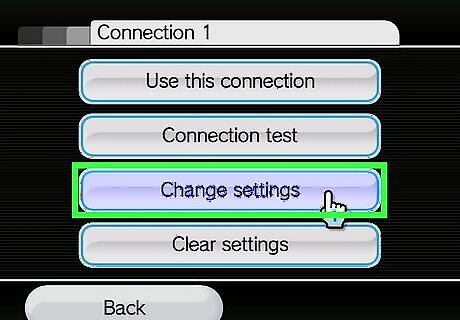
Press Change settings. You should now see a screen with Wireless Connection and Wired Connection buttons, along with an “SSID” box.

Go to the page titled “Auto-Obtain DNS” and press No, then Advanced Settings. The “Auto-Obtain DNS” page should be the fourth page in the Advanced Connection Settings. Again, you can change pages by clicking the arrow in the middle-right of the screen. Be sure that you are on the “Auto-Obtain DNS” page and not the “Auto-Obtain IP Address” page!
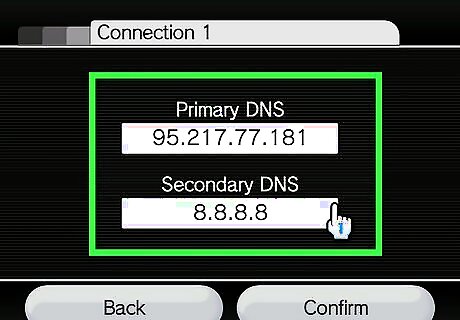
Change the primary DNS to 95.217.77.181 and the secondary DNS to 8.8.8.8. To edit each DNS, click the corresponding white box that says “000.000.000.000”, enter the new DNS, and press OK. If you have chosen to use an emulator, you will have to wait 7 days to play online. This measure was put in place to prevent cheaters from easily being able to play again and again even after being banned.
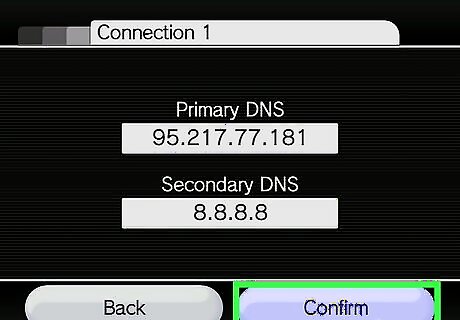
Click Confirm, then Save, then OK. Your Wii should now conduct a network test. If the network test succeeds, you are ready to move to the next step! Otherwise, verify that you entered the DNSs correctly and try again.

Return to the Wii’s home menu and open Mario Kart Wii. You can open Mario Kart by clicking the channel in the top left of the screen, then pressing Start.
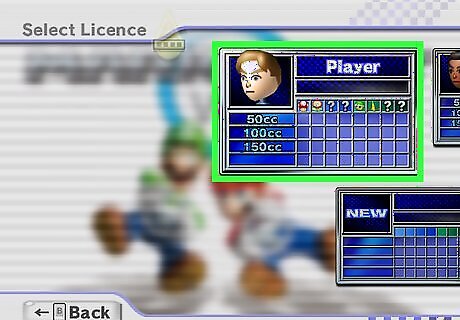
Select a license to use. To see your licenses, press the A button on your remote to move past the start screen.
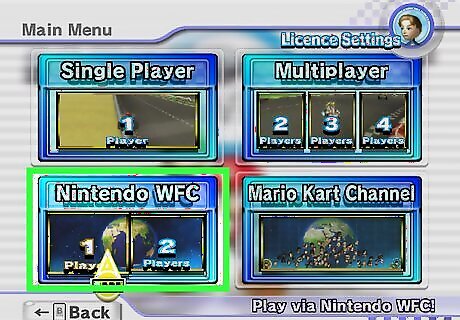
Choose 1 Player or 2 Players under Nintendo WFC. Allow a minute or two for the Wii to connect to the server. If your Wii is not connecting, double-check the DNSs you entered and ensure your Internet connection is strong and stable, then try again.
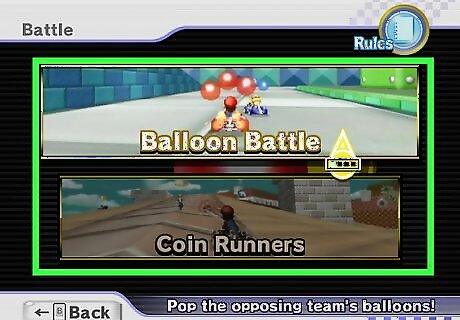
Select the scope of your play and your game mode. You can choose to play Worldwide, Continental, or with Your Friends in either VS Mode or Balloon Battle.
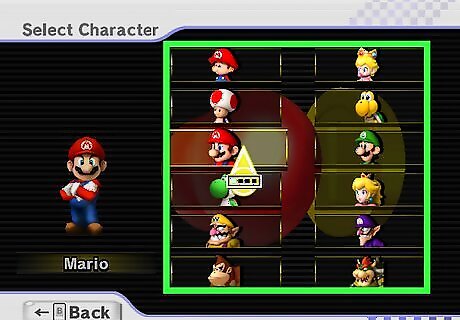
Pick your character, vehicle, and driving style. As with offline Mario Kart Wii, select your favorite character and car or bike, then choose between Manual or Automatic.
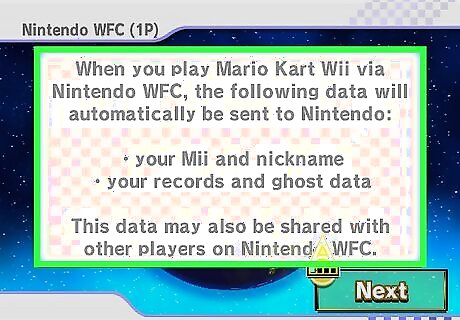
Proceed through the Wiimmfi messages and allow patches to your console. To continually update the online functionality and fix code glitches and vulnerabilities, Wiimmfi will need permission to run patches on your Wii. These messages will only appear the first time you connect through Wiimmfi, so subsequent connections will be much faster.

Play online. You should now see a screen that says “Please wait…” followed by a screen that says “Searching for players…”. Once your game fills, enjoy playing Mario Kart Wii online!
On a Wii U

Turn on your Wii U and insert the Mario Kart Wii disc. The Wii U is backwards compatible, meaning you can play almost any Wii game on the Wii U.
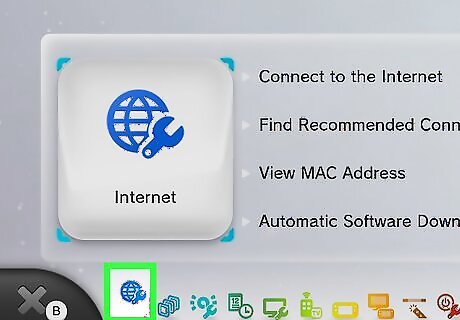
Open the Internet menu at the bottom of the screen. The Internet icon is a blue globe.
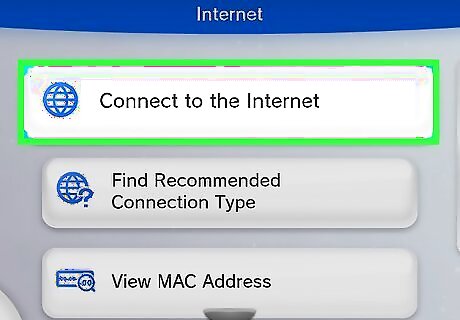
Click Connect to the Internet. Your screen should now say “Searching for Wi-Fi networks…”.
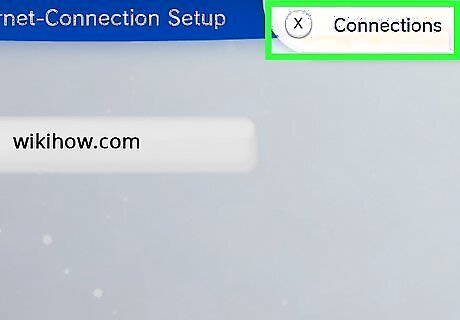
Press the X button to view your connection list. Your connection list will show all your configured Internet connections.
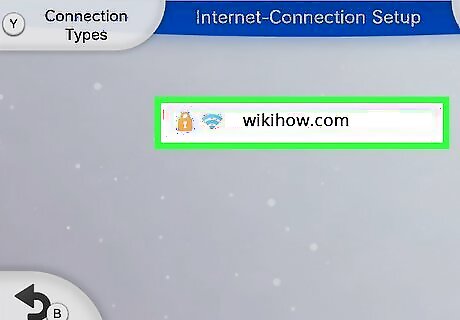
Select your established network connection. If you have yet to set up an internet connection, set one up now, then return to this step.
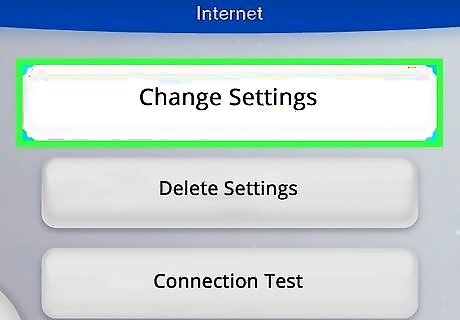
Click Change Settings. This will be the first option in your menu under your configured network.
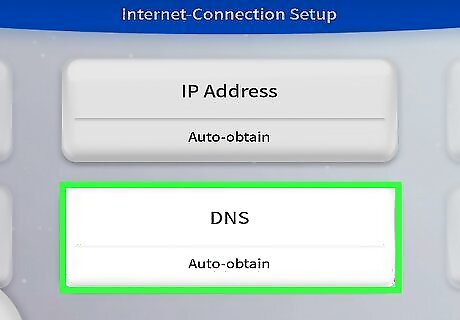
Go to the second page in Internet Connection Setup and press DNS. You can change pages by pressing the big arrows in the middle right of the screen.
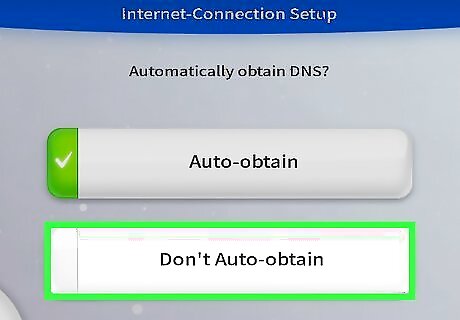
Choose Do not auto-obtain. This will allow you to manually assign a DNS, creating a connection to the Wiimmfi server.
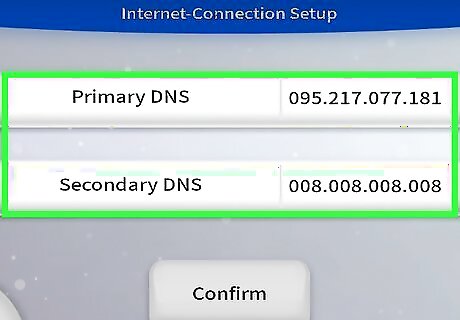
Change the primary DNS to 95.217.77.181 and the secondary DNS to 8.8.8.8. To edit each DNS, click the corresponding white box that says “000.000.000.000”, enter the new DNS, and press OK. If you see leading zeros in the DNS, do not worry! That’s perfectly normal.
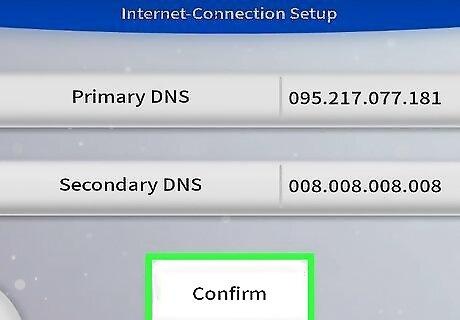
Click Confirm, then hit the B button and click Save. The changes you just made will now be applied to the settings of that connection.
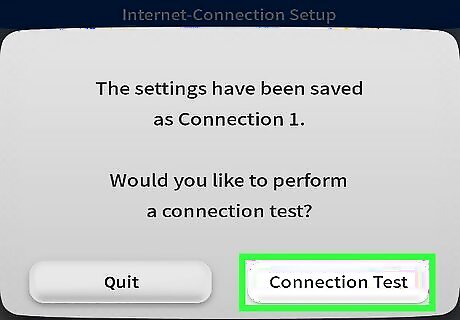
Press Perform Test and return to the home screen when it succeeds. If your test fails, double-check that you correctly entered your DNSs, then test your connection again.
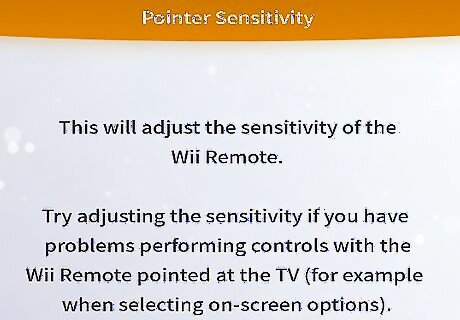
Sync a Wii remote and enter Wii Mode. The console’s screen will go blank, then the interface will change into the interface of the original Wii.
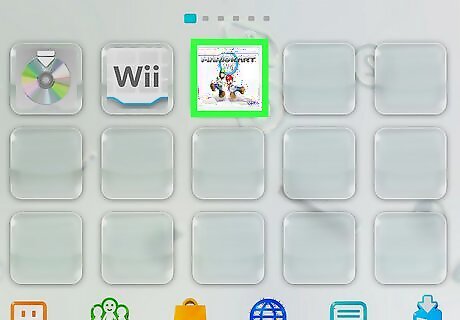
Open Mario Kart Wii. You can open Mario Kart by clicking the channel in the top left of the screen, then pressing Start.
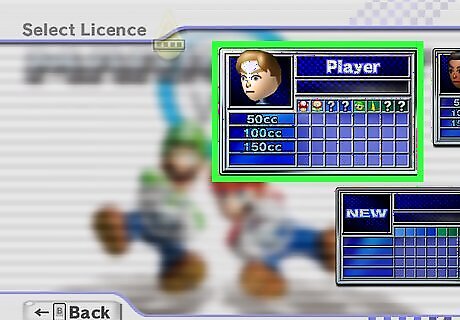
Select a license to use. To see your licenses, press the A button on your remote to move past the start screen.
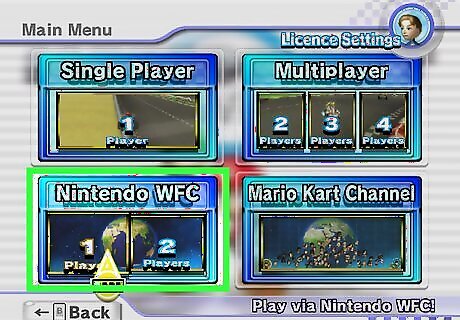
Choose 1 Player or 2 Players under Nintendo WFC. Allow a minute or two for the Wii U to connect to the server. If your Wii U is not connecting, double-check the DNSs you entered and ensure your Internet connection is strong and stable, then try again.
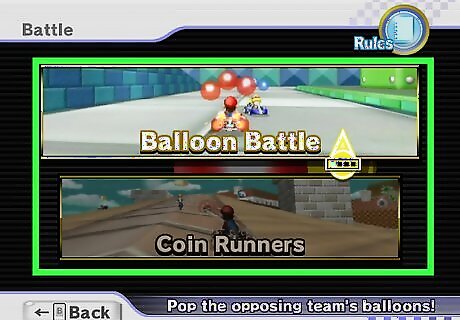
Select the scope of your play and your game mode. You can choose to play Worldwide, Continental, or with Your Friends in either VS Mode or Balloon Battle.
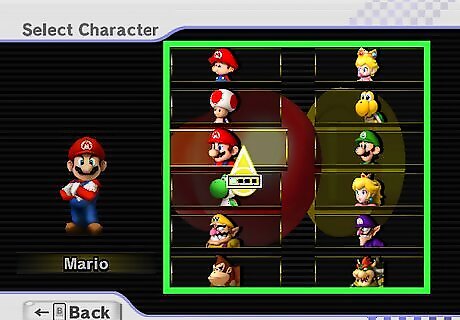
Pick your character, car, and driving style. As with offline Mario Kart Wii, select your favorite character and car or bike, then choose between Manual or Automatic.
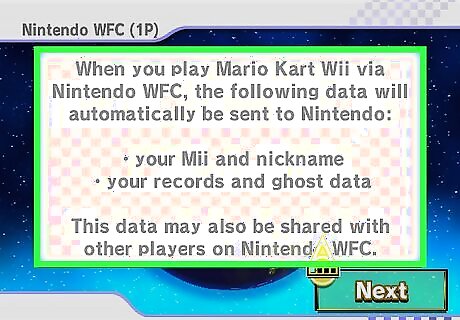
Proceed through the Wiimmfi messages and allow patches to your console. To continually update the online functionality and fix code glitches and vulnerabilities, Wiimmfi will need permission to run patches on your Wii U. These messages will only appear the first time you connect through Wiimmfi, so subsequent connections will be much faster.

Play online. You should now see a screen that says “Please wait…” followed by a screen that says “Searching for players…”. Once your game fills, enjoy playing Mario Kart Wii online!




















Comments
0 comment