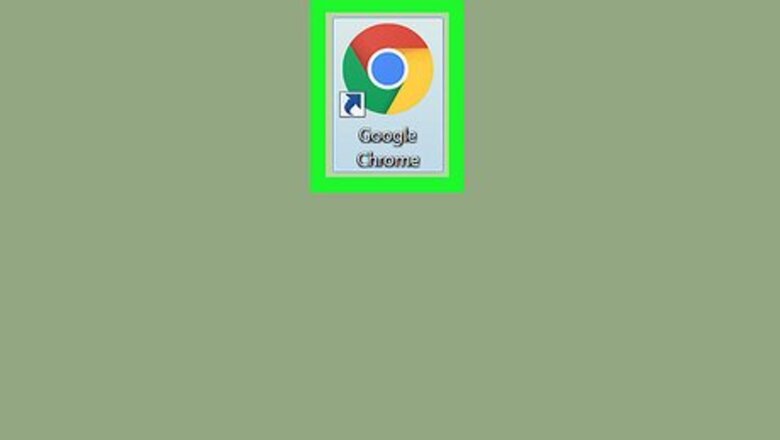
views
Chrome and Firefox
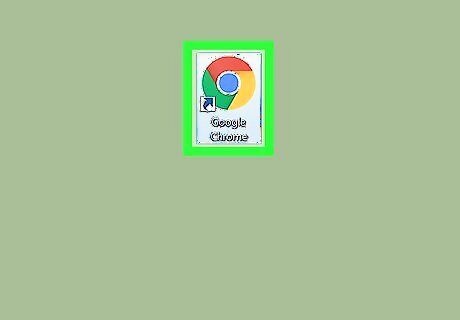
Open Google Chrome or Mozilla Firefox. You’ll find the browser in the All Apps area of the Start menu in Windows, and the Applications folder in macOS. The steps to open a link in a new tab are the same on these two browsers.
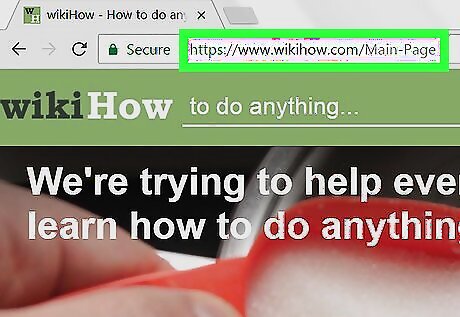
Go to a page that contains a link.
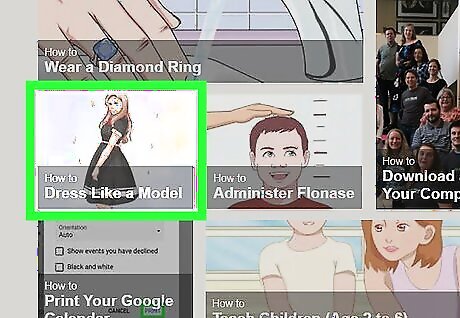
Right-click the link. A context menu will appear. If your mouse does not have a right mouse button, hold Control as you click. If you’re using a hardware mouse with a middle button (including one with a scroll wheel), use it to click the link. This should automatically open it in a new tab.
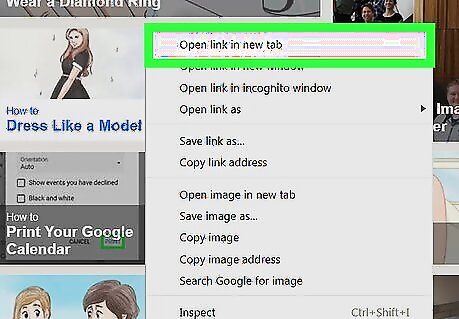
Click Open link in new tab. The website will now load in a new Chrome tab. Click the tab at the top of the browser to view it.
Safari for macOS
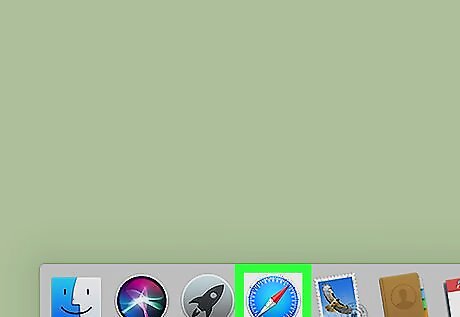
Open Safari on your Mac. It’s the compass icon typically found on the Dock.
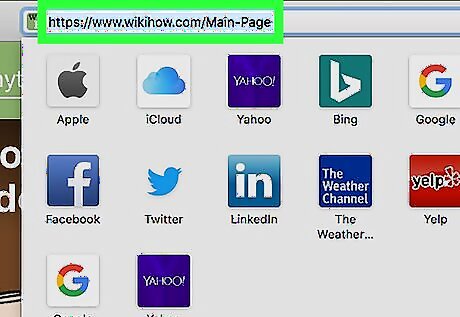
Go to a page that contains a link.
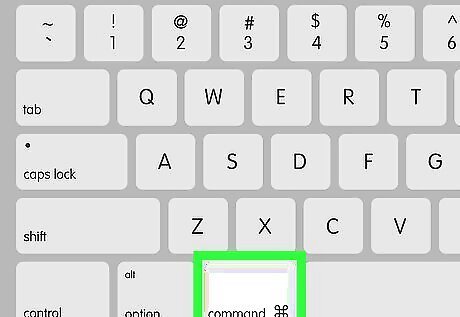
Hold the ⌘ Command key as you click the link. The website will now load in a new tab. Click the tab at the top of Safari to view it.
Microsoft Edge for Windows
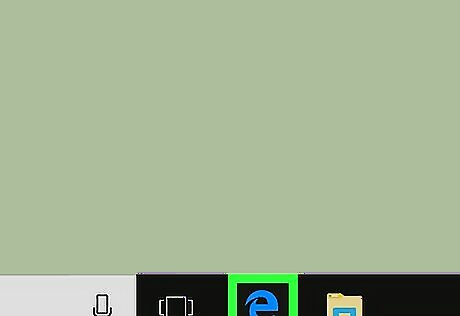
Open Microsoft Edge. It’s in the All Apps area of the Start menu.
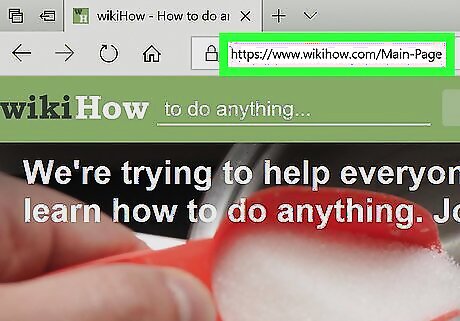
Go to a page that contains a link.
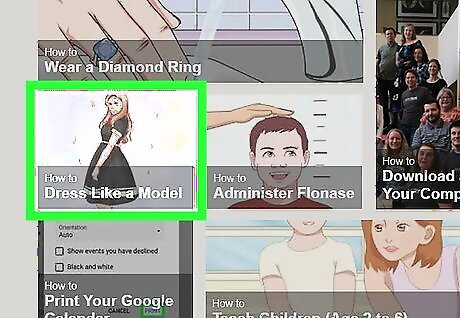
Right-click the link. A context menu will expand.
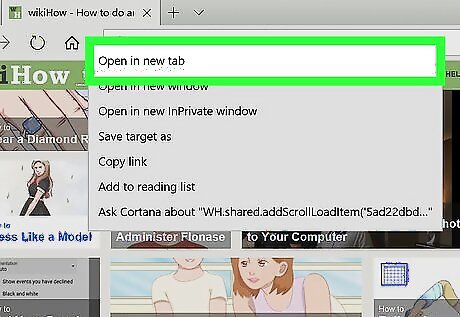
Click Open in new tab. The website will open in a new Edge tab. Click the tab to the right of the current tab to view it.










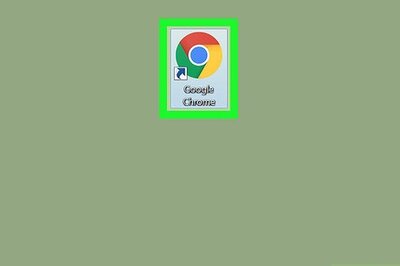




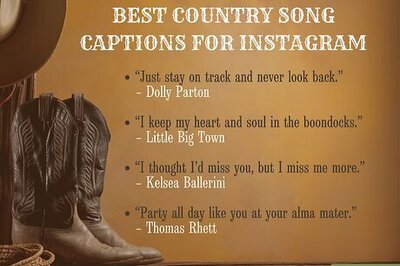
Comments
0 comment