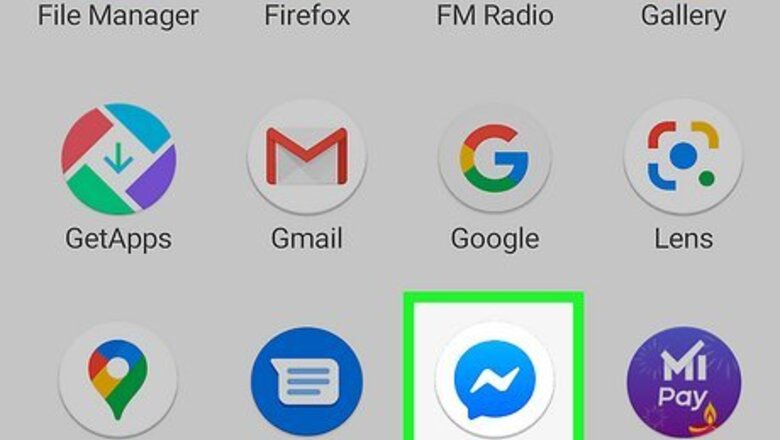
views
Adding PayPal to Messenger's Mobile App
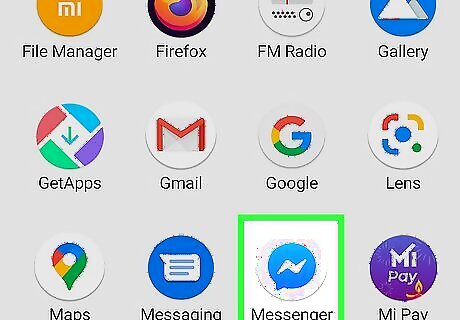
Open the Messenger app on your Android, iPhone, or iPad. This app icon looks like a pink and purple speech bubble with a lightning symbol inside it.
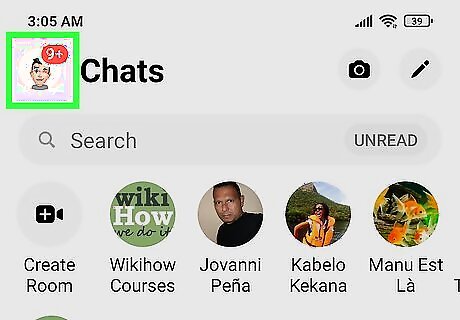
Tap your profile picture. It's in the top left corner of your screen.
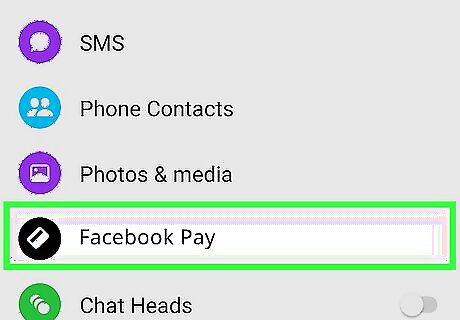
Tap Facebook Pay. It's next to a dark blue icon of the back of a debit card.
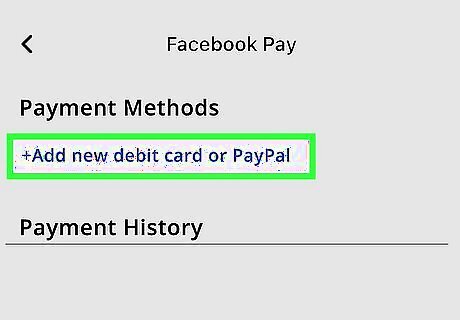
Tap Add New Debit Card or PayPal (Android) or Add PayPal Account (iOS). You'll see this option listed under your current payment methods. If you're using an iPhone or iPad, you can skip the next step.
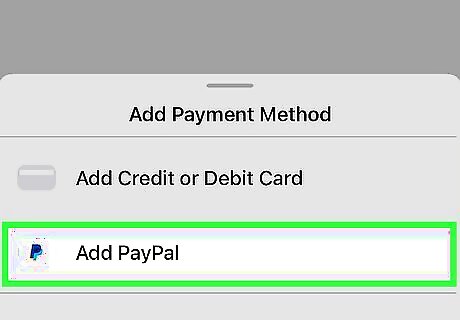
Tap Add PayPal (Android only). Only people using Androids need to tap the appropriate link.
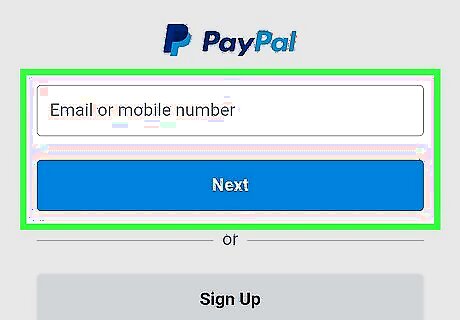
Sign into PayPal and select your payment information. Once you log into PayPal, you'll see all the payment methods that you have set up for PayPal. Pick with a payment method you'd like to use with Facebook Messenger, then tap Continue. To remove a payment method, in Messenger, go to Your Profile Pic > Facebook Pay > The card you want to remove > Remove. To make a payment, start a chat with someone that you want to pay then tap the + or money symbol to send them money. You don't have to do anything to receive money since that happens automatically.
Adding PayPal Using a Computer
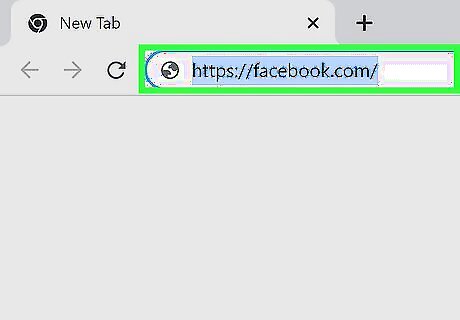
Go to https://facebook.com and sign in. You can use any desktop web browser to link PayPal to your Facebook Messenger.
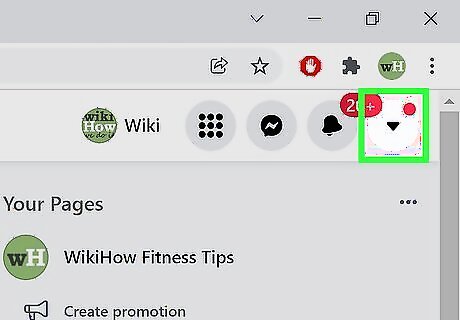
Click ▼. You'll see this downward-facing arrow next to your profile picture in the upper right corner of your web browser.
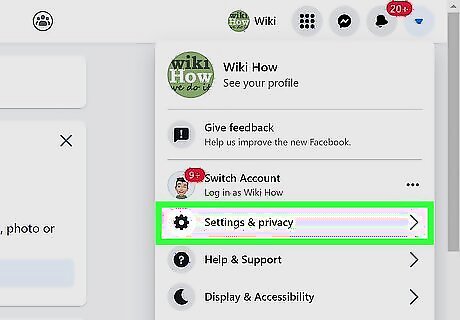
Click Settings & privacy and Settings. Both "Settings" that you need to click are next to icons of gears.
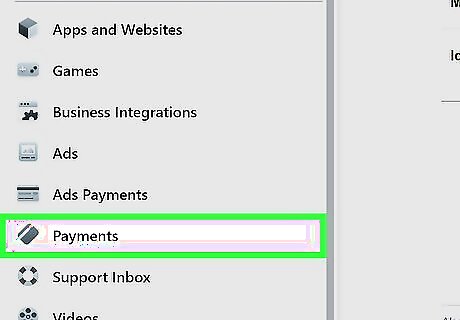
Click Facebook Pay. It's in the panel on the left side of the web browser at the bottom of the menu.
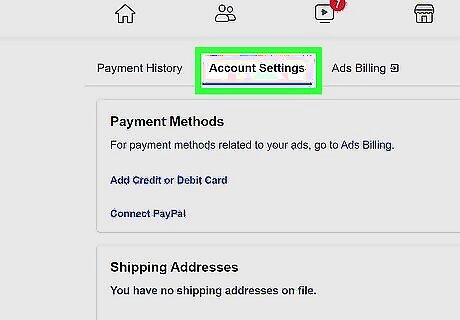
Click Add Payment Method. You'll see this on the right side of your browser in the box labeled "Payment Methods."
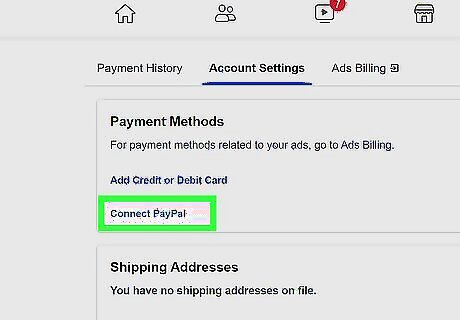
Click PayPal then follow the on-screen instructions to link your account. You'll need to log in to your PayPal account to continue. To remove a payment method, go to Settings & privacy > Settings > Facebook Pay > The payment method you want to remove > Remove.












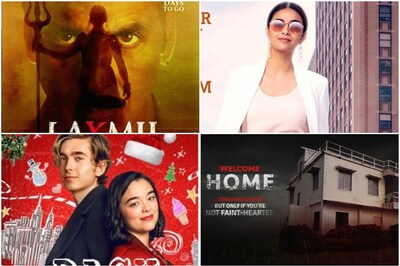
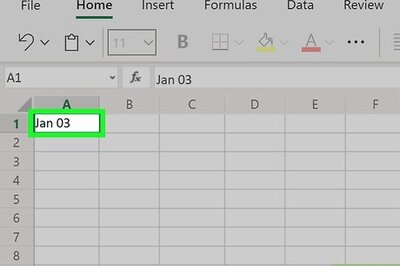





Comments
0 comment