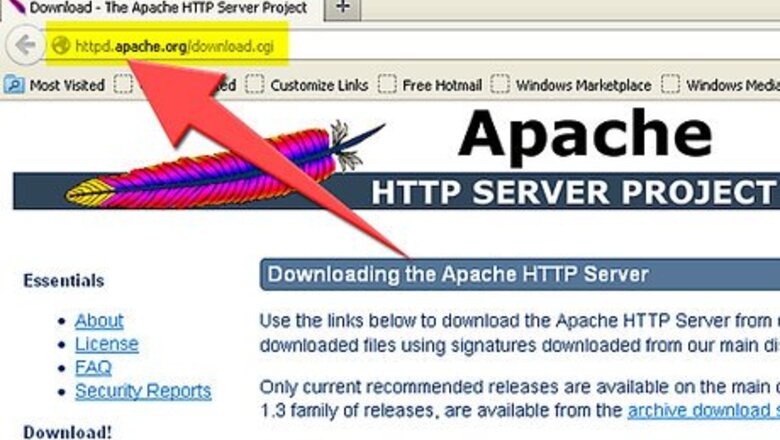
views
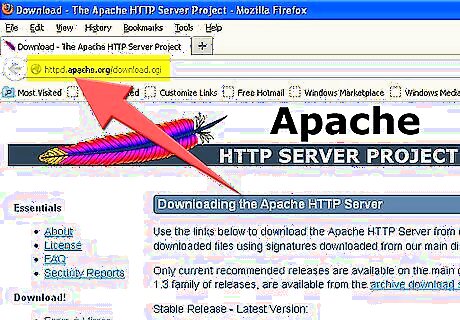
If you haven't done so already, download the Apache HTTPD Web Server from the Apache web site . Be sure to download the apache_2.2.16-win32-x86-no_ssl MSI installer here: (http://httpd.apache.org/download.cgi)
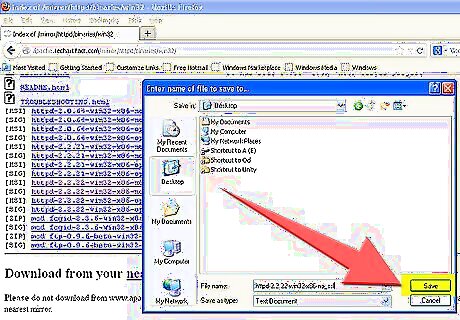
Save the file to your Windows Desktop
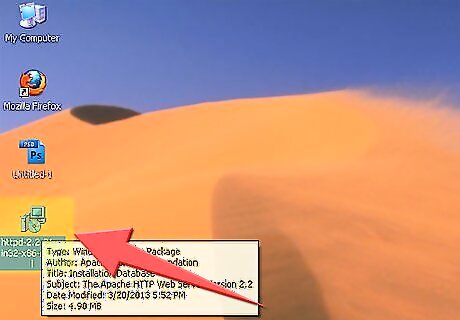
Double click the MSI file saved on your Windows Desktop. You will see a window that looks like this:
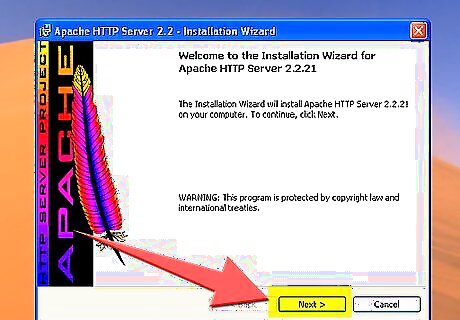
Click "Next>".
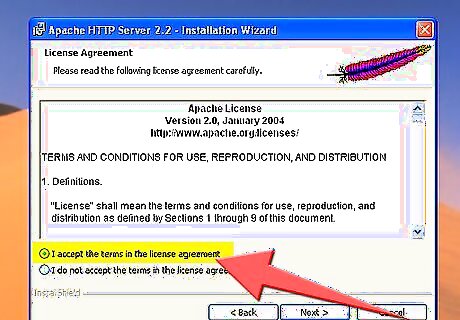
Click the radio button "I accept the terms in the license agreement".
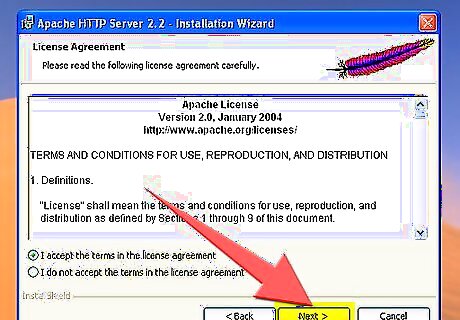
Click "Next>".
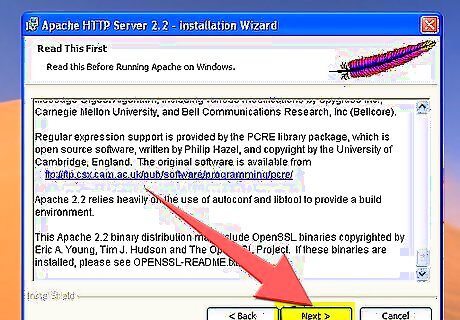
On the next window, again click "Next
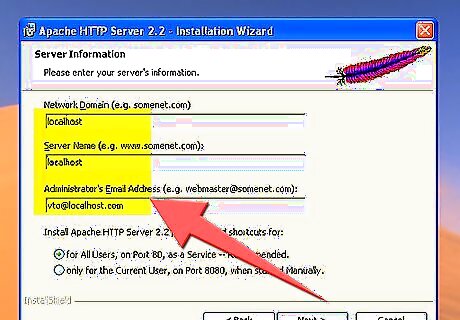
Next, fill in all the text boxes with the following information: "Network Domain": localhost "Server Name": localhost "Administrator's Email Address": your email address
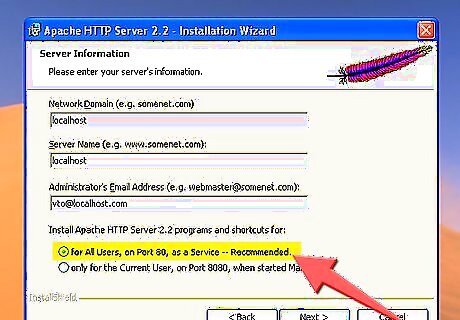
Make sure the radio button "for all users, on port 80, as a service - recommended" is selected.
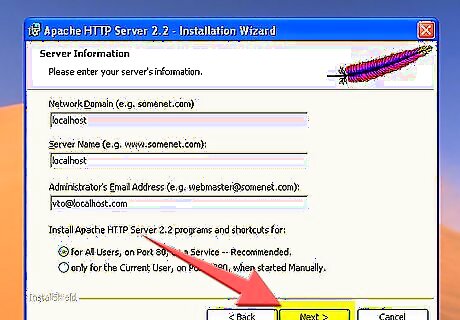
Click "Next>".
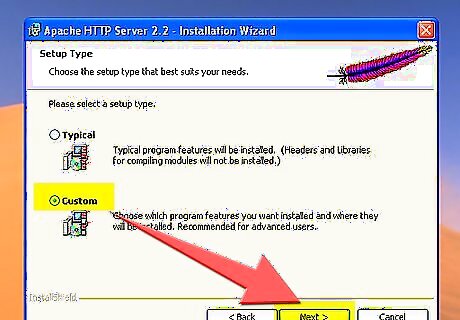
After you have typed in the path, click "OK" and then click "Next>". At this point, you should see a window that looks like this:
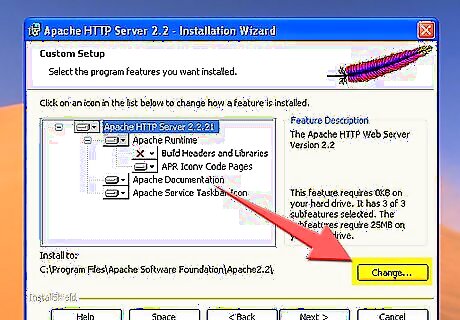
On the next window highlight "Apache HTTP Server" and click the "change" button.
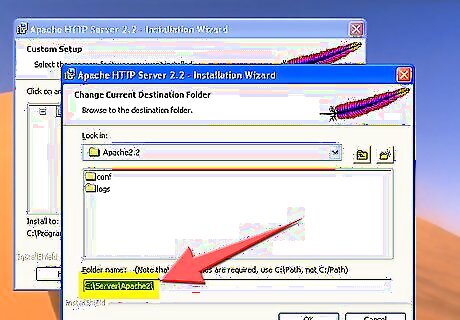
We are going to install all the packages and scripts in the path C:\Server\Apache2\ (assuming C: is your main hard drive). So in the text box "Folder name:" type in "C:\Server\Apache2\". The ending backslash is important.
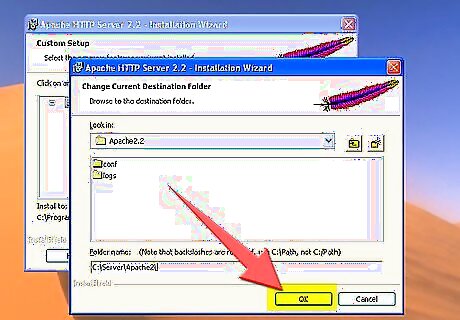
After you have typed in the path, click "OK" and then click "Next>". At this point, you should see a window that looks like this:
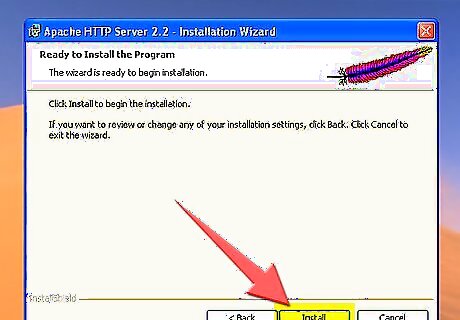
Click "Install" to begin the installation.
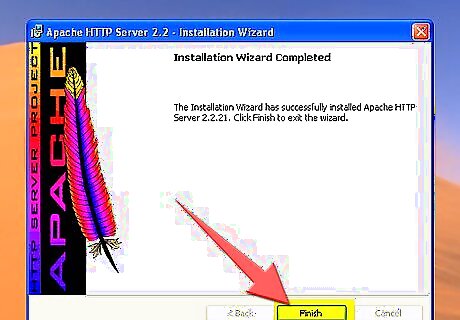
Once the Apache installation software has finished installing all the files on your computer, you will see a final window letting you know the installation was a success. Click the "Finish" button












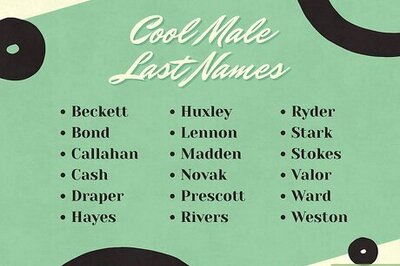



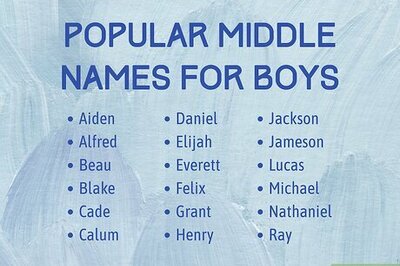
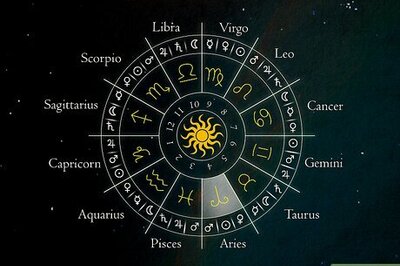
Comments
0 comment