
views
- Your computer should be shut down completely to do this process, as you'll have to open your desktop computer tower to add the wireless card.
- The wireless card will be installed in a PCI slot on your PC, so locate an open one before you get started.
- On a Mac, the card will be installed into the Airport card slot, which can be in a different location depending on your computer model.

Wireless Card Installation for a Desktop Computer

Shut down your computer, and unplug it completely. If you are installing a full card and not just a USB adapter, this is a job that needs to be done with the machine off and unplugged.

Open the cover of your desktop. For some older PCs, this requires unscrewing connector pins on the back of the case. For most Macs and PCs, it will only require pulling on a switch that will allow you to either pull down the side or fully remove part of the case.

Locate the correct slot on your computer for the wireless card. Find an empty PCI slot on a PC computer. Make sure to remove the faceplate for that port before trying to install the card. This will expose the new card from the back of your PC when you close the case. For a Mac, locate the Airport card slot. On most G5 Power Macs, it is generally part of the metal wall that separates the logic board. On the iMac G4, the card slot is in the rounded base. And in the iMac G5, it's right in the middle when you've unscrewed the whole back plate.
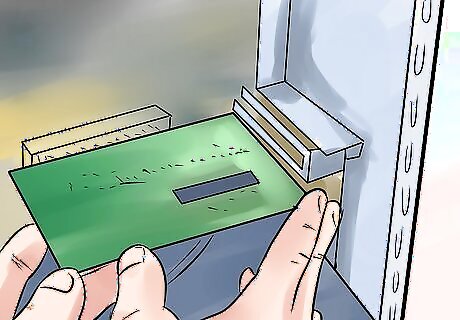
Insert the wireless card. On a PC, insert the card until it is firmly seated in the port. Attach any screws associated with the card using a Phillips-head screwdriver. Attach the antenna to the outside of the card, and close your case. On a Mac, connect the antenna cable to the back of the card and plug the card into the board. It will only connect one way, so if it doesn't work the first time just turn it around. Generally you'll turn the label face down so you can see the serial number and other written details on the card.

Close your case, and run any software that came with your wireless card.

Remove your battery from your laptop. This is not necessary, but it's a good practice to make sure that your laptop is safe.

Remove the communications cover for a PC laptop, usually marked C. For a Mac laptop, remove the entire back cover.
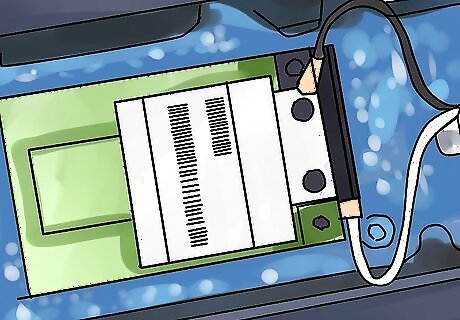
Install the wireless card in the mini-PCI slot for a PC laptop and in the Airport slot for a Mac. Make sure to connect the antenna to the wireless card. Then close your laptop.

Run any software that came with your wireless card, and configure your network.
















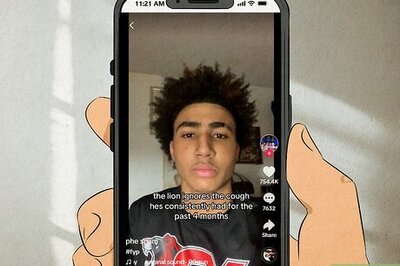
Comments
0 comment