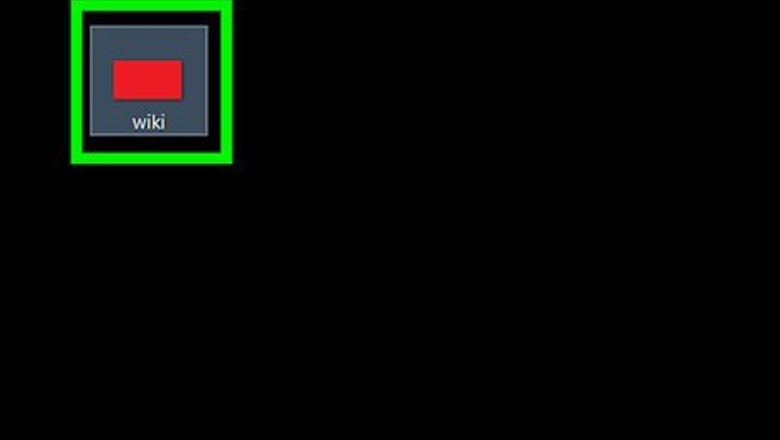
views
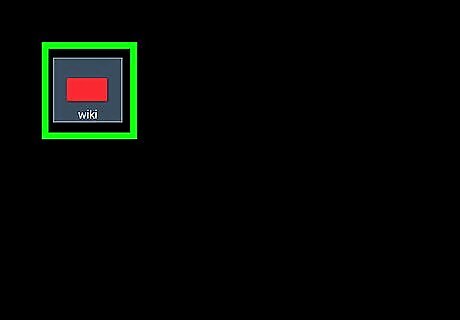
Choose an image file. For example: XXX.jpg
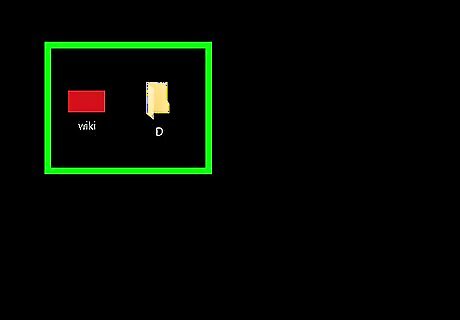
Place this image in one of the drives in your computer system (running on Windows operating system only). Lets say you place it in \:D drive.
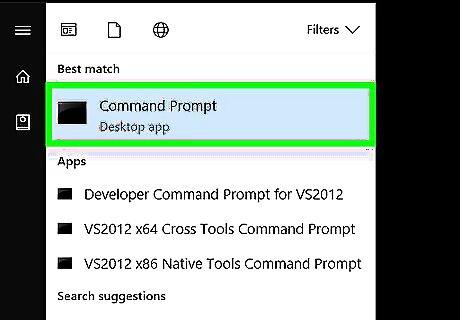
Open command prompt. (Press Windows+R, type 'cmd' and press 'Enter' key)
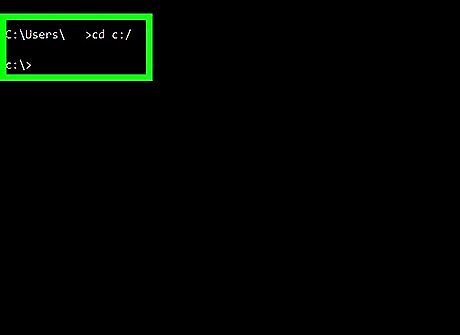
Type following command: cd.. and press 'Enter' key. Repeat this step until you left with C:\> on your command prompt window. See this image:
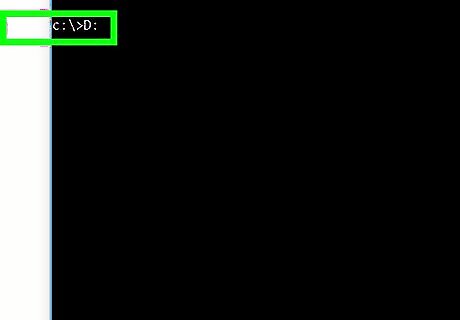
Now, type D: and press 'Enter' key. See this image: Now, your command prompt is able to locate D: drive.
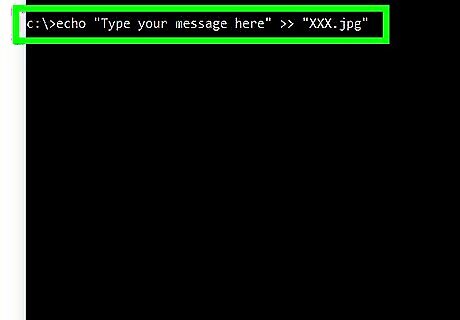
Type following command very carefully: echo "Type your message here" >> "XXX.jpg" and press 'Enter' key. Do mind the spaces given and braces I put in the command. See this image:
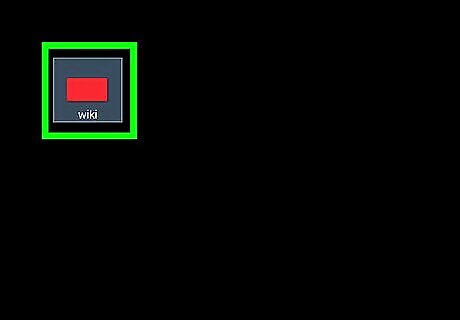
If everything went perfect, Your text has been hidden within the image file XXX.jpg.
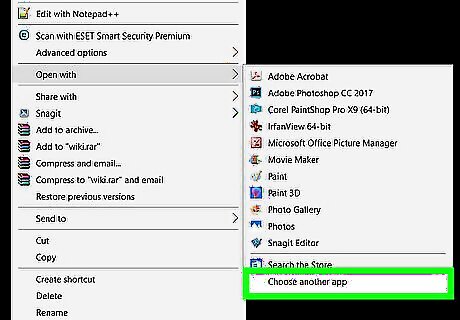
In order to see the hidden text, Right-click 'XXX.jpg' image file and open it with 'Notepad'. You'll see something like shown in this image: This is actually your image information in encrypted form. You've nothing to do with this.
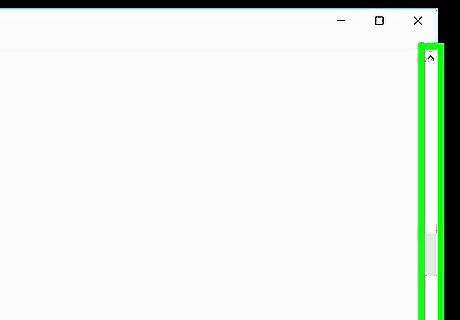
Simply, scroll down to the end or just keep pressing 'Page dn' key.
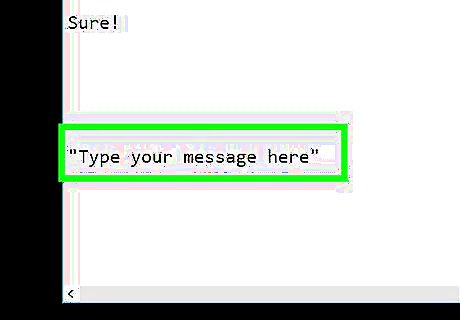
Here you're! You can see the text (you typed in Step 6) in simple readable form in the end. See this highlighted text in the image: You can check this is what I typed in the image shown in Step 6.
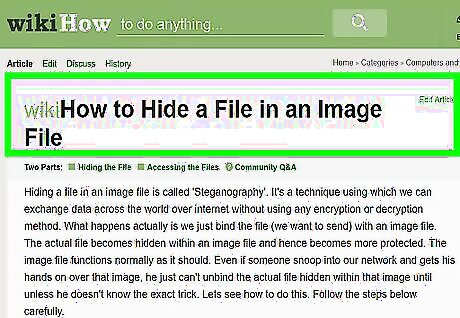
You can also hide a file within an image file read How To Hide A File In An Image File.



















Comments
0 comment