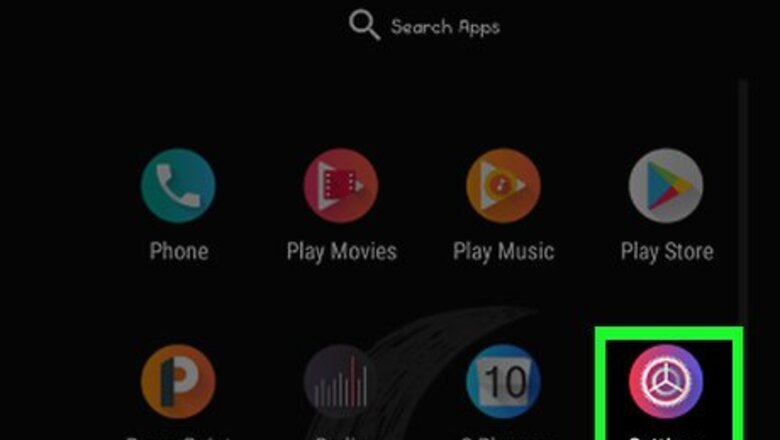
views
Checking Your Android's Version
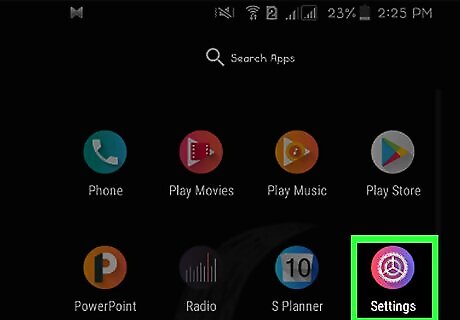
Open the Settings menu for your Android. You can do this by tapping the Settings app in your Apps list. Emoji support is dependent on the version of Android that you are using, since emoji is a system-level font. Each new release of Android adds support for newer emoji characters.
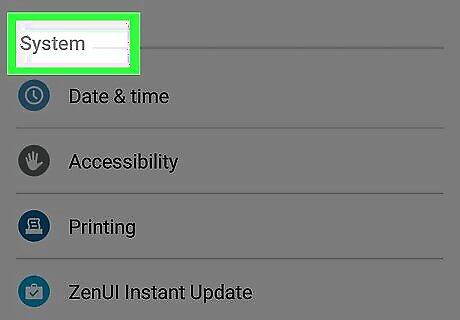
Scroll to the bottom of the Settings menu. On some devices, you may need to tap the "System" category first.
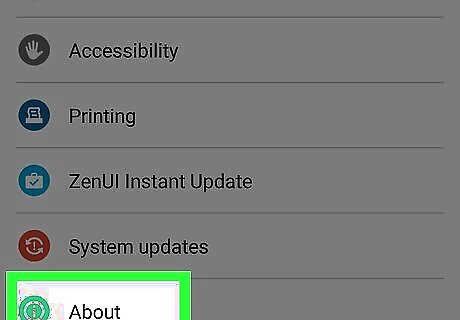
Tap About device. This may say "About phone" or "About tablet."
Tap Software version (if necessary). Some Android devices will require you to enter this additional menu to view the Android version.
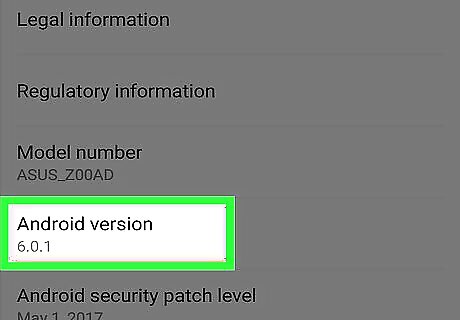
Find your Android version. You'll see the "Android version" entry. The number indicates which version of Android you're using: Android 4.4 - 7.1+ - Devices running 4.4 or later can use the Google Keyboard to add emoji. Your device's built-in keyboard likely has an emoji option as well. Character availability and style are determined by your Android version. Android 4.3 - You can enable the iWnn IME keyboard to type black-and-white emoji characters. You can also download a third-party keyboard to insert color emoji characters. Android 4.1 - 4.2 - You can view certain emoji, but there is no built-in keyboard option. You may be able to use a third-party keyboard to type emoji. Android 2.3 and earlier - Your device does not support displaying or typing emoji.
Using Google Keyboard (Android 4.4+)
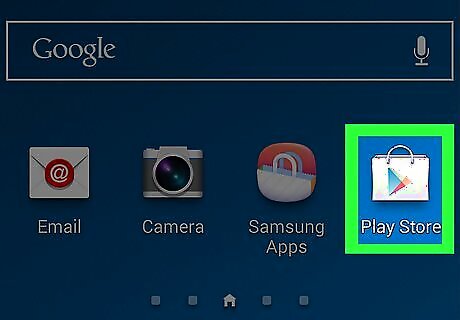
Open the Play Store. The Google Keyboard includes full support for all of the emoji characters that your system can display. Full-color emojis are available for all devices running Android 4.4 (KitKat) or later.
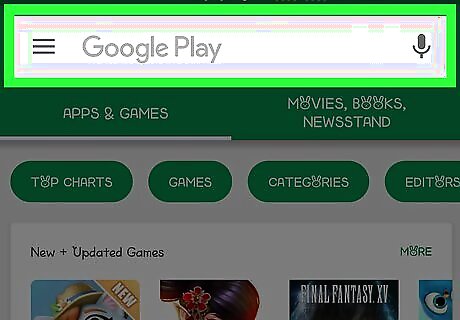
Tap the Google Play search bar. You'll see this at the top of the screen.
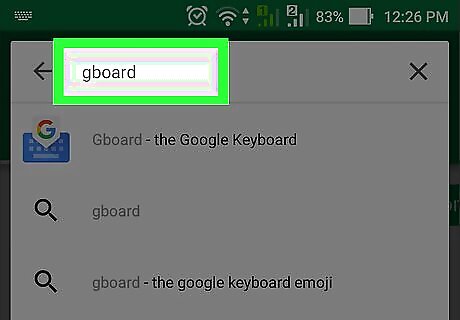
Type google keyboard.
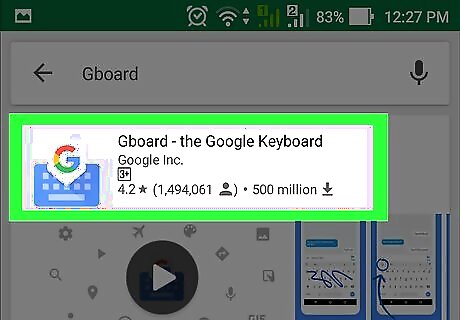
Tap Google Keyboard in the list of results.
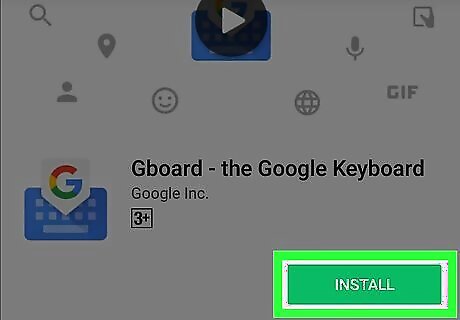
Tap Install. If Google Keyboard is not compatible with your device, you can try a different keyboard option.
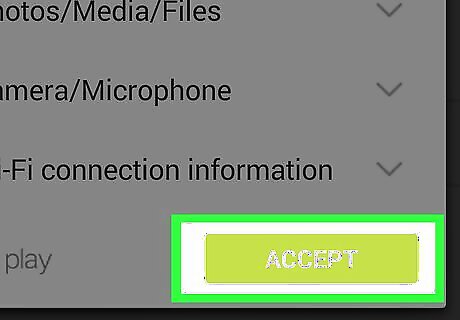
Tap Accept.
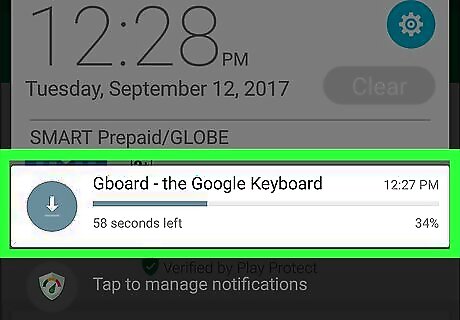
Wait for Google Keyboard to install. You'll see the progress in your Notification panel.
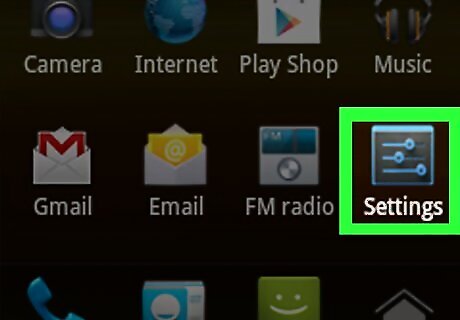
Open your device's Settings menu. You can find the Settings app in your App list. The icon may look like a gear or a set of sliders.
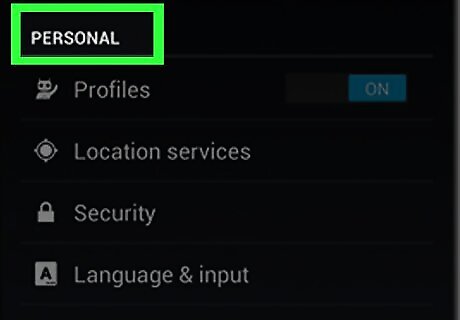
Scroll down to the Personal section. On some devices, you may need to tap the Personal category.
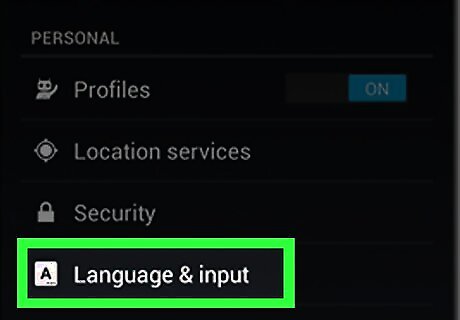
Tap Language & input.
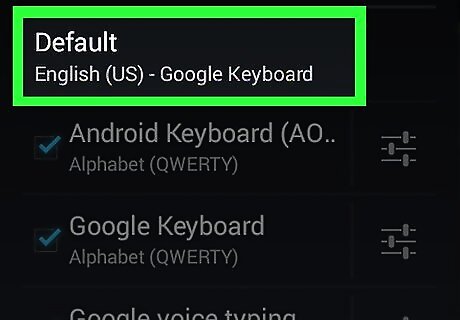
Tap Default in the Keyboards & Input Methods section.
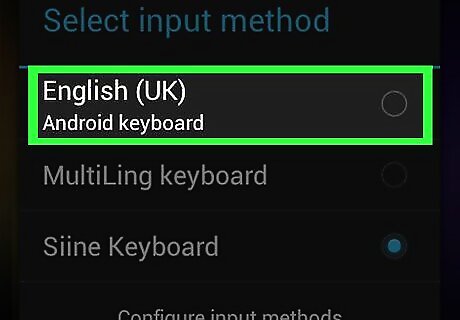
Tap Google Keyboard.
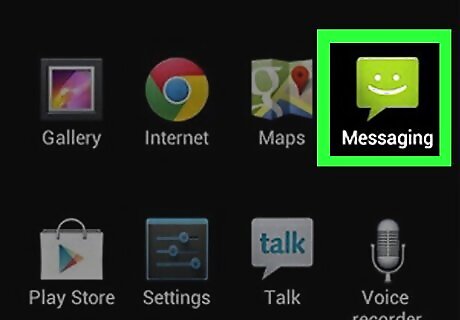
Open an app that uses your keyboard. Now that Google Keyboard is enabled, you can use it to insert emoji characters in your messages.
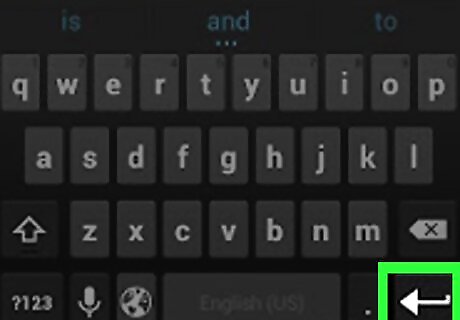
Press and hold the ↵ (Enter) key. You'll see a pop-up menu appear above your finger, with ☺ as one of the options.
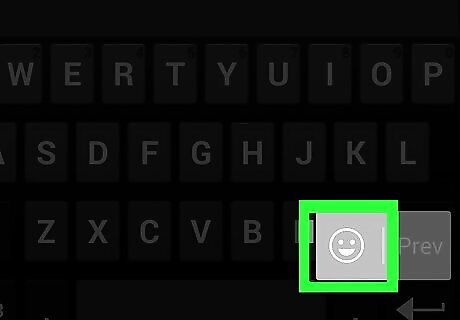
Slide your finger over the ☺ (smiley) and release. This will open the emoji list. If you don't see the smiley face, your device may not support emoji. You'll need to try another keyboard instead.
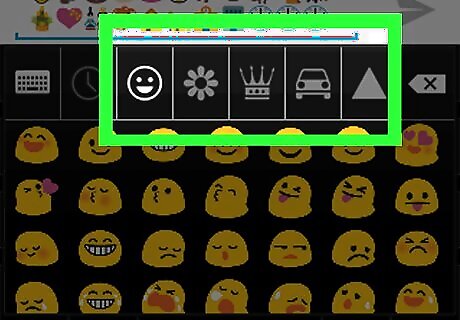
Tap a category at the top of the keyboard. This will display the different categories of emoji characters.
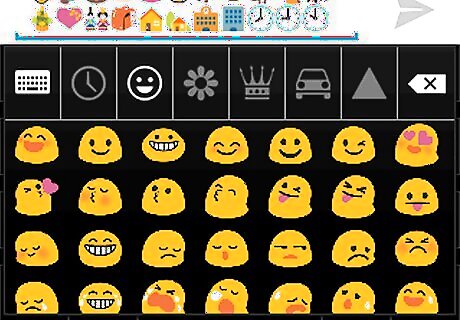
Swipe left and right to view more characters. Each category has several pages of symbols to choose from.
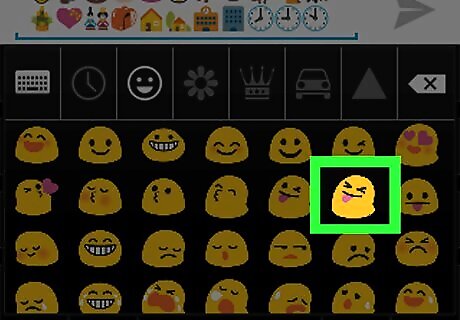
Tap a character to insert it.
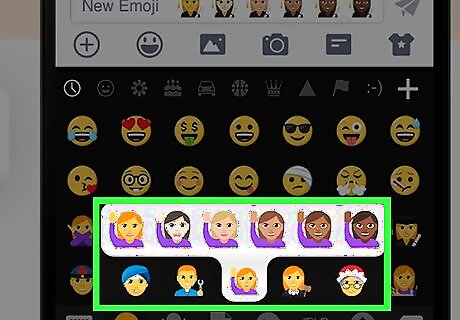
Press and hold certain emoji to change skin tone (Android 7.0+). If you're using Android 7.0 (Nougat) or later, you can press and hold the human emoji characters to select different skin colors. This is not possible if you are using a device with older versions of Android.
Using iWnn IME (Android 4.3)
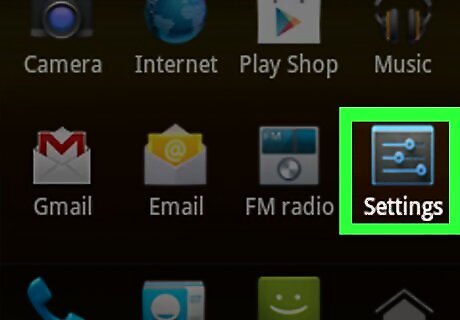
Open the device's Settings menu. If you are using Android 4.3, you can enable a black-and-white emoji keyboard.
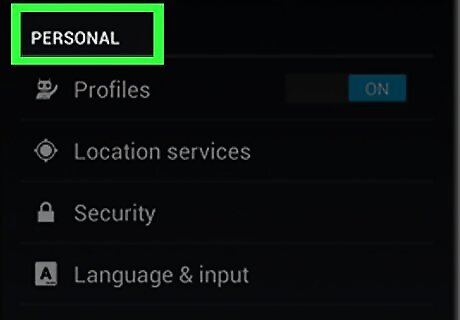
Scroll down to the Personal section.
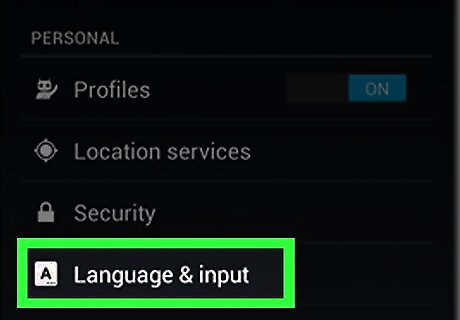
Tap Language & input.
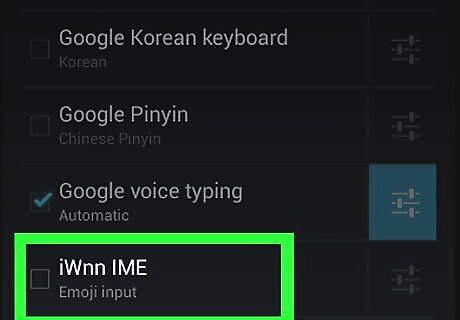
Check the iWnn IME box. This will enable the black-and-white emoji keyboard for your device.
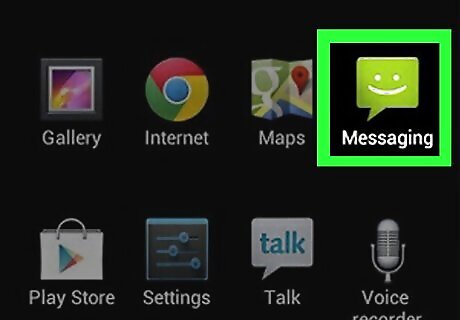
Open an app that allows you to type.
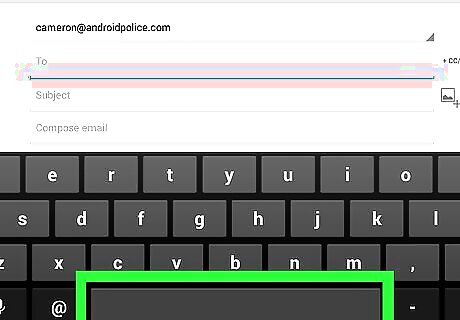
Press and hold the Space bar on your keyboard.
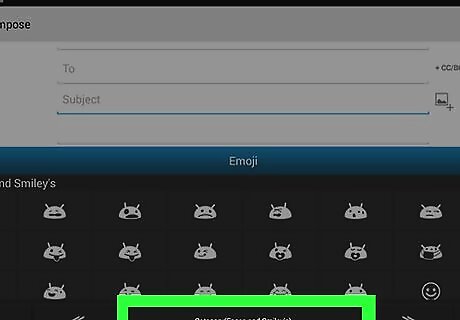
Tap the Category button to change emoji categories.
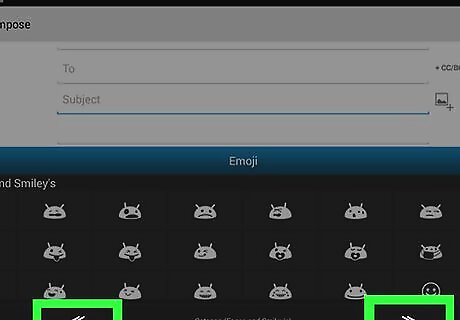
Tap the << and >> buttons to view more pages.
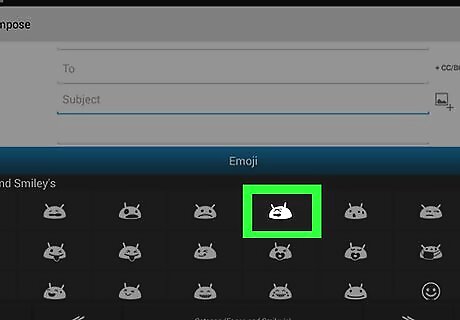
Tap an emoji character to insert it.
Using Samsung Galaxy Devices (S4 and Newer)
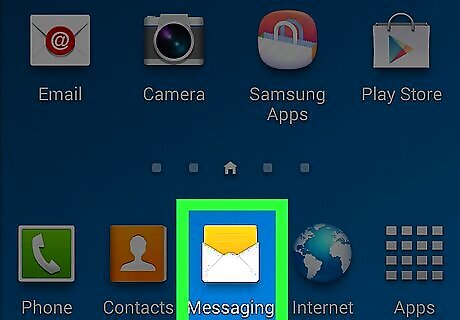
Open an app that uses your keyboard. If you are using a Samsung Galaxy S4, Note 3, or later model, your device's keyboard has emoji support built-in.
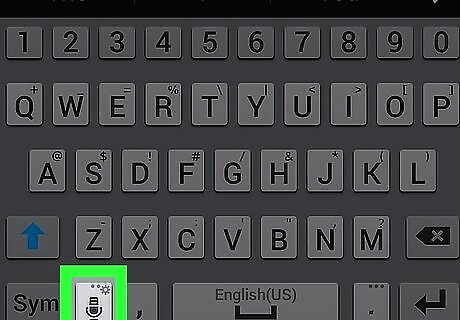
Press and hold the Gear or Microphone button. You'll find this to the left of the Space bar on the keyboard. On the S4 and S5, it will be a Gear button. On an S6, it will be a Microphone button. S7 users can simply tap the ☺ (Smiley Face) button on the keyboard to open the emoji options.
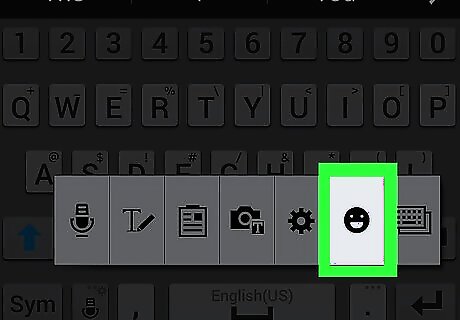
Tap the ☺ button in the menu that appears. This will switch the keyboard to the emoji input options.
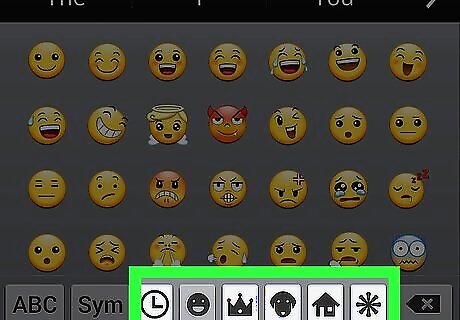
Tap the categories at the bottom of the keyboard. This will let you view the different types of emoji.
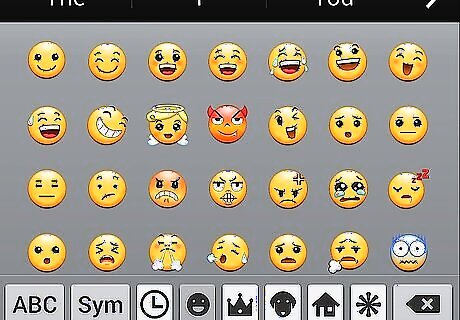
Swipe left and right to change pages. Most categories have multiple pages of emoji options.
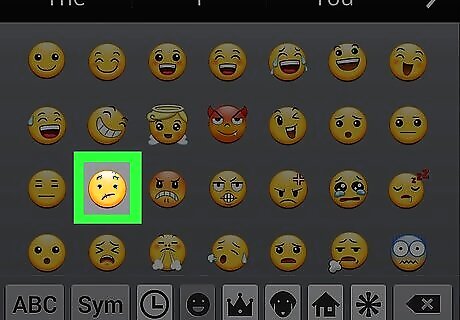
Tap an emoji to insert it. The emoji will be inserted into your text.
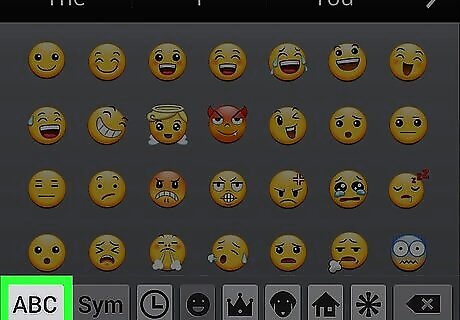
Tap ABC to return to the keyboard. The emoji keyboard will close and the regular keyboard will return.










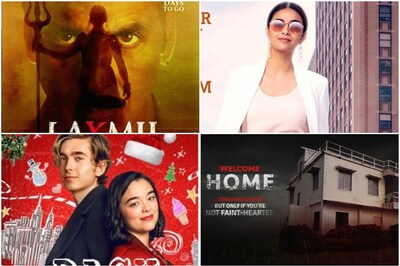
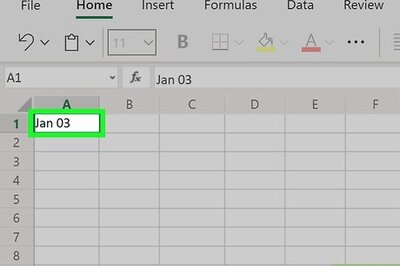





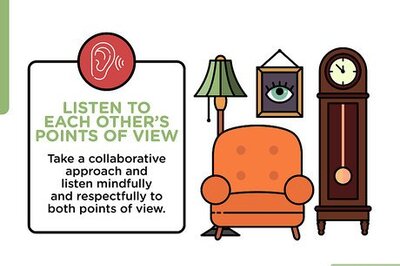
Comments
0 comment