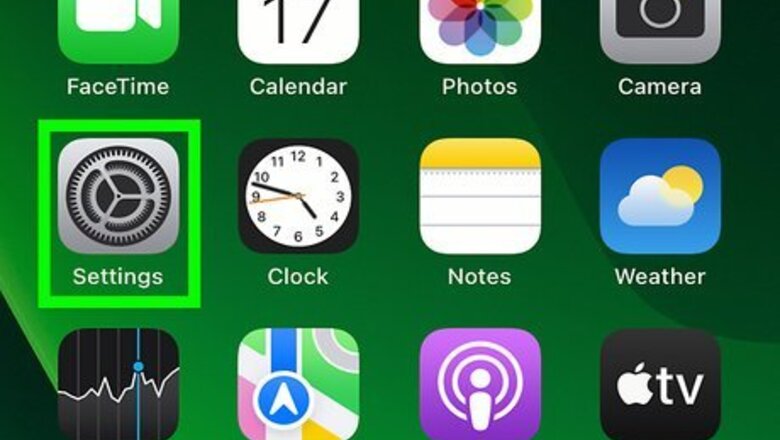
views
- You must turn off Bluetooth in the Settings. Otherwise, it will turn back on the next day. If you have an older iOS version, it may turn on again after restarting.
- Open "Settings" → "Bluetooth" → toggle off "Bluetooth".
- To forget a Bluetooth device, open "Settings" → "Bluetooth" → (device name) "i" → "Forget This Device" → "Forget Device".
Turning off Bluetooth
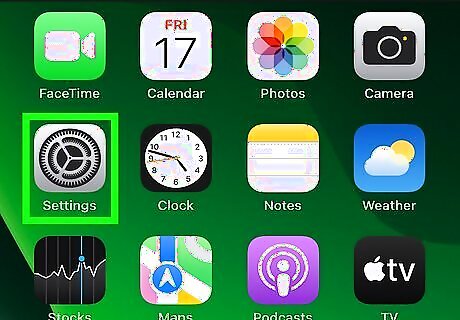
Open the Settings iPhone Settings App Icon app. The Settings menu has an icon that resembles two silver gears. Tap the Settings icon on your Home screen to open the Settings menu on your iPhone. Make sure to update your iPhone to the newest available version. This includes common bug fixes and security updates. In older versions, Bluetooth may turn on again if you restart your iPhone.
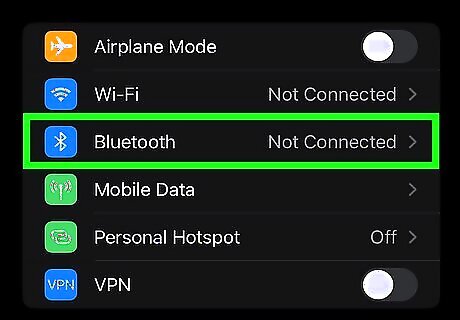
Tap Bluetooth Mac Bluetooth. It's near the top of the Settings menu. It's next to a blue icon with a Bluetooth logo, which resembles a "B" with two tails behind it. Tap the Bluetooth option to open the Bluetooth Settings menu.
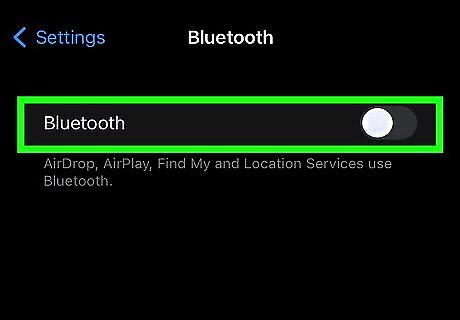
Tap the toggle switch to turn it off iPhone Switch Off Icon. It's the toggle switch at the top of the menu next to "Bluetooth." The color of the toggle switch should turn from green to grey. A pop-up may appear asking if you are sure you want to disable Bluetooth. If a pop-up menu appears, tap Turn Off to confirm. To turn off Wi-Fi on iPhone, open Settings → Wi-Fi → toggle off Wi-Fi. You can also stop auto-joining Wi-Fi networks. Tap Ask to Join Networks and select Ask. You'll be asked to confirm before joining any networks.
Forgetting Bluetooth Devices
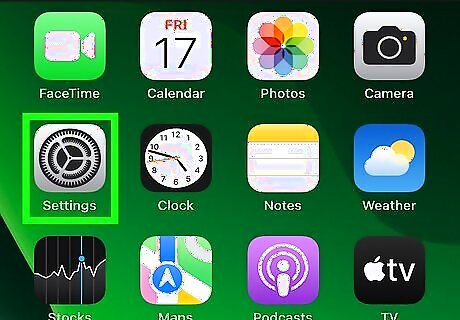
Open the Settings app. This is the grey cog icon. Use this method to unpair any Bluetooth devices that auto-connect to your iPhone or iPad. You can always pair it again later.
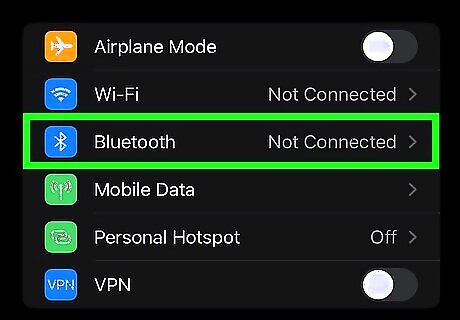
Tap Bluetooth. If it isn't already enabled, tap the toggle to turn it on now.
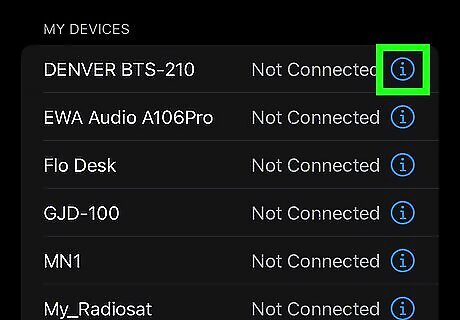
Press i next to the device. Choose the device you want to unpair.
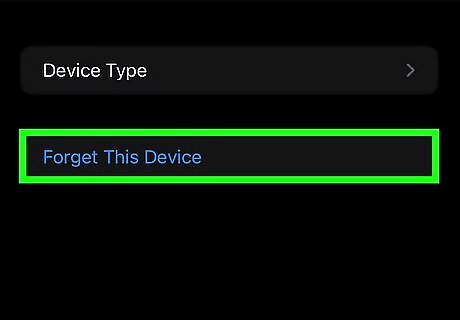
Tap Forget This Device. A pop-up will open for confirmation.
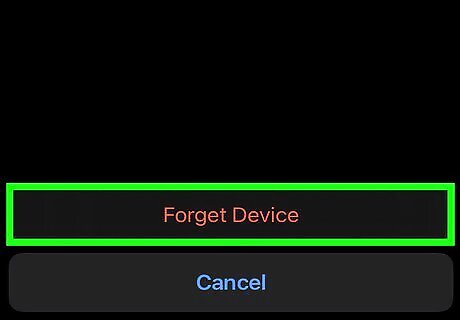
Tap Forget Device. This will unpair the device from your iPhone. If your Bluetooth is on, you'll no longer auto-connect to this device when you're within range. If you want to use the device again, you'll need to pair it again. You can pair AirPods, speakers, or even your car.










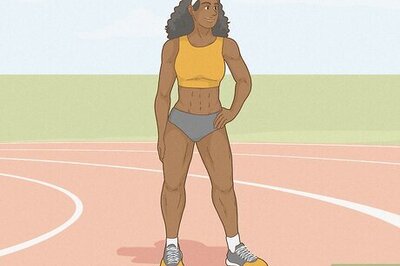



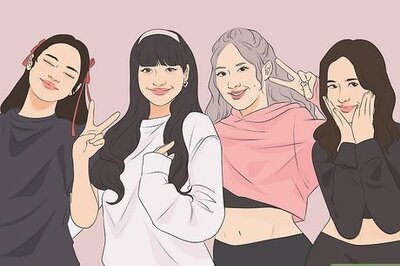

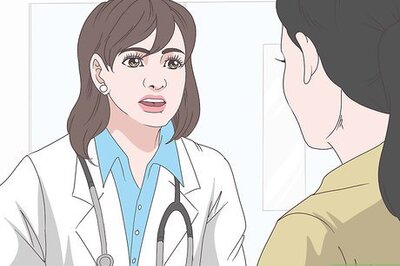

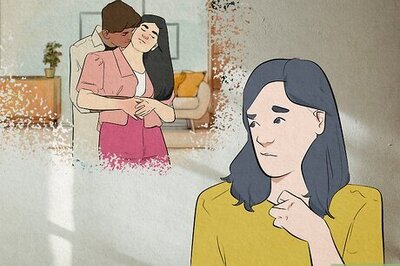

Comments
0 comment