
views
Restart your Chromebook.

Turn your Chromebook off and on again. If your Chromebook screen is flickering or has a black screen, a simple restart may fix common software bugs. Do the following: Press and hold the Power button until the screen turns off. Wait at least one minute. Press the Power button to turn it back on.
Reset Chrome Flags.
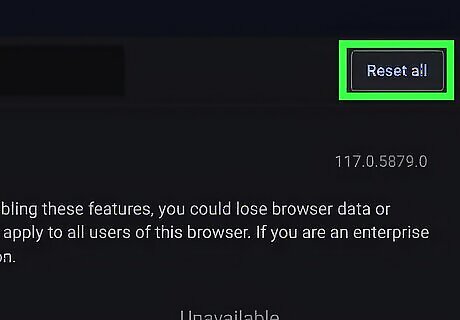
Reset all Google Chrome flags. Chrome flags allow you to activate developer or experimental features that aren't enabled by default. To reset them, do the following: Open Chrome. Type chrome://flags in the box. Press Enter. Click Reset all. Click Restart to restart your computer.
Use an external monitor.
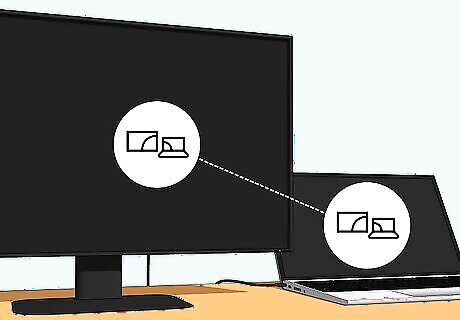
Try using another monitor with your Chromebook. Connect a monitor to your Chromebook using an HDMI or DisplayPort cable. This will vary depending on your model. If the screen appears fine on the external monitor, your Chromebook's screen is likely damaged. In this case, you'll need to get it professionally repaired.
Update your Chromebook.
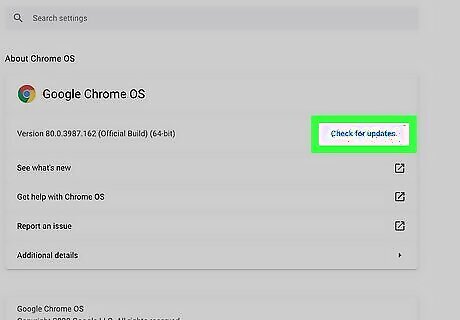
Make sure your Chromebook is up-to-date. By default, Chromebook automatically checks for updates and downloads them. Make sure you're connected to Wi-Fi or Ethernet to finish updating. You should see an Update available notification. Click it, and then select Restart to Update to finish the update.
Change your display size.
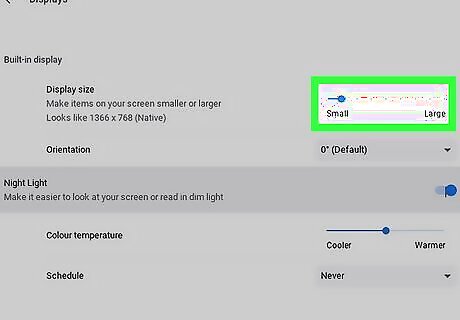
Try a different display size on your Chromebook. If you changed this setting previously, the new size could be incompatible with your screen. To change it, do the following: Open the Settings. Click Device. Click Displays. Slide the Display size scale towards the left to decrease it.
Factory reset your Chromebook.
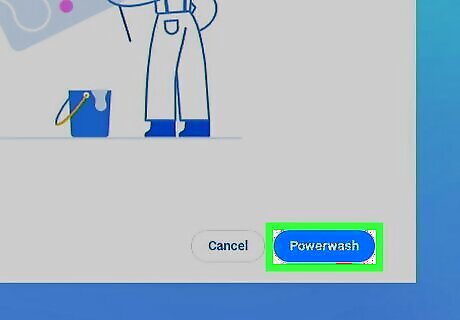
Perform a Powerwash. This is Chromebook's equivalent to a factory reset, and it will delete all your files and content on your Chromebook. Be sure to back up your device before proceeding. Open Settings. Click Advanced. Click Reset settings. Under Powerwash, click Reset. Click Restart. Click Powerwash.
Contact a repair technician.

Contact your Chromebook manufacturer. If your Chromebook screen is still flickering, the issue is most likely the screen itself. A repair technician can replace the screen for you. You can find a list of manufacturers and their numbers here.
















Comments
0 comment