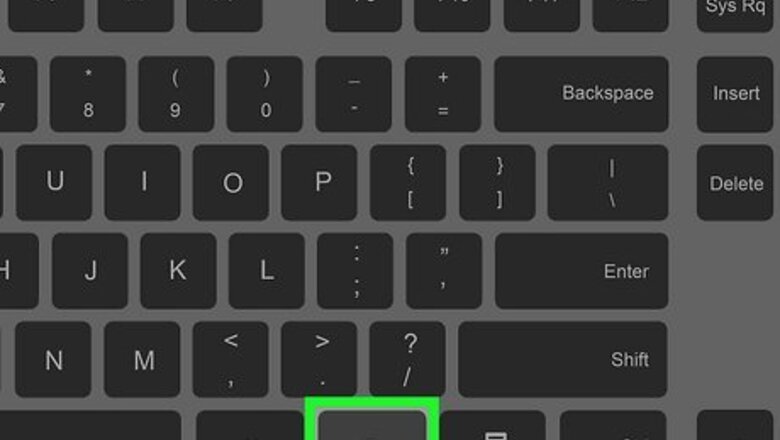
views
- Hold the "Fn" key while pressing a function key to get it to work.
- If your keyboard has an "F Lock" key, press it to enable your function keys.
- If your function keys don't work no matter what you try, you may need to enable them in your BIOS/UEFI.
Using the Fn Key
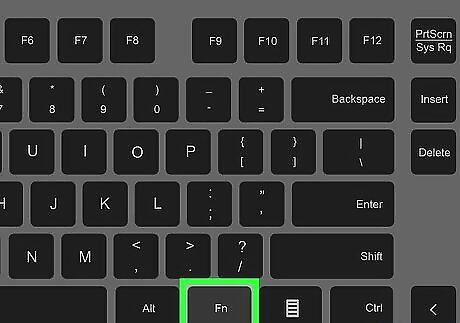
Hold down the Fn key. This key is usually found in the bottom-left corner of your keyboard next to the Ctrl or Control key. If you're using a full-size Mac keyboard, you may find it between the letter keys and the 10-key numeric keypad.
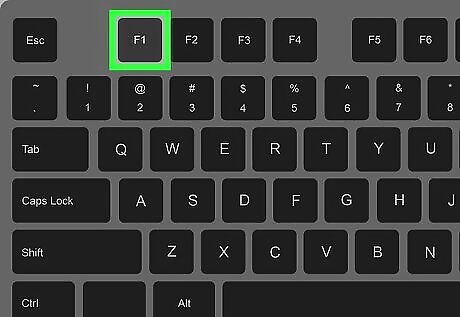
Hit the function key you wish to use. These are found at the top of your keyboard. Try pressing F1 while in an application. If this opens a help menu, you successfully enabled the function key. On a Mac, this key generally lowers the volume.
Using the F Lock Key
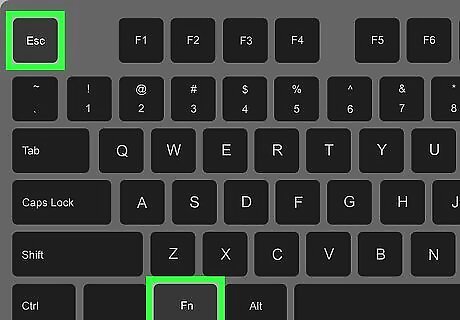
Turn on the F lock key. If your keyboard has this key, it'll usually be found in the top-left or top-right corner. A light will usually turn on when the key is enabled.
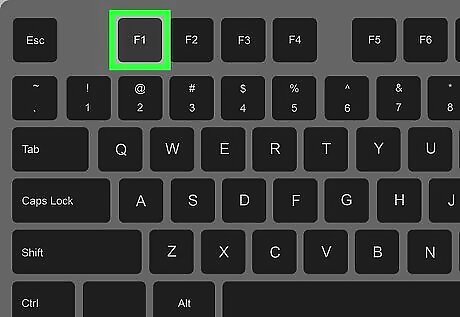
Press the function key you wish to use. These are at the top of the keyboard. Try pressing F1 while in an application to check that you have successfully enabled the function keys. In Windows, this usually opens the Help menu. On a Mac, it turns down the volume.
Enable in BIOS/UEFI
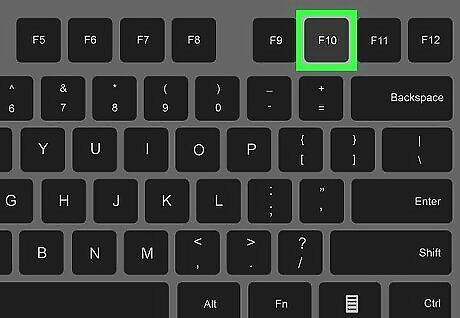
Access your BIOS/UEFI. The BIOS (Basic Input/Output System), also called a UEFI (Unified Extensible Firmware Interface), is software built into your computer that gives it instructions on how to do various things. If your function keys are not working, they may be disabled in your BIOS/UEFI. You must press a button during startup (before the Windows logo appears) to enter the BIOS/UEFI, but the button differs depending on your computer. Common buttons to press are F1, F2, F10, F12, Del, or Esc.
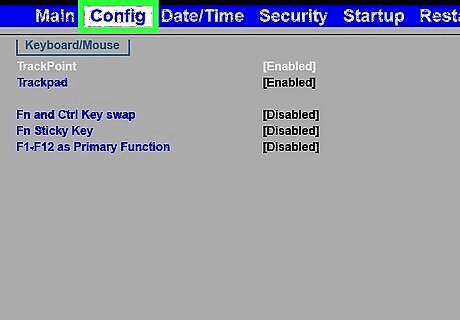
Find the configuration menu. This may be found in different locations depending on your computer manufacturer, and may be a submenu under an "Advanced" menu.
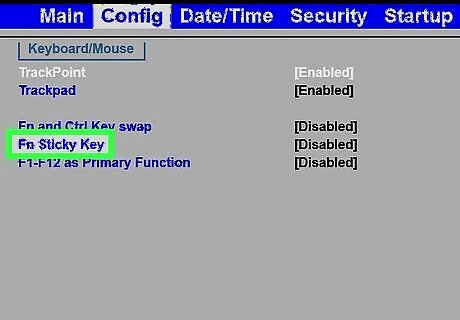
Locate an option that says "hotkey" or "Fn Key." Again, the exact wording will vary depending on your computer manufacturer.
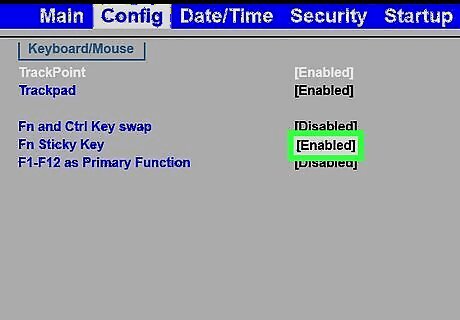
Enable the "hotkey"/"Fn Key" menu option. If you see that this option is already enabled, then the BIOS/UEFI is not responsible for your function keys not working as intended.











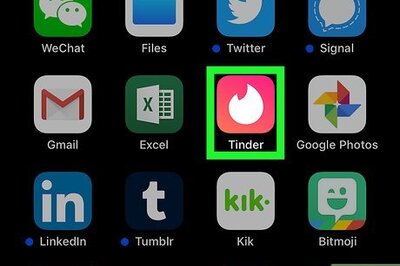


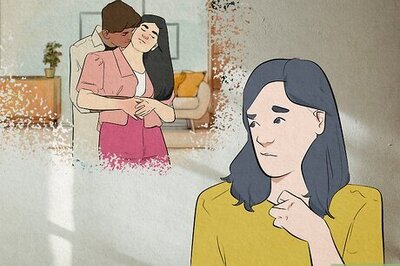
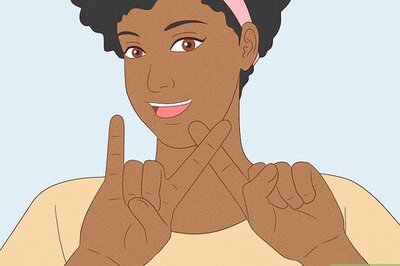
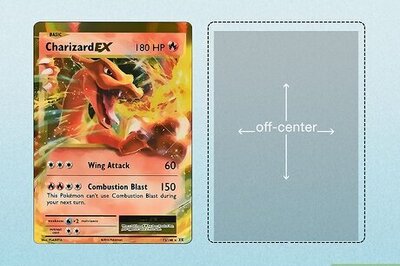

Comments
0 comment