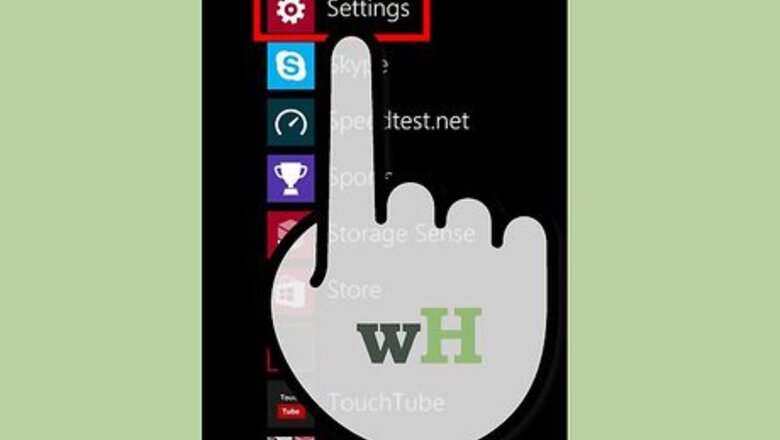
views
Set the Speech Language
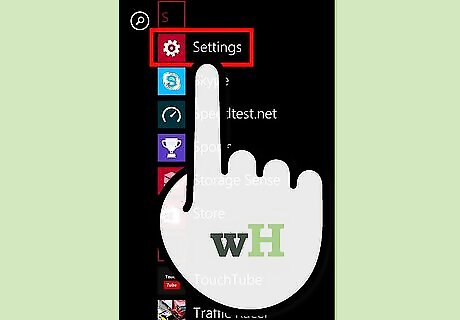
As Cortana is not available in all languages, it is necessary that we set a proper Speech Language to enable and use Cortana. The users in India can use the English (United Kingdom) speech language to use Cortana.
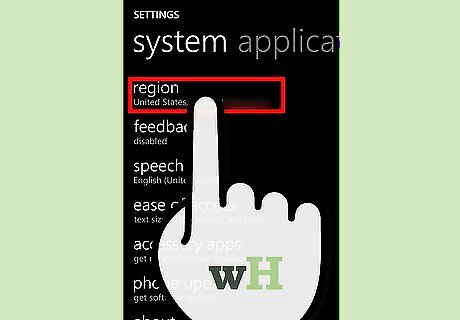
Set a proper region and the proper locale. You can set a proper setting for Region and locale in your Windows Phone in order to use. Go to Settings > Region and ensure that the region is set to INDIA Go to Settings > Speech For most users in India, the default speech language is set as English (India) Tap on the English (United Kingdom) speech language under speech language drop down list.
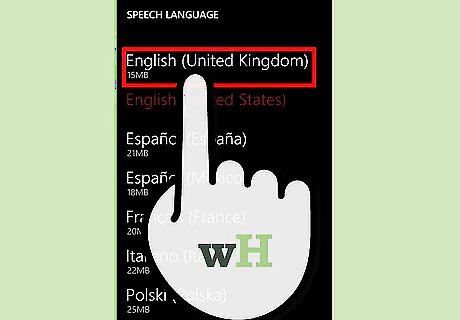
Once you tap on English (United Kingdom), the speech language shall be downloaded. To check the process of download and install, Go to Settings > Phone Update. You can see the download progress of the update. After downloading, if you have scheduled to install the updates on the time basis, the speech language will be installed at the specified time. To install the update immediately tap the Install button. This process will install the update and restart the phone.
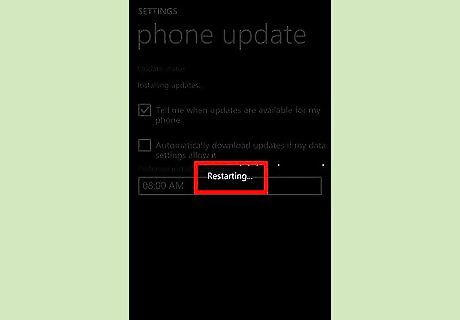
During restart, you can see the Spinning Gears, which will install the update and boot up your phone after installation.
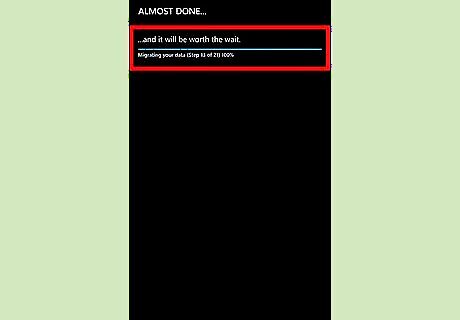
Even after installation, it is mandatory that files have to be migrated in order for the completion of the update. Hence the phone will migrate the old data in roughly about 21 steps.
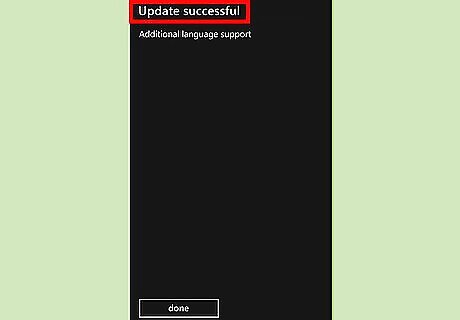
After migration of data, it is mandatory to ensure that the speech language has been installed. Windows Phone will show a message saying " Update Successful... Additional Language Support" (refer the image). Once you get a message similar to the image, your speech language i.e. English (United Kingdom) would have been installed on to the phone.
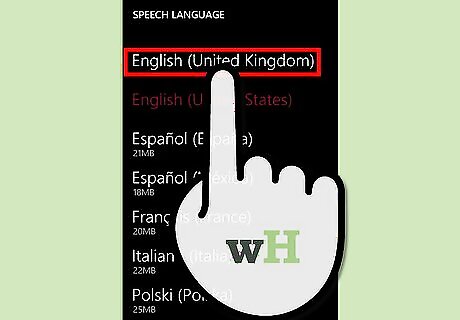
Change the speech language by navigating to Settings > Speech and tap on the speech language drop down list to display the languages and tap on English (United Kingdom) to set it as the default language.
Activate Cortana
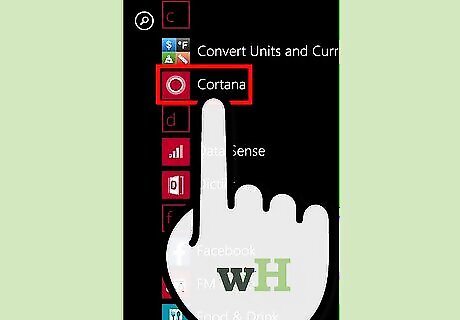
Once the speech language is installed and location service is turned on, you can start using Cortana. Tap the Cortana live tile in the start screen (or) slide to all apps, select Cortana (or) tap the Search Button in the Navigation Bar.
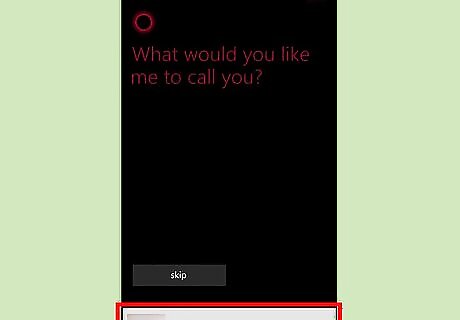
Cortana will process a few steps and ask you to type your name. Type in your name and tap on the next button. Cortana will pronounce your name. Tap the next button to proceed to the next step.
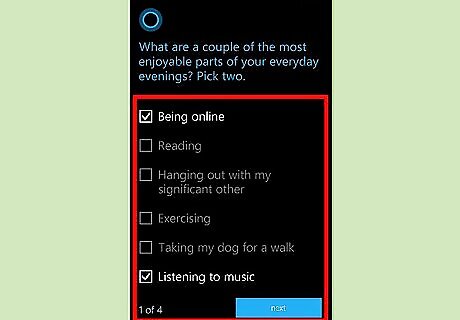
Cortana is your personal assistant. So she would like to know about your interests. She might propose you some questions. Answer to all that she questions you.
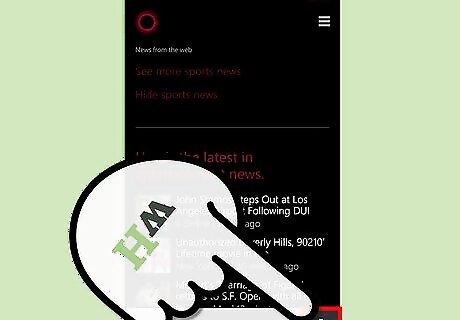
Once Cortana is activated, you can see a screen as follows (refer image). You can communicate with Cortana either through voice or by typing. Tap the microphone icon to record your voice proposing a question to her. She might do an internet search or provide an audio simulated reply. Alternatively you can also type in the text box which will not provide an audio output.
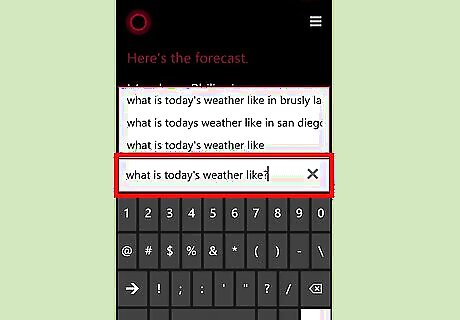
You can ask Cortana almost anything. Suppose you ask Cortana to predict weather of the day you can say or type What is today's weather like? and she'll give you the weather forecast for the entire day and based on your location.
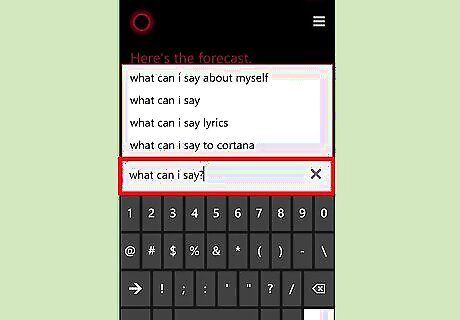
If you are new to Cortana and do not know what to question her you can question her (or type) "WHAT CAN I SAY?" and she'll give you a list telling what she can do.




















Comments
0 comment