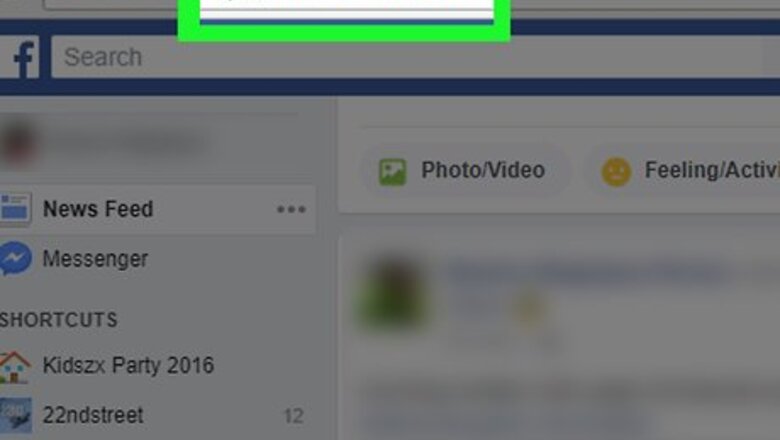
views
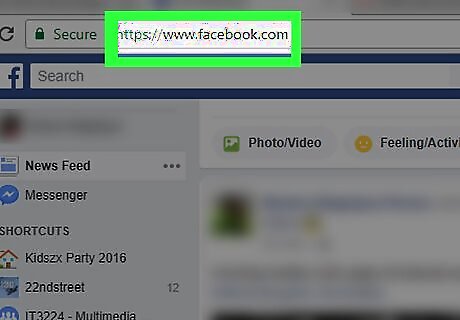
Open Facebook. Go to https://www.facebook.com/ in your preferred web browser. This will open your Facebook News Feed if you're logged in. If you aren't logged in, enter your email address (or phone number) and password in the top-right side of the page.
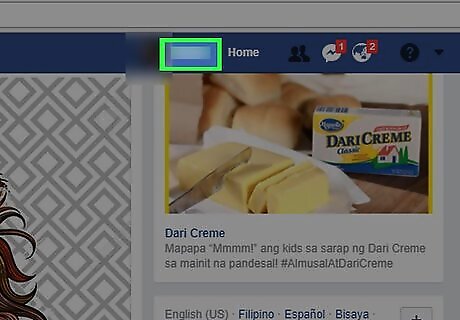
Click your name. This tab is in the upper-right side of the Facebook page, directly to the right of the search bar. Doing so takes you to your profile page.
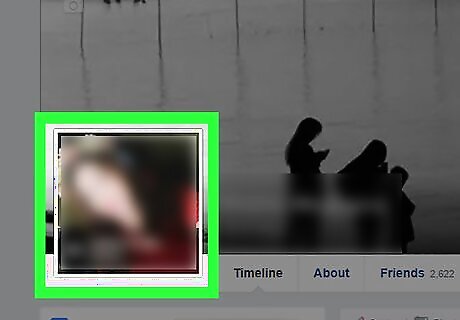
Select your current profile picture. Hover your mouse over your profile picture, which is on the left side of your profile page. You'll see a window with Update Profile Picture written in it appear.
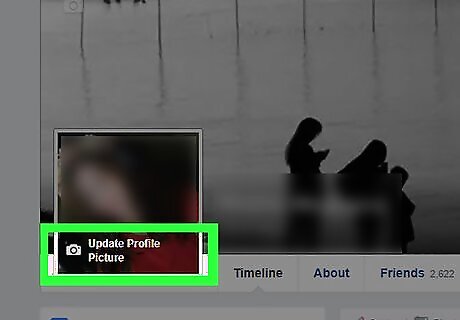
Click Update Profile Picture. It's at the bottom of your profile picture's thumbnail. Doing so opens the Update Profile Picture window.
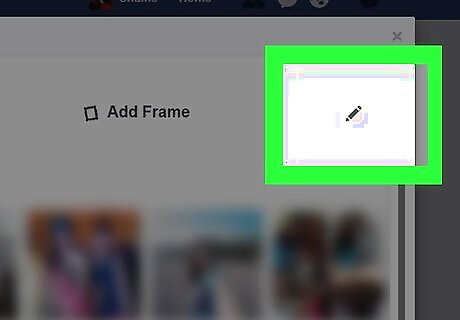
Click the pencil icon. It's in the top-right side of the Update Profile Picture window. This will open your profile picture's thumbnail in an Edit Thumbnail window.
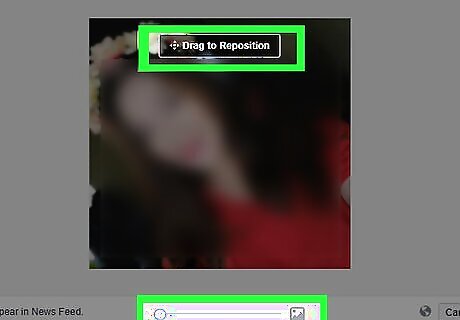
Edit your profile picture's thumbnail. There are a couple of different things you can change here: Zoom - Click and drag the slider at the bottom of the window right to zoom in. If your profile picture was already zoomed all the way in, you can't do this. Reposition - After zooming in, you can click and drag your profile picture around to reposition it in the frame.
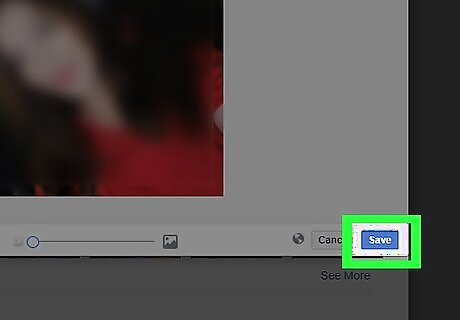
Click Save. This blue button is at the bottom of the Edit Thumbnail window. Doing so will save your changes and apply them to your profile photo. These changes will also appear in your Facebook mobile app.












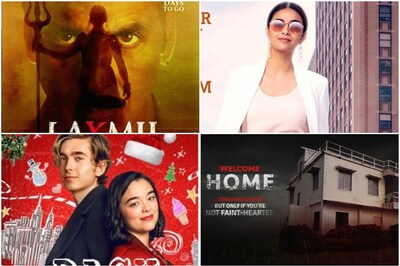
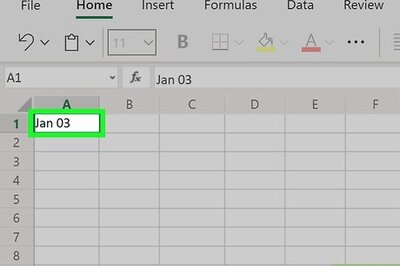





Comments
0 comment