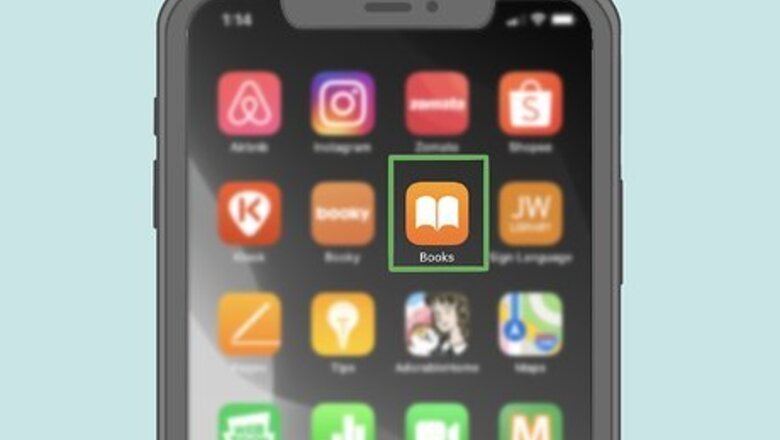
views
Using iBooks
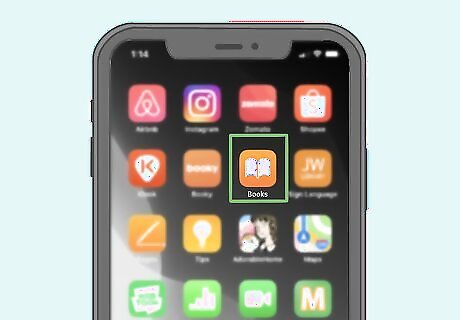
Open your iPhone's iBooks app. Tap the iBooks app icon, which resembles an orange book on a white background.
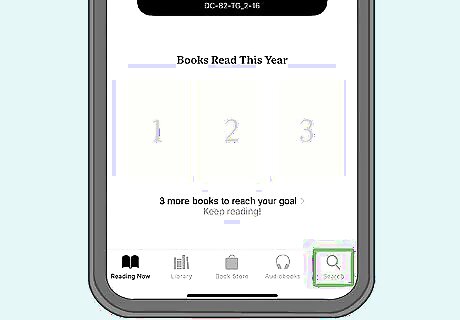
Tap Search. It's in the bottom-right corner of the screen.
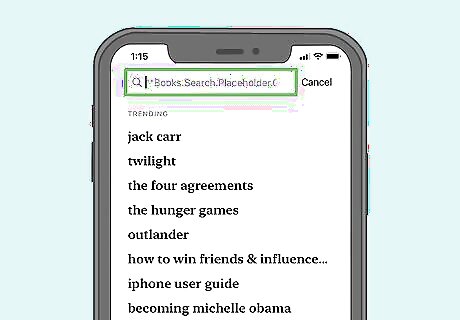
Tap the search bar. This option is at the top of the screen. Your iPhone's keyboard will pop up.
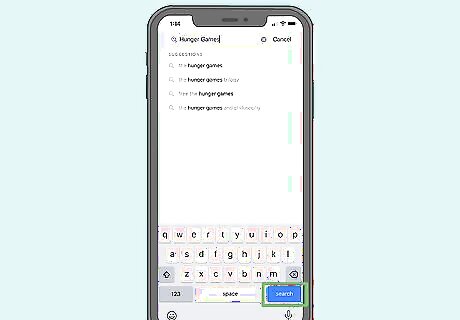
Search for a book. Type in a book's name, then tap Search in the lower-right side of the keyboard.
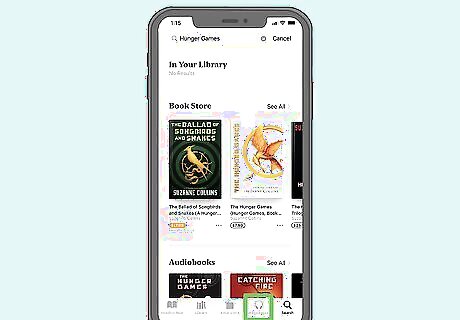
Tap Audiobooks. It's a tab at the top of the window.
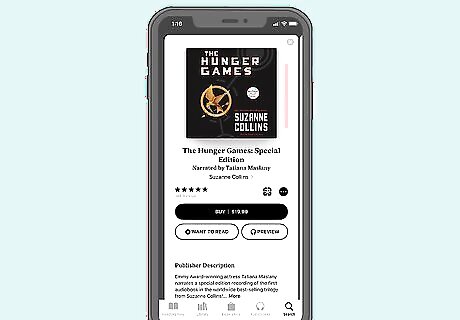
Select an audiobook. Tap the book that you want to download.
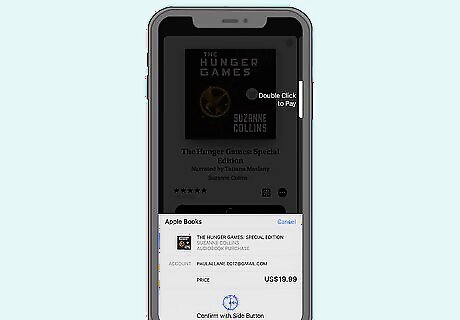
Purchase the audiobook. Tap the audiobook's price, then enter your Touch ID or Apple ID password when prompted. If you don't have a payment method set up in Apple Pay, you'll need to enter your payment details here.
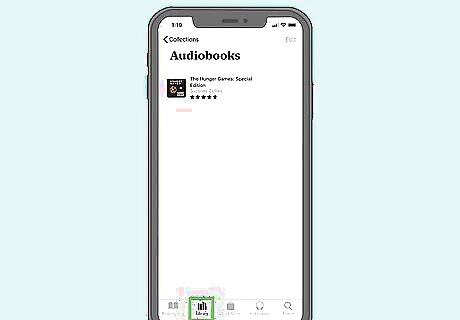
Find the audiobook in your library. To do so: iPhone - Open iBooks, tap Purchased, tap Audiobooks, tap All Audiobooks, and look for your audiobook. Mac - Open iBooks on your Mac, click All Books, and look for your audiobook. You can also find your audiobook in the Audiobooks section of iTunes.
Using Google Play Books on Desktop
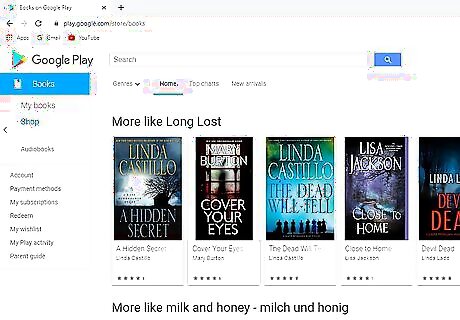
Open the Google Play Books page. Go to https://play.google.com/books in your computer's web browser. This will open the Google Play Books page for your Google account if you're logged in. If you aren't logged in, you'll need to enter your email address and password when prompted before you can proceed.
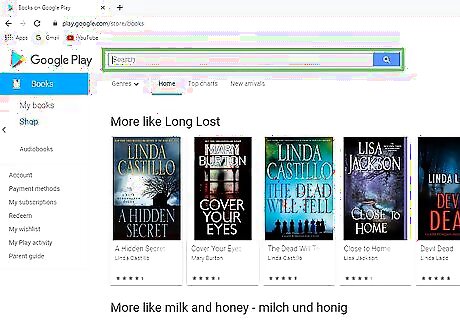
Click the search bar. It's near the top of the page.
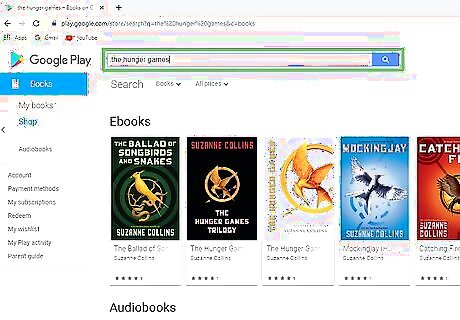
Search for an audiobook. Type in the name of the book that you want to download, then press ↵ Enter.
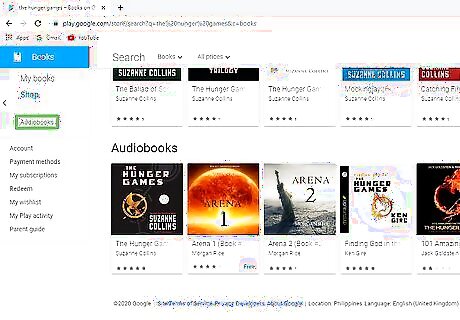
Scroll down and click the Audiobooks heading. It's usually near the middle of the page.
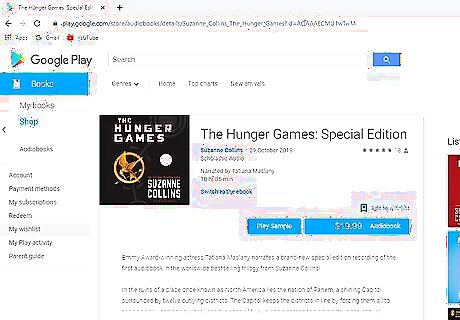
Select an audiobook. Click the audiobook that you want to download.
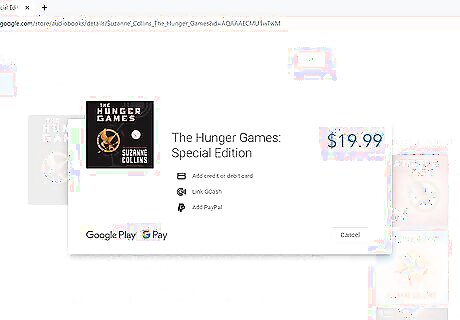
Purchase the audiobook. Click the audiobook's price, then enter your payment details and/or your Google Account password. The audiobook will be added to your library.
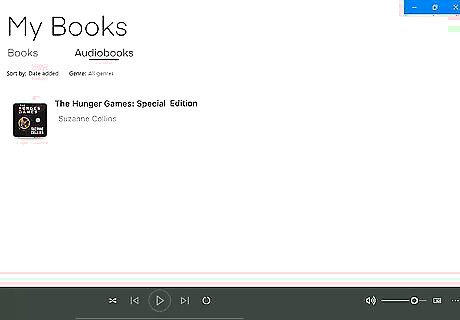
Find the audiobook in your library. To do so: Desktop - Click My books on the left side of the page, then click the Audiobooks tab at the top of the page. Mobile - Tap ☰ (iPhone only), tap Library, and tap the AUDIOBOOKS tab.
Using Google Play on Android

Open the Android Google Play Google Play Store. Tap the Google Play Store app icon, which resembles a multicolored "Play" button on a white background.
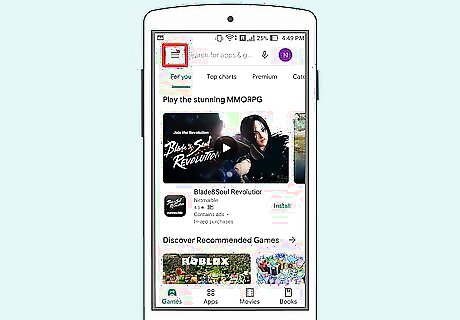
Tap ☰. It's in the top-left corner of the screen. Doing so prompts a menu to appear.
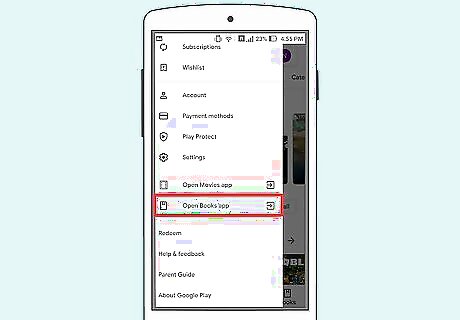
Tap Books. This option is near the bottom of the menu.
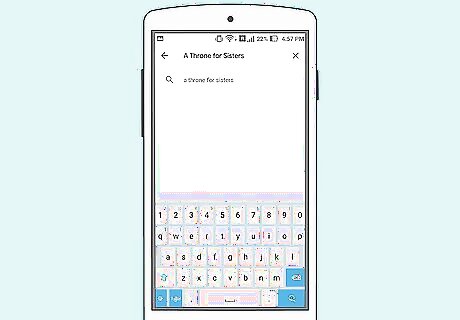
Search for a book. Tap the search bar, type in the name of the book that you want to download, and tap Done or Enter in the keyboard.
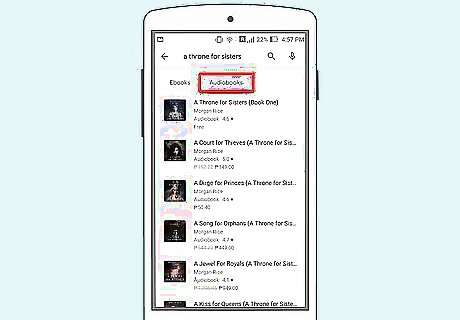
Tap the Audiobooks heading. Doing so opens a list of audiobooks matching your search.
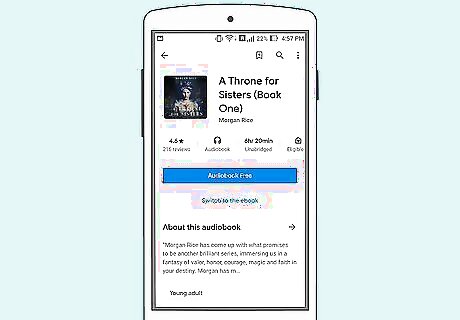
Select an audiobook. Tap the audiobook which you want to download.
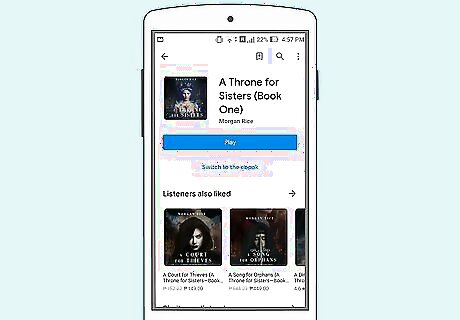
Purchase the audiobook. Tap the audiobook's price, then confirm your decision and/or enter your password when prompted. The book will be added to your library.
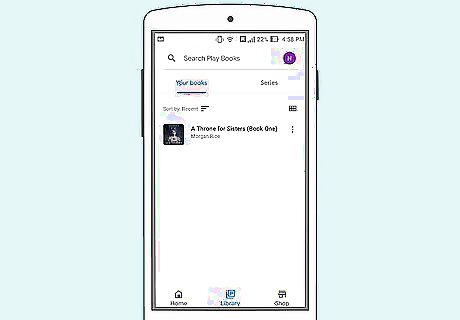
Find the audiobook in your library. Open the Google Play Books app Android 7 Playbooks, tap the Library tab at the bottom of the screen, then tap the AUDIOBOOKS tab at the top of the screen. If you don't have the Google Play Books app, you can download it for free from the Google Play Store.
Using Audible on Desktop
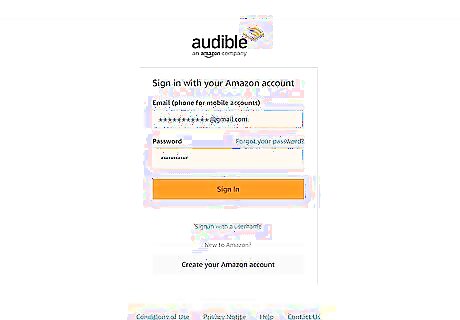
Open Audible. Go to https://www.audible.com/ in your computer's browser. This will open your Audible account if you're logged in. If you aren't logged into Audible, click Sign In in the top-right corner of the page, then enter your Amazon email address and password.
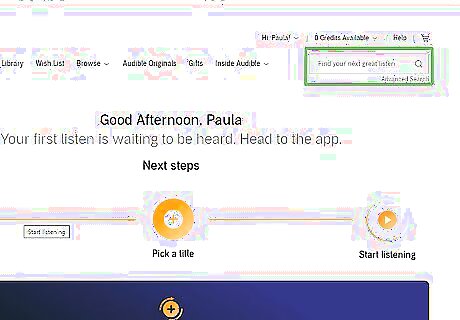
Search for a book. Click the "Search for a great book" search bar in the upper-right side of the page, then type in the name of a book and press ↵ Enter. You can also just scroll through the home page to see popular books.
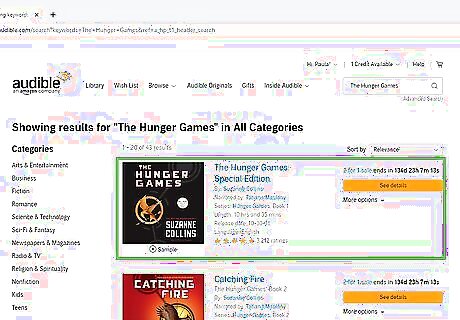
Select a book. Click the audiobook that you want to download. Its page will open.
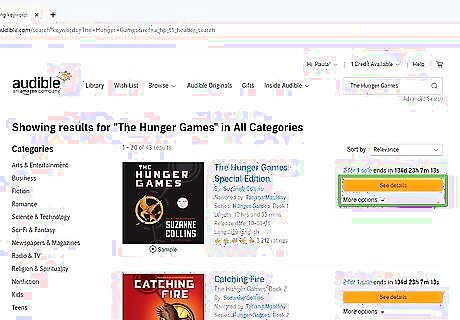
Click Buy Now. This button is on the right side of the page. If you have an Audible membership with a free credit, you can use the credit to buy the book.
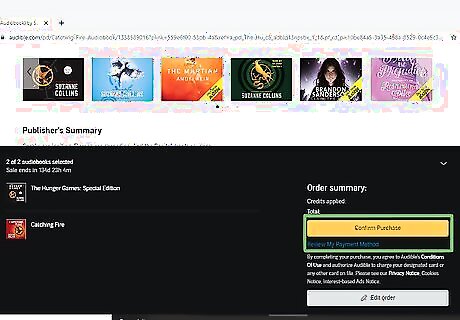
Click Confirm Purchase when prompted. The audiobook will be added to your library. If your payment details aren't specified in your Amazon account, you'll need to enter payment information before proceeding.
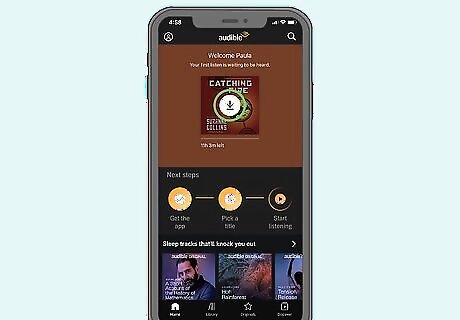
Download an audiobook on mobile. To do so: iPhone - Tap My Library in the bottom-left corner of the Audible app's screen, then tap the "Download" Android 7 Download icon on the book's cover. Android - Tap ☰ in the upper-left side of the main Audible page, tap Library, long-press your book, and tap Download.
Using Audible on Android
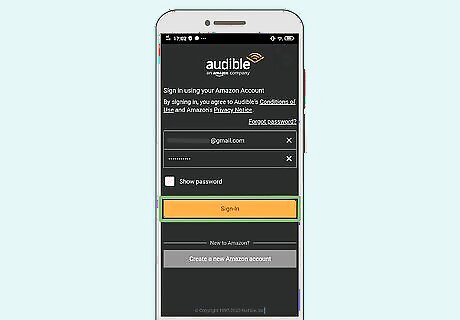
Open Audible. Tap the Audible app, which resembles the Audible logo on an orange background. This will open your Audible main page if you're logged into your Amazon account. If you aren't logged in, tap Sign In, enter your Amazon email address and password, and tap Sign in.
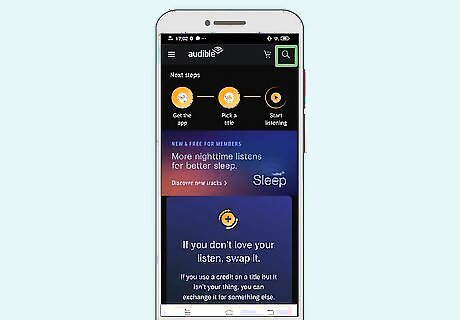
Tap the "Search" Mac Spotlight icon. It's in the top-right corner of the screen. A search bar will appear.
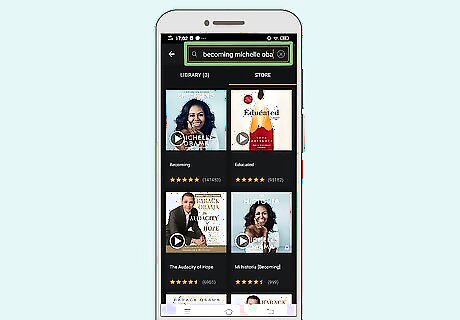
Search for a book. Tap the search bar, type in your audiobook's name, and tap Enter or Search in your Android's keyboard.
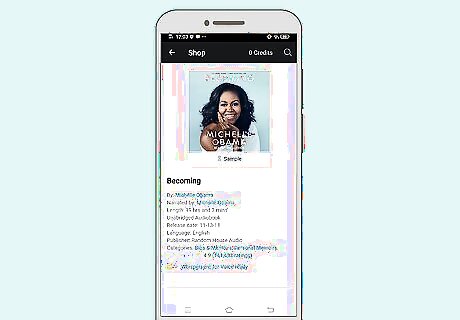
Select an audiobook. Scroll through the list of available audiobooks until you find one that you want to download, then tap it.
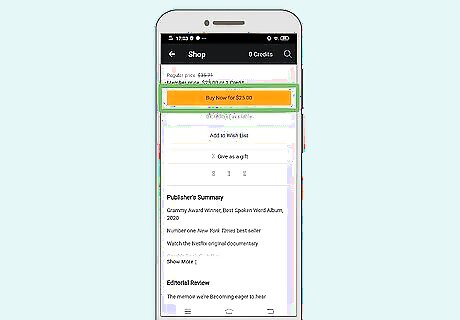
Scroll down and tap Buy Now. This option is near the bottom of the page. If you have an Audible subscription, you may be able to download your audiobook for free. If so, skip the next step.
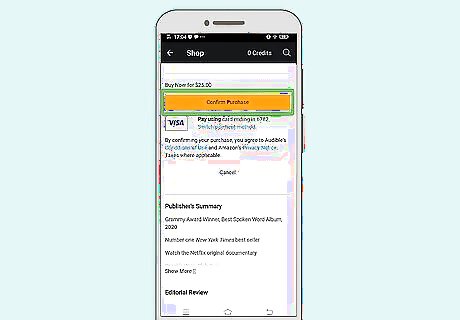
Tap Confirm Purchase. It's an orange button near the middle of the page. Doing so confirms the purchase and adds the audiobook to your Audible library. If you don't have your payment details saved to Amazon, you will have to enter payment method details (e.g., a credit card name and number). You may also have to enter your password to confirm the purchase.
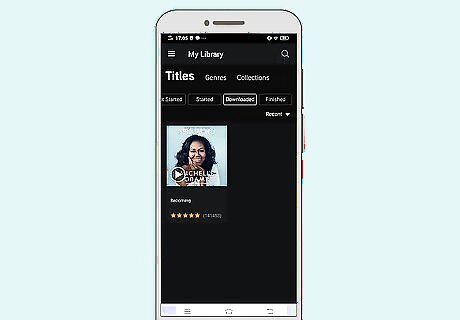
Download your audiobook from the cloud. Tap ☰ in the upper-left side of the main Audible page, tap Library, long-press your book, and tap Download. Your audiobook will download onto your Android. You'll be able to listen to the book even when not connected to the Internet or cellular data.


















Comments
0 comment