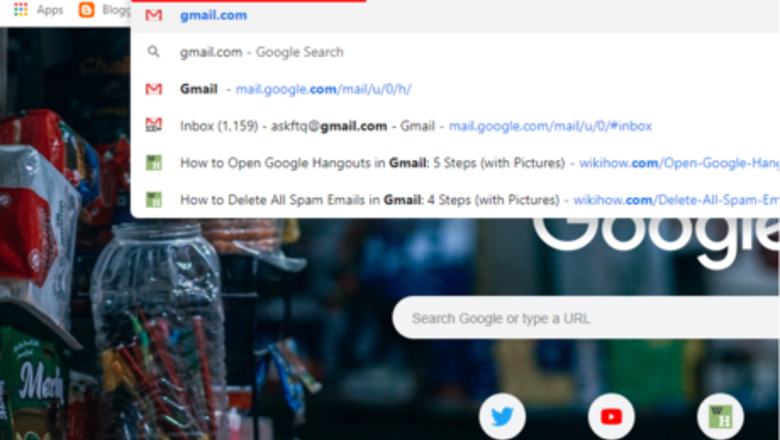
views
- Log into Gmail and Click v More > All Mail.
- Check the box next to "Compose" to select all messages and choose Select all # conversations in All Mail.
- Click the grey trash can and then OK. If you want to then permanently delete your messages, click Empty Bin now > OK.

Log into Gmail. Open www.gmail.com in your desktop browser and log in to your account, if you haven't already done so.
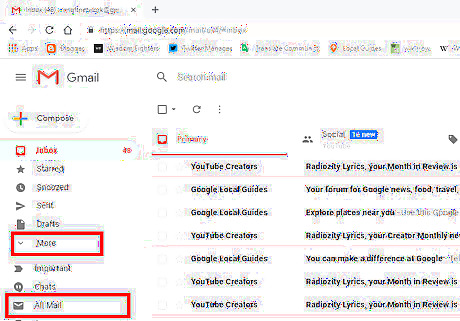
Click on v More from the left side menu. Then select All Mail from the list. If you want to delete emails by category, select one of the category tabs (Social, Promotions, Updates, Forums) from the top menu.
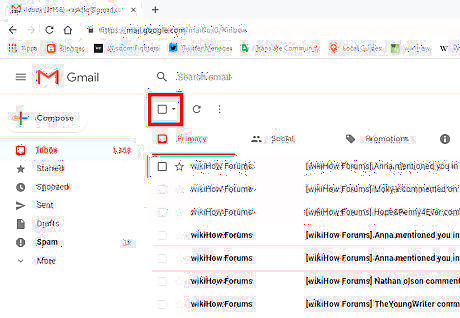
Check the box at the top left to select all messages. It's next to the "Compose" button.
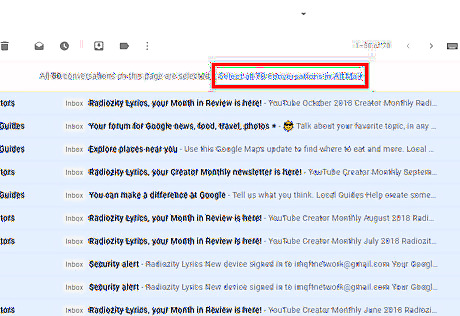
Click on the “Select all conversations” link. It's displayed as Select all # conversations in All Mail at the top of the page.
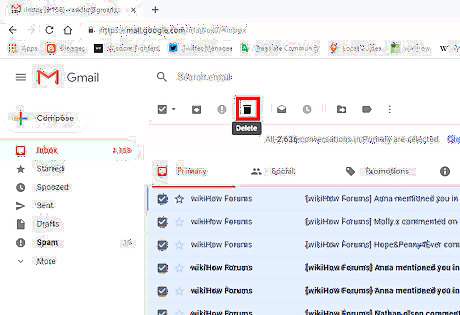
Click the “Delete” icon that resembles a grey bin, at the top of the page. A confirmation box will pop up.
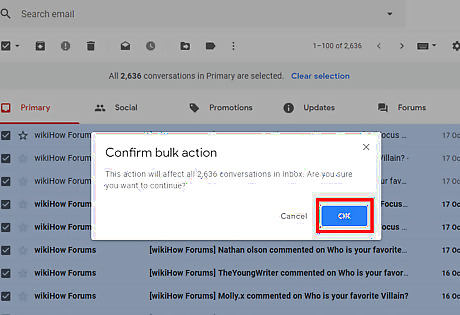
Confirm your action. Click the OK button in the confirmation box to delete all the conversations in your Inbox.
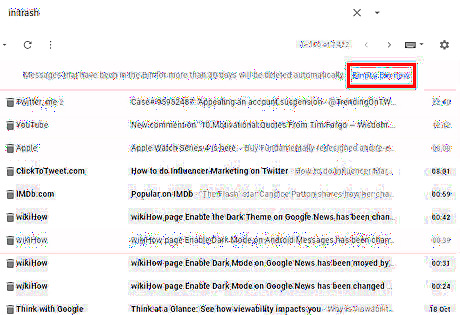
Permanently delete your messages, if desired. Your deleted messages will move to the Trash bin. If you want to remove your emails from the bin, select Bin from the left side menu and click on the Empty Bin now link. Click OK button from the dialog box to confirm your action. You're done!
















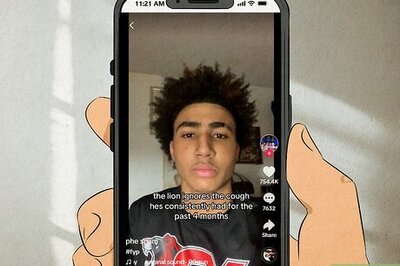
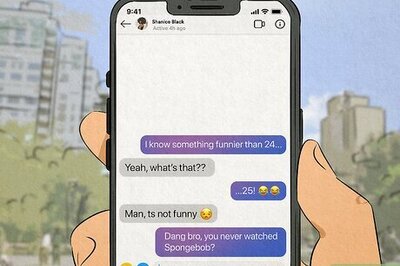

Comments
0 comment