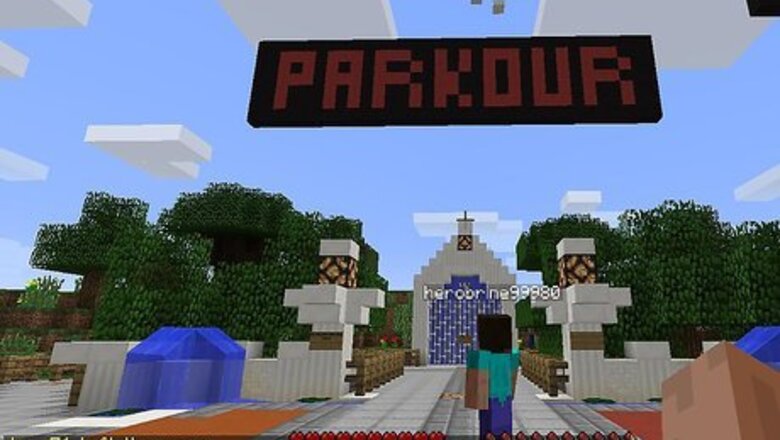
views
Planning Your Map
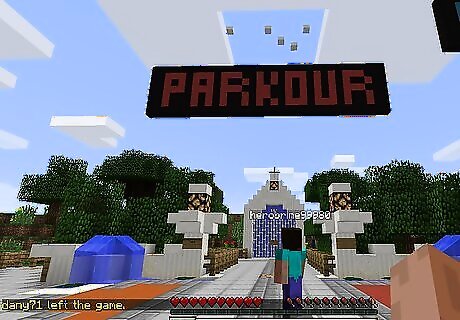
Decide on a map theme. There is a wide range of different map types; some of the more popular map types include the following: Survival - These maps involve the player trying to survive within the parameters of the map. Players can break blocks, build items, and generally do whatever it takes to survive against waves of enemies. Story - Players are given instructions and a set of objectives to complete. Parkour - Players must reach whatever the goal is, usually by going through a series of skill-based challenges (e.g., a series of precise jumps).
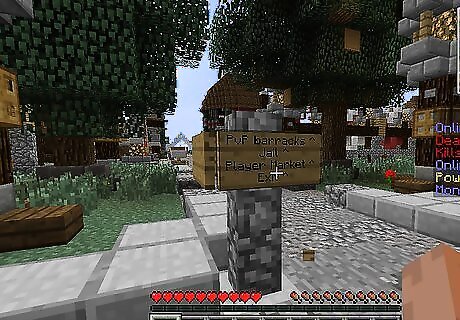
Determine your map's building logistics. This will vary from map to map, but some things you need to consider beforehand include the following: Building material - Rarely will your map be made from the same material across the board, but you should figure out what your buildings, terrain, and other items will be made of. Map size - An exact number (e.g., 100 x 100) will help you plan the size of structures, obstacles, terrain pieces, and more. Route - Knowing how your map's players will get from point A to point B will help focus the map's composition. Story - Optional, but recommended for adventure maps. If you can put together a storyboard before you actually create the map, you'll have a much better idea of what your map's flow should look like.
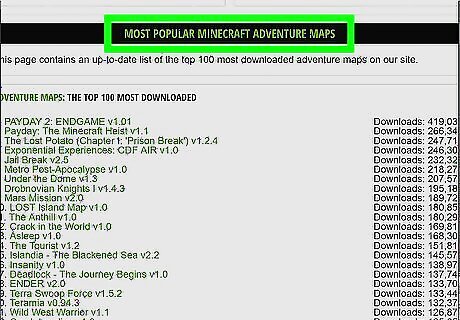
Research existing maps. Look at maps on other sites to see what other people have done with similar concepts. Once you have an idea of what you'd like your map to look like, you can proceed with actually building it.
Building Your Map
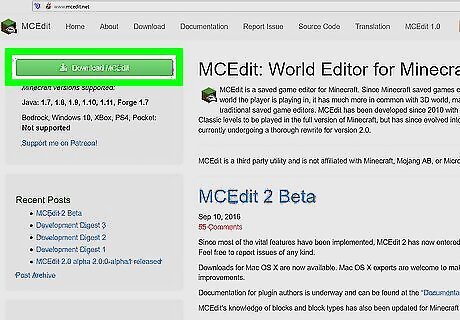
Download and install a Minecraft world editor. A map editor will let you build your map on a massive scale rather than building one block at a time. A couple of good choices include the following: MCEdit - For PC only. Go to http://www.mcedit.net/ and click the green Download MCEdit button.
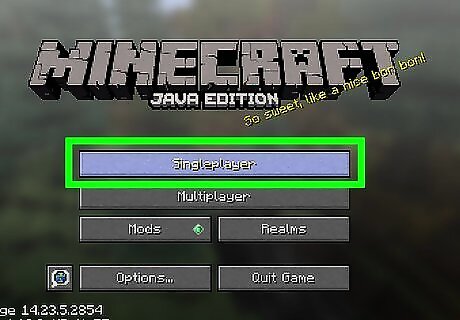
Open Minecraft on a computer. While you can download Minecraft maps on any version of Minecraft, you'll need to create your adventure map on a computer.
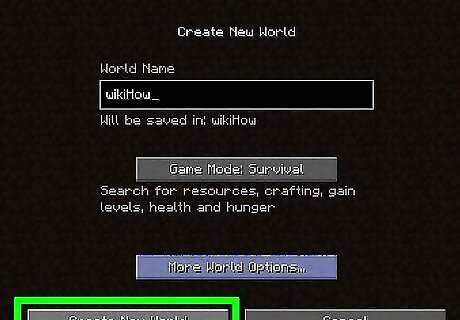
Create a new world. Click Singleplayer, click More World Options..., select the type of world that you want (e.g., Superflat), and click Create New World.
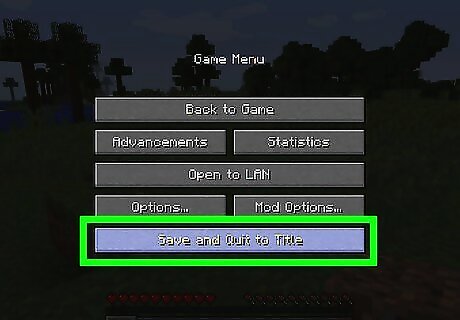
Save and exit Minecraft. Once your new world has been created, you can save it and exit Minecraft.
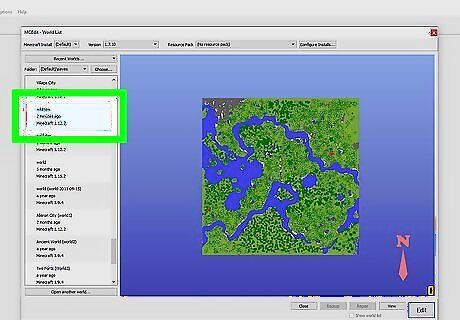
Open the new world in your map editor. Open the map editor, then click the Load option and select your new world's name. Your map editor may vary or require additional steps.
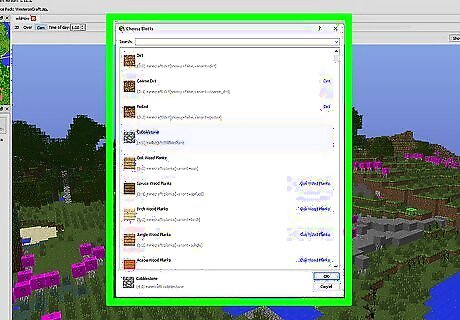
Create the map's terrain. Create a wall around the area in which your adventure map will take place, then change or update the terrain inside of the boundaries. Some possible ideas include the following: Change the biome. If your selected area is in a superflat world or you just want to change one area into a different biome (e.g., jungle to desert), you can do so with your editor. Add foliage. Trees and other plants can lend a natural feeling to your adventure map. Remove automatically generated structures. Since you'll be adding your own structures, you may want to remove villages, dungeons, and so on.
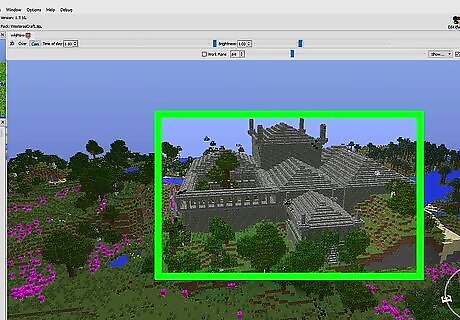
Add your map's structures. This step will depend on your map's story and design. For example, if you're creating a parkour map, you'll add varying levels of platforms.
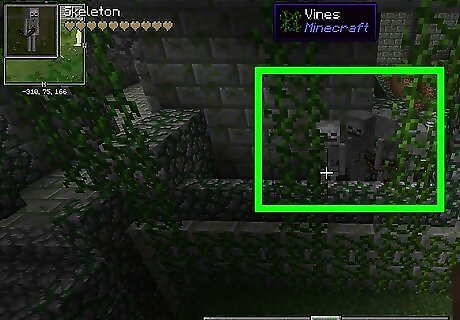
Place traps and mobs in your map. Depending on your map's persuasion, you may want to add things like lava pits, steep falls, or mobs. A good example of this is a pit with cactus in it, or a skeleton with a bow placed near a narrow walkway.
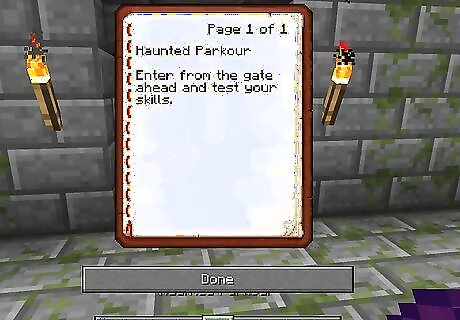
Add the story and details. This step is optional, but recommended if your map's objective is confusing. There are a few ways to add directions to your map: Signs - This is the easiest and most common way to leave a message for a player. Books - If you want to go for a slightly more subtle instructional method, leave your messages as contextual clues in a book.
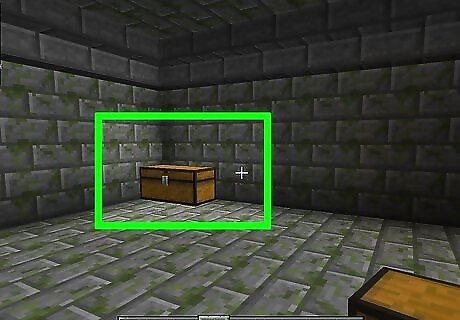
Add any loot or extra features. Once you've completed every other aspect of the map, it's time to add in any consumable or equippable items, as well as power sources and other technical items. Try hiding tools or health items behind false walls, or placing chests with desirable items in hard-to-reach places.
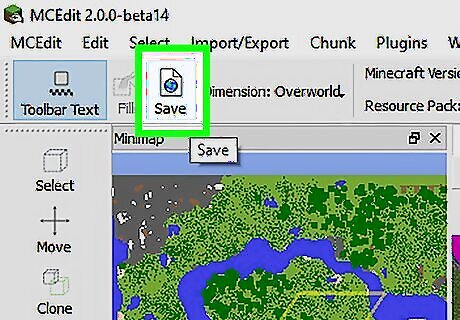
Save your map. Once you've finished creating your adventure map, save it or export it so that you can upload it to a site of your choosing.
Publishing Your Map
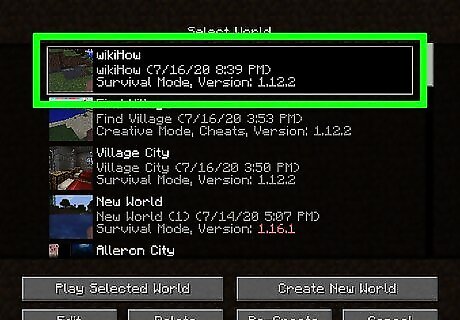
Test your map. Open the map in Minecraft and run through it a few times to make sure that there aren't any bugs or map-breaking errors. If you encounter any errors, you will need to fix them before you upload the map.
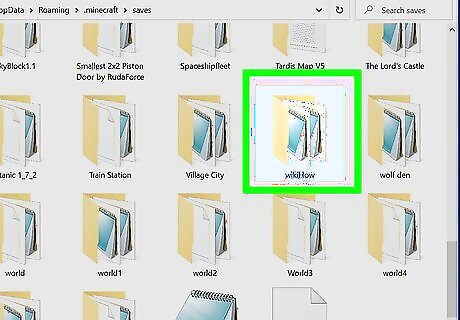
Locate your Minecraft adventure map's file. Using the Minecraft launcher window, do the following: Click ☰ Click Launch Options Click the Advanced Settings switch and click OK Click Add New Click the Game Directory switch. Click the green arrow to the left of the "Game directory" row. Double-click the saves folder. Look for your map's name.
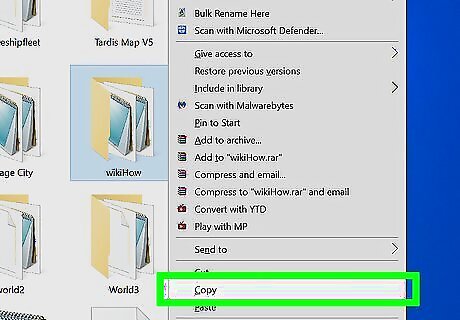
Copy the map file and paste it onto your desktop. Click the map file to select it, then press Ctrl+C (Windows) or ⌘ Command+C (Mac) to copy it. Click your desktop, then press Ctrl+V (or ⌘ Command+V) to paste a copy of the map file on the desktop. This will make the map file easier to select and upload later.
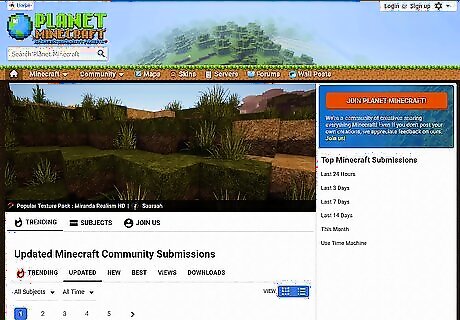
Go to a Minecraft map site. Common sites on which people upload adventure maps include the following: MinecraftMaps - http://www.minecraftmaps.com/ Planet Minecraft - https://www.planetminecraft.com/resources/projects/ MinecraftSix - http://minecraftsix.com/category/minecraft-maps/
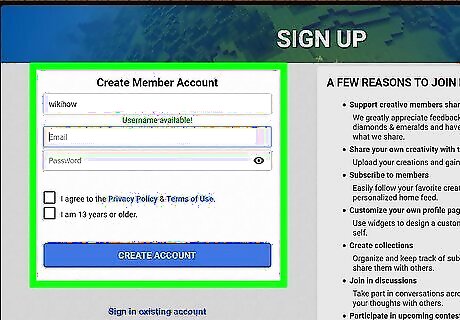
Create an account. You will almost always need an account on the site on which you choose to upload your map; even on sites that don't necessitate an account, consider creating one anyway so that you can take credit for your map. If you already have an account on the site in question, instead click the Log in button and enter your account login and password.
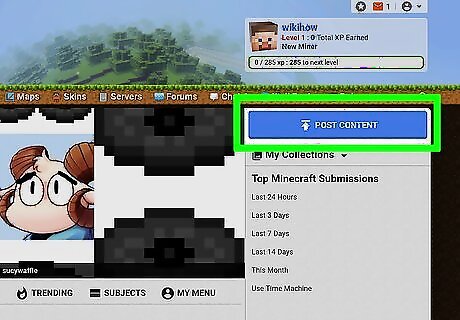
Find the "Upload" button. This will vary from site to site, so look around the website's home page to find the "Upload", "Submit", or similarly titled button. For example, on MinecraftMaps, the "Upload" button is a Submit Your Map link near the bottom of the home page.
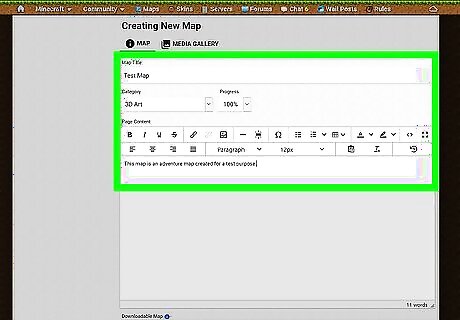
Enter your map's information. In most cases, this will include things like the map's title, description, theme, story (if applicable), and any other information that will help the site categorize the map. You should also include information about the map that will help potential users navigate the map.
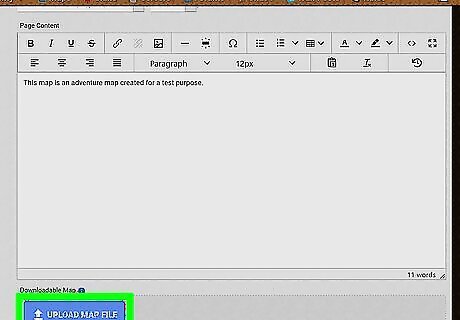
Upload your map file. Select the Browse or Upload button, select your map file, and click Open.
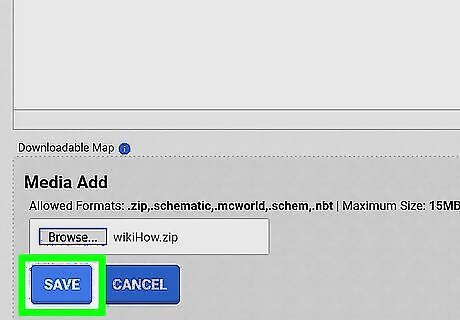
Submit your map for review. Click the Upload or Save or Submit button to send your map file and description to the site for testing and publishing. It may take several days (or weeks) before your map is published.


















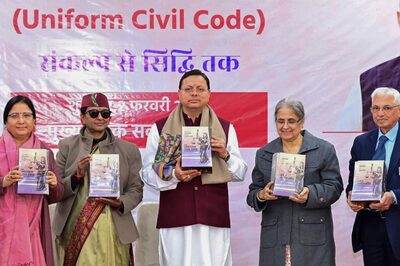

Comments
0 comment