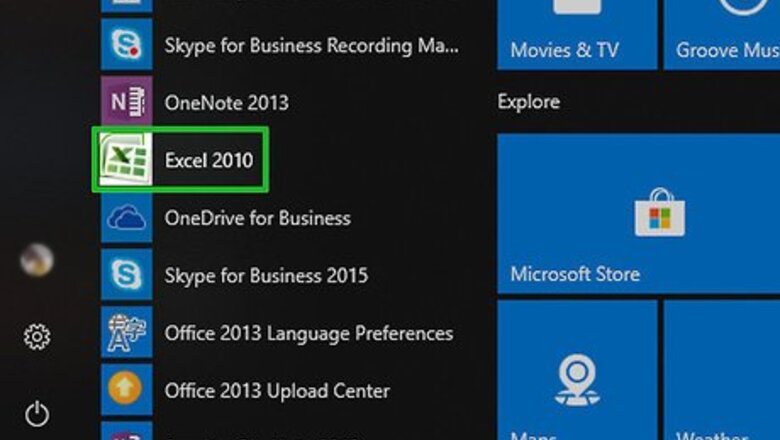
views
Using Excel 2010 or 2015
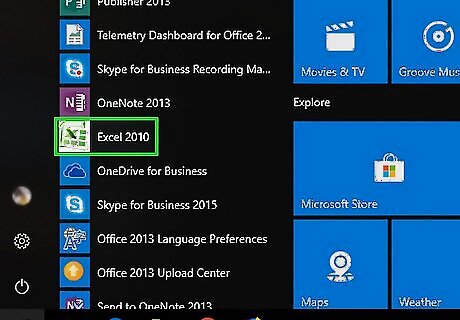
Open the Excel workbook you want to save as a template. Find the workbook you want to turn into a template on your computer, and double-click on its icon to open the spreadsheet. Alternatively, you can open a blank workbook, and create your template from scratch.
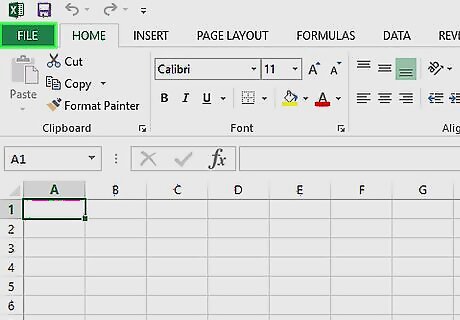
Click the File tab. This button is in the upper-left corner of your screen. It will open your File options on a menu.
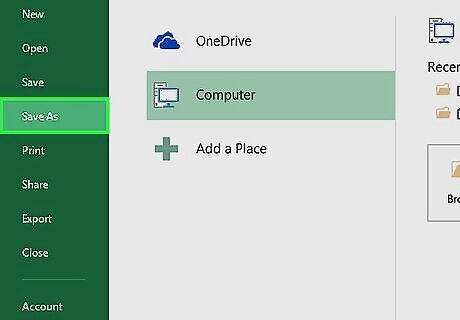
Click Save As on the File menu. This option will allow you to save this file in a different format than the standard Excel Workbook (.xlsx) format. On Mac, you can just click the Save As Template option on the File menu.
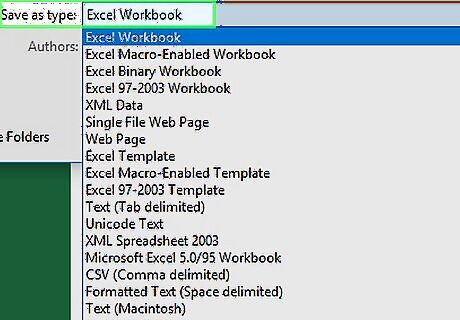
Click the drop-down menu next to "Save as type." This will open a drop-down list of all the formats you can save your file as. On Mac, this option may be labeled as "File Format."
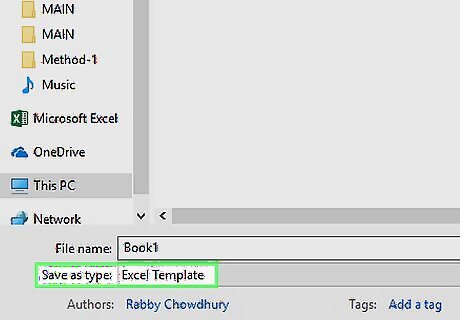
Select Excel Template (*.xltx) on the drop-down list. This will save your workbook as a template, and allow you to import it later into other spreadsheet workbooks. If your workbook contains macros, select Excel Macro-Enabled Template (*.xltm) here.
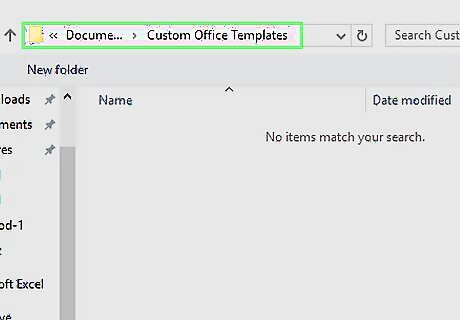
Select a saving location. Click the folder where you want to save your template.
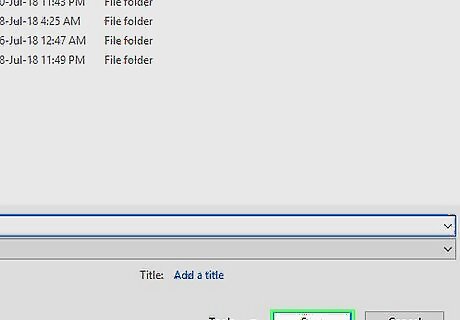
Click the Save button. This will turn your workbook into a template, and save it to the selected destination.
Using Excel 2013 or 2016
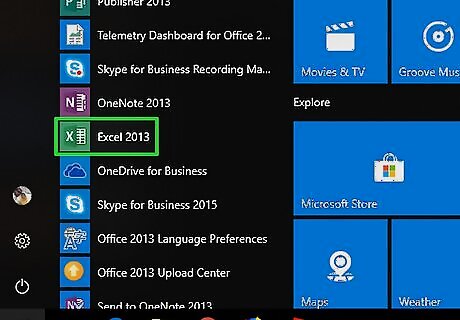
Open the Excel workbook you want to convert to a template. Find the workbook you want to save as a template on your computer, and double-click on its icon to open the spreadsheet.
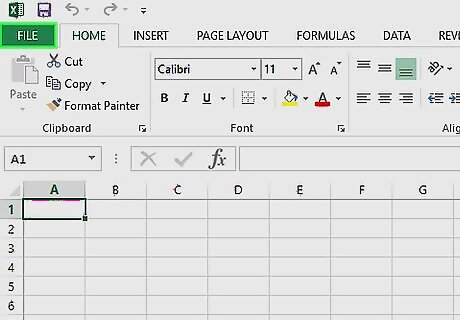
Click the File tab. This button is in the upper-left corner of your screen. It will open your File options on a menu.
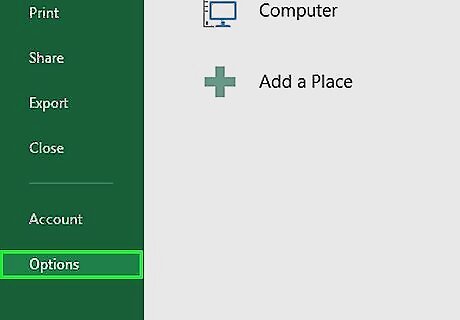
Click Options on the File menu. This will open your Excel options in a new pop-up window.
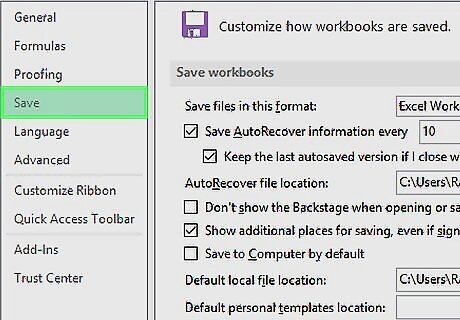
Click the Save tab on the left navigation panel. This option is listed between Proofing and Language on the left-hand side of the Excel Options window.
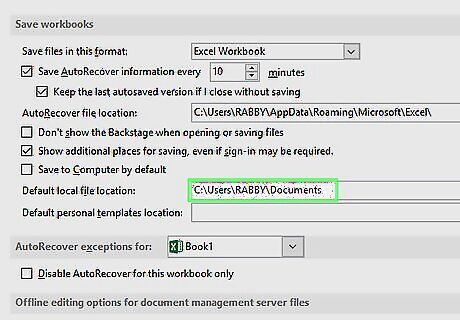
Set a default saving location for templates. Your template will be saved to this location later. Scroll down to the "Save workbooks" section. Click the filepath field next to "Default personal templates location." Enter the filepath of the folder where you want to save your templates. Click the OK button to save it.
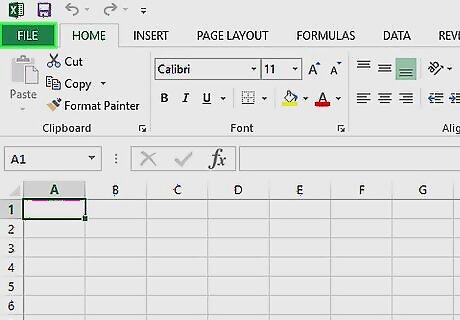
Click the File tab on the top-left. It will open your File menu.
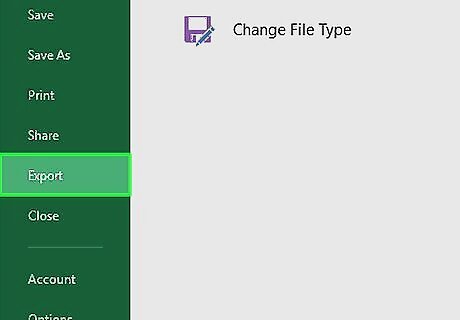
Click Export on the File menu.
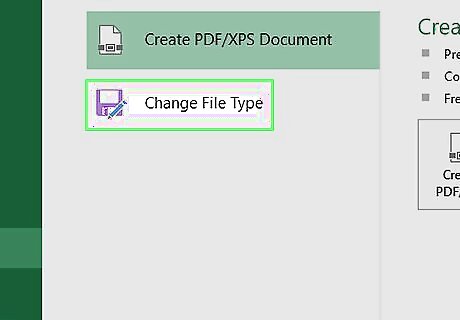
Click the Change File Type button. This will allow you to save your workbook in a different format.
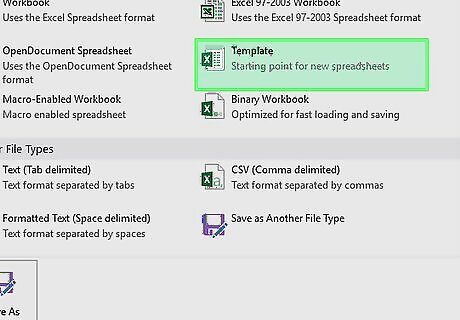
Double-click Template in the Workbook File Types. This way, your file will be saved as a template, and can be used in a different workbook later.
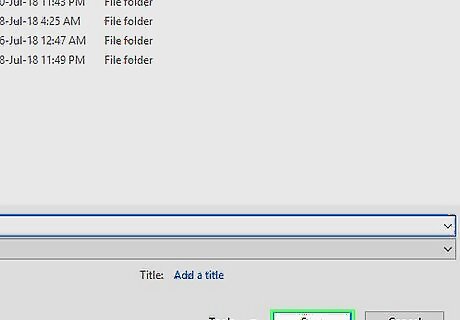
Click the Save button. This will save your template to your default personal templates location.















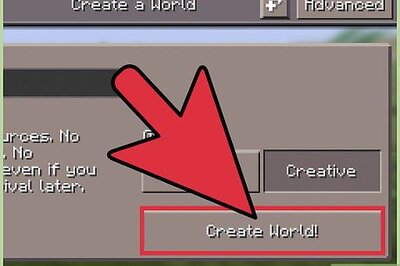
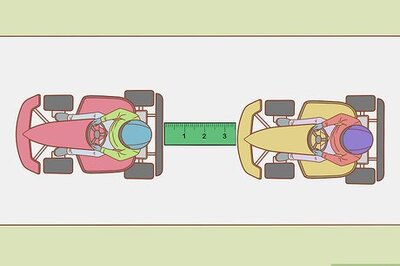



Comments
0 comment