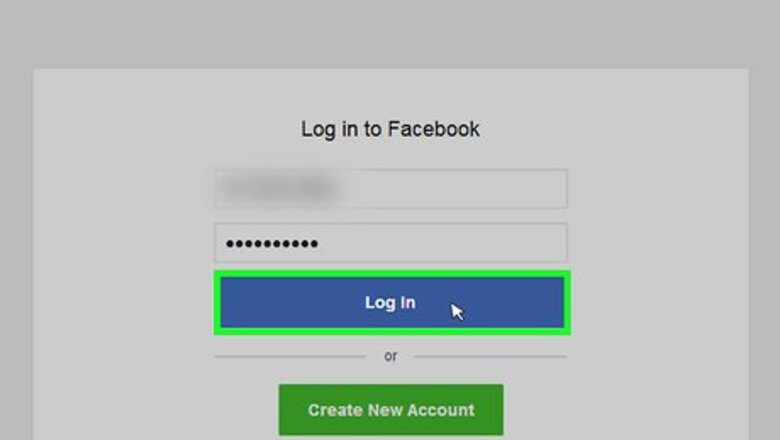
views
On Desktop
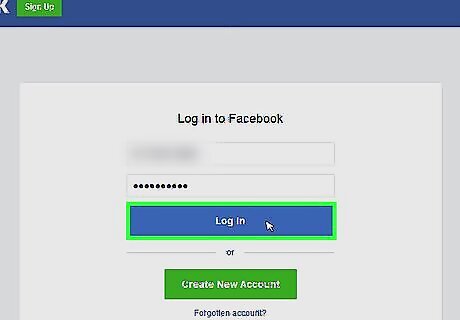
Open Facebook. Go to https://www.facebook.com/ in your computer's web browser. If you're already logged into your Facebook account, this will open the News Feed. If you aren't logged into Facebook, enter your email address (or phone number) and password in the upper-right side of the page, then click Log In.
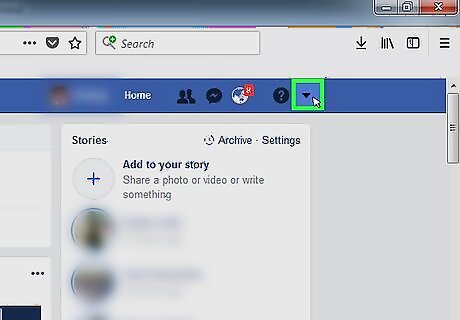
Click the "Menu" Android 7 Dropdown icon. This downward-facing triangle icon is in the top-right corner of the page. A drop-down menu will appear.
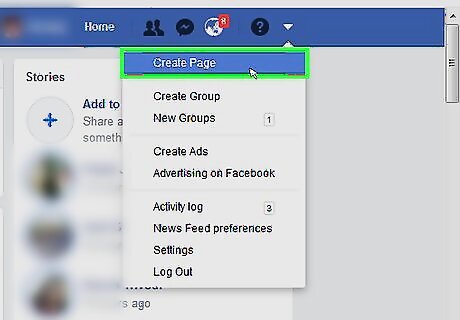
Click Create Page. It's in the drop-down menu.
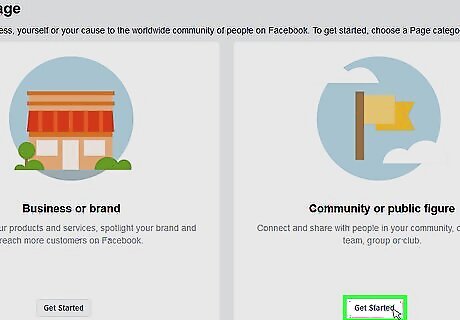
Click Get Started under the "Community or Public Figure" heading. This option is on the far-right side of the page.
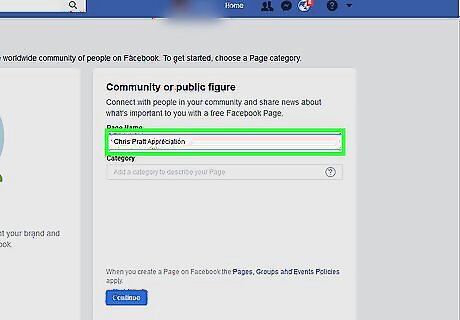
Enter a page name. Type whatever you want to name your page into the "Page Name" text box on the right side of the page. For example, if you're creating a fan page dedicated to Chris Pratt, you might type "Chris Pratt Appreciation" here.
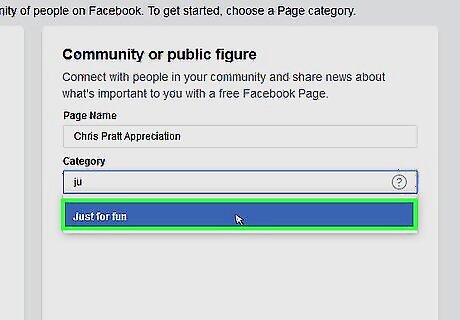
Select the "Just for Fun" category. Click the "Category" text box, type in just for fun, and click Just for Fun in the resulting drop-down menu.
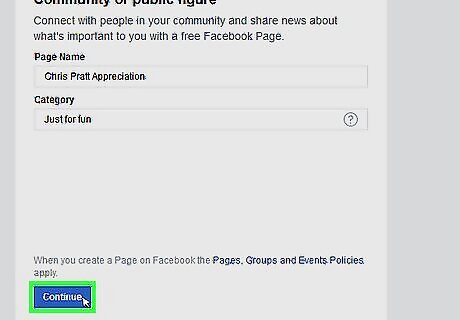
Click Continue. This button is in the lower-right side of the page.
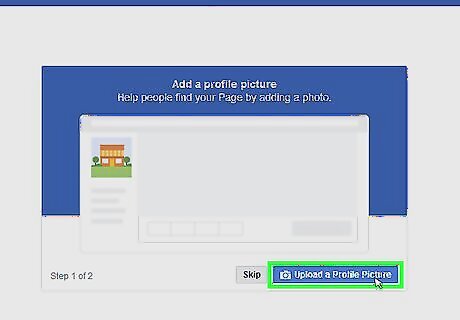
Upload a picture for your page. If you don't want to do this now, click Skip instead; otherwise, you can upload a profile picture for your page by doing the following: Click Upload a Profile Picture. Select a picture from your computer. Click Open.
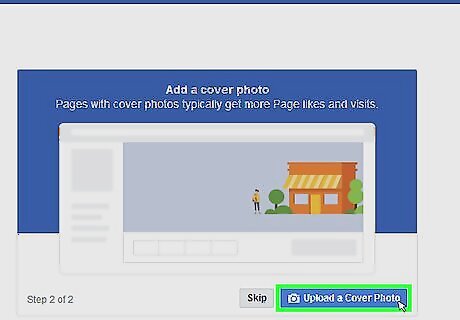
Upload a cover picture. As with the profile picture, you can skip this step if you like by clicking Skip at the bottom of the page. To add a cover page, do the following: Click Upload a Cover Photo. Select a picture from your computer. Click Open.
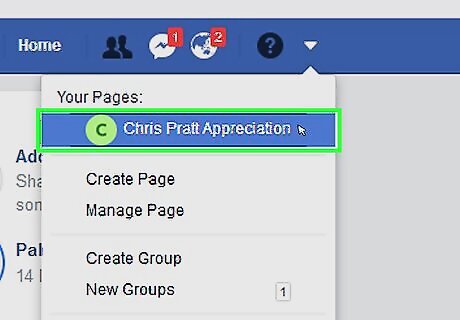
Review your page. Uploading a cover photo (or skipping the cover photo process) will cause your Facebook fan page to load, allowing you to review its appearance. At this point, you're free to begin posting on your page. You can open your page at any time by clicking the "Menu" icon and then clicking your page's name in the drop-down menu.
On Mobile
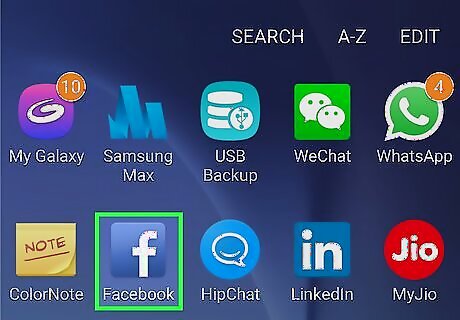
Open Facebook. Tap the Facebook app icon, which resembles a white "f" on a dark-blue background. If you're already signed into Facebook, this will open your News Feed. If you aren't signed into Facebook, you'll need to enter your email address (or phone number) and password before proceeding.
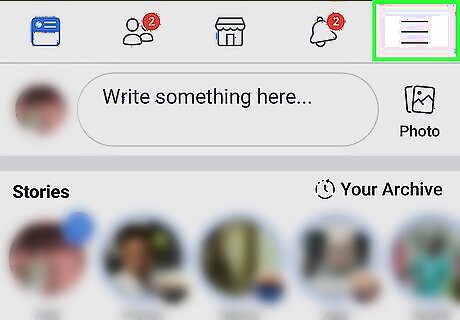
Tap ☰. It's in either the bottom-right corner of the screen (iPhone) or the top-right corner of the screen (Android). A pop-up menu will appear.
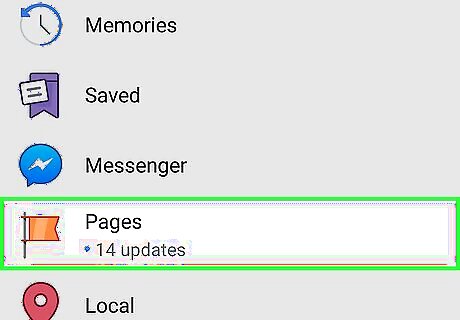
Scroll down and tap Pages. This option is next to an orange flag icon.
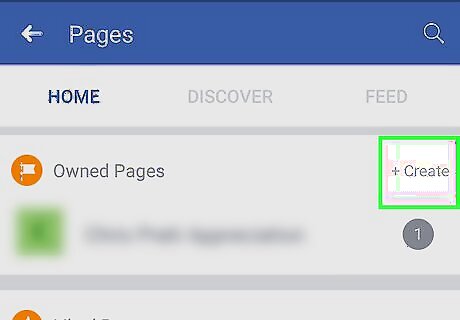
Tap Create Page. It's near the top of the screen if you're on an iPhone. On Android, you'll tap +Create in the upper-right side of the "Owned Pages" section.
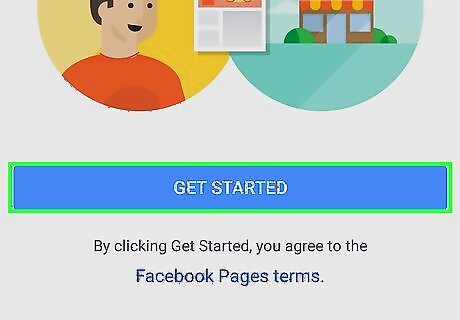
Tap Get Started. This option is at the bottom of the screen.
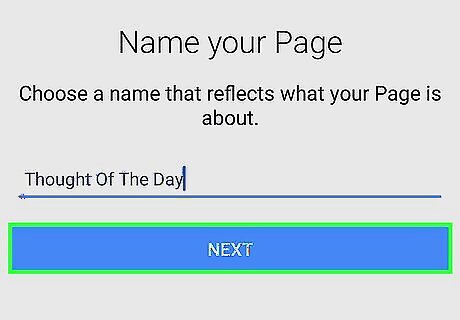
Enter a page name. Tap the "Page Name" text box, type in the name that you'd like to use for your Facebook page, and tap Next.
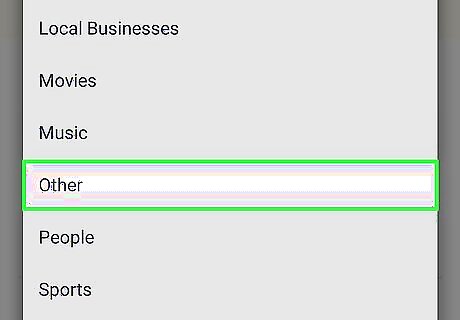
Select a category and subcategory. Tap the "Choose a category" box, scroll down to select the Other category, and tap Done (iPhone only), then tap Choose a subcategory, scroll down to select Just For Fun, and tap Done (again, iPhone only).
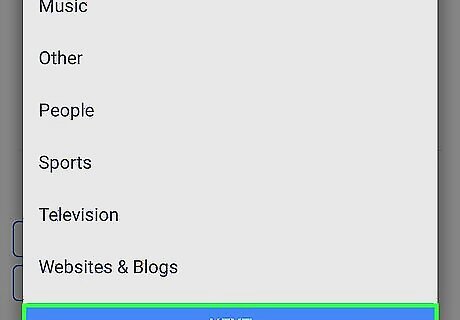
Tap Next. It's at the bottom of the screen.
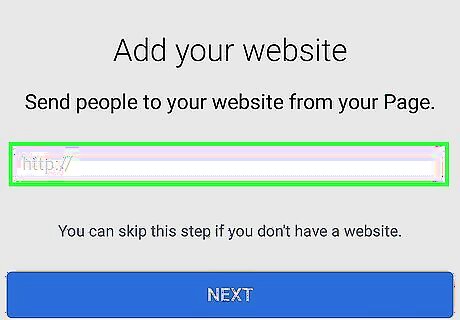
Add a link to your website if needed. If you have an existing fan site that you want to link to your Facebook fan page, type the fan site's address into the text box in the middle of the "Add a Website" page, then tap Next. If you don't have a website or don't want to link one right now, tap Skip in the top-right corner of the page.
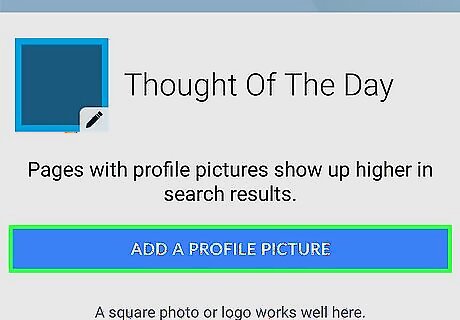
Add a profile picture. If you don't want to use a profile picture for your page, tap Skip instead; otherwise, do the following: Tap Add a Profile Picture near the bottom of the page. Select a picture from your smartphone. Tap Done. Tap Next.

Add a cover photo. As with the profile picture, you can tap Skip to skip this step; otherwise, add a cover photo by doing the following: Tap Add a Cover Photo near the bottom of the page. Select a picture from your smartphone. Tap Save.
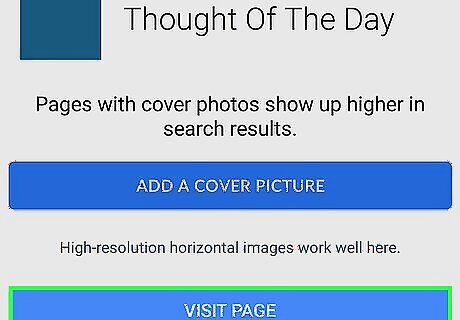
Tap Visit Page. It's a blue button at the bottom of the screen. This will take you to your page.
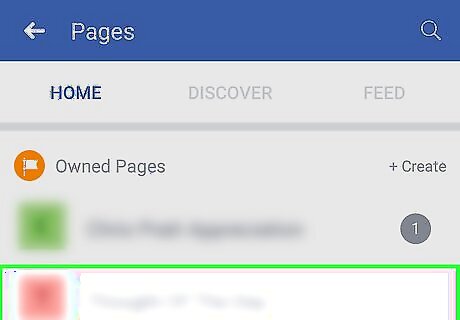
Review your page. Once your page loads, you're free to begin posting as you please. You can access your page at any time by tapping ☰ and then tapping your page's title.


















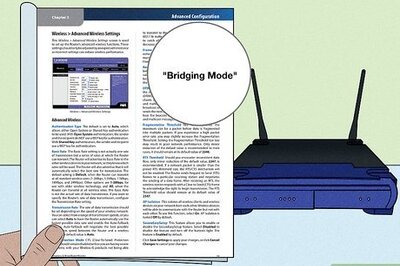

Comments
0 comment