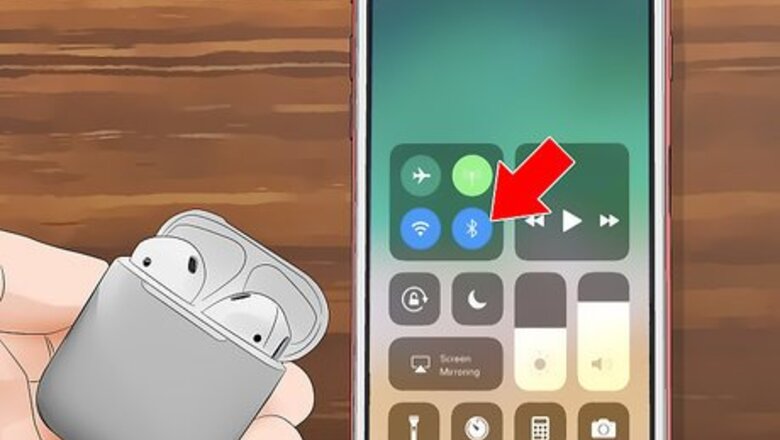
views
Using Your iPhone
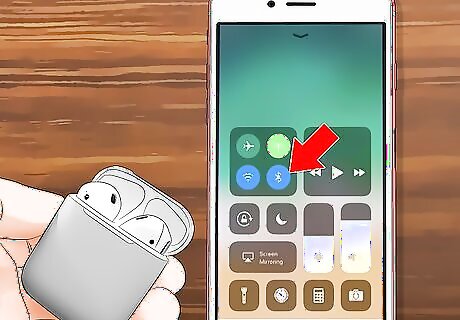
Make sure that the AirPods are paired with your iPhone. Turn on your iPhone's Bluetooth by swiping up from the bottom of the screen and tapping the Bluetooth Mac Bluetooth icon if it's white or grey, then do the following: Hold the AirPods case near the iPhone. Open the case. Tap Connect when prompted.
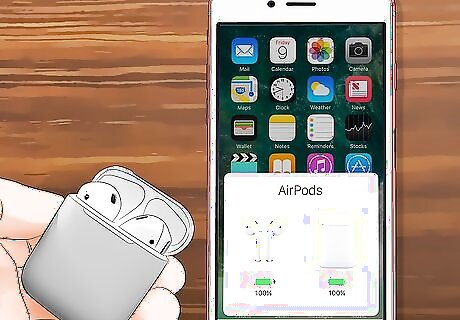
Try checking the battery by holding the case near your iPhone. If your AirPods are paired with your iPhone, you should see the battery status appear as a percentage at the bottom of your iPhone's screen. It is important to hold the case directly next to your phone. It will take a few seconds after opening the case for the charge status to show up on your iPhone. If you don’t see the charge status on your iPhone, try closing and reopening the case. You should see the battery status for both your earphones and the case itself.
Open your iPhone's Widget page. Swipe from left to right across your iPhone's screen until you get to the left-most page. You can install the Batteries widget here. The Batteries widget allows you to see the remaining battery life on any Bluetooth-connected item.
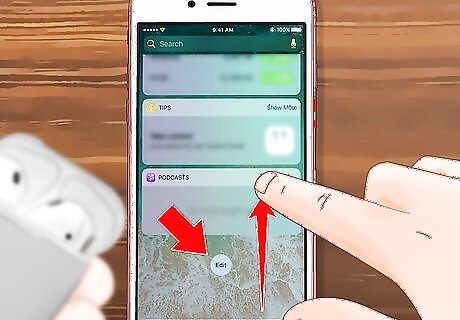
Scroll down and tap Edit. This circular button is at the bottom of the page. Doing so opens a list of available widgets.
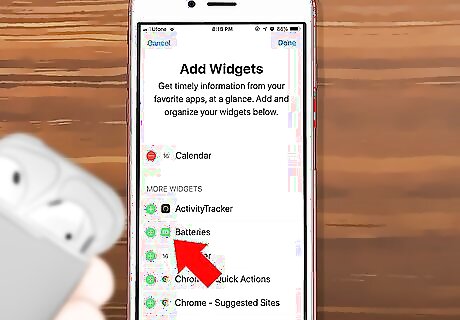
Find the Batteries widget. Scroll down until you find the Batteries widget. This app should be near the top of the "MORE WIDGETS" section.
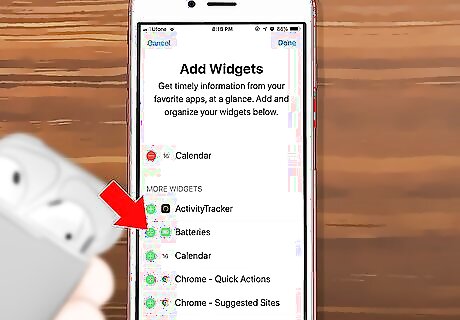
Tap +. It's to the left of the Batteries option.
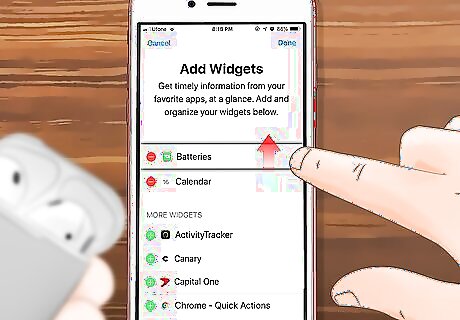
Place the Batteries widget at the top. Tap and hold the ☰ icon that's to the right of Batteries, then drag it all the way up to the top of the Widgets page.
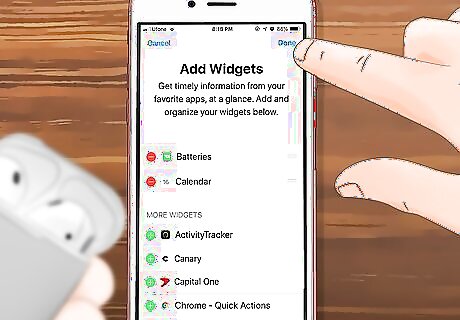
Tap Done. It's in the top-right corner of the screen. Doing so saves your changes and cements the Batteries widget at the top of the Widgets page.
Scroll up to the "BATTERIES" section. This section is at the top of the page.
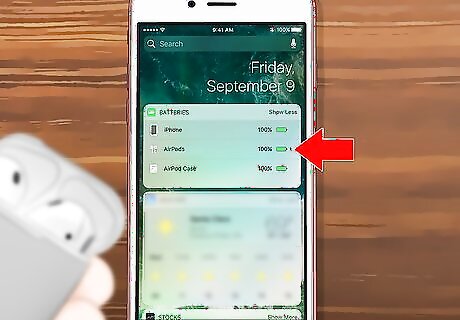
Review your AirPods' remaining battery life. As long as your AirPods are paired with your iPhone, you should see their battery life appear beneath your iPhone's battery life in the "BATTERIES" box.
Using the AirPods Case

Open the AirPods case. Crack open the lid at the top of the case to do so, and make sure that you open the case all the way.

Make sure that the AirPods are in the case. If at least one AirPod is in the case, you'll be able to see the charge level; if not, place at least one AirPod in the case before proceeding.

Look for a light between the AirPod compartments. You'll see either a green or an amber light here, though if you just placed your AirPod(s) in the case, it may take a few seconds to appear. If there aren't any AirPods in the case, the light here reflects the charge level of the case itself.
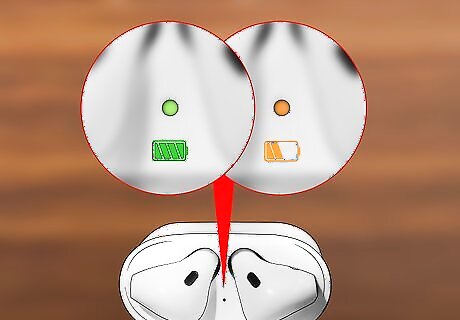
Determine your AirPods' charge. If the light here is green, your AirPods are fully charged. An amber light, on the other hand, means that less than one full charge remains in your AirPods.
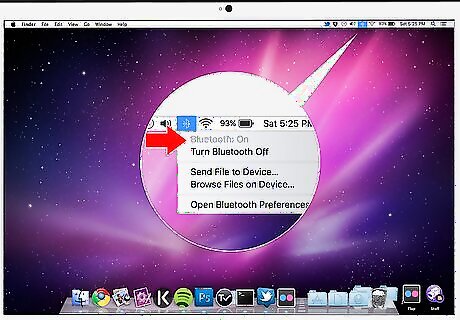
Use your Mac's Bluetooth menu. If you want to know exactly how much battery life remains in your AirPods and their case, place the case next to your Mac and open the case's lid, then do the following: Click the Mac Bluetooth Bluetooth icon in the upper-right corner of your Mac's screen. If you don't see this here, open System Preferences, click Bluetooth, and click If Bluetooth is off, click Turn Bluetooth On Wait for your AirPods to appear. Hover your mouse over the AirPods in the Bluetooth menu. Review the remaining battery life.
Saving Battery Life

Keep your AirPods in their case as much as possible. If you are not using your AirPods, you may as well keep them in the case. The case will keep them charged and ready to go.
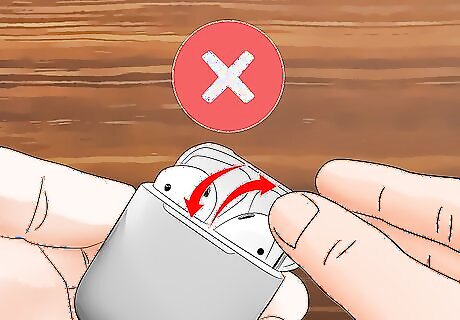
Avoid too much opening and closing of the case. Opening and closing the case too much can reduce the battery life. Unless you need to take the earphones out of the case, put them back in or check the battery status, you should avoid opening and closing the case. If you leave the case open for too long, it will also drain the battery. It is also a good idea to clean the case and earphones with a lint-free cloth.

Plug your AirPods into your Mac computer. You will get the fastest charging times if you plug the AirPods into your Mac computer. You can also get fast charging speeds by using a USB charger for iPhone or iPad.

Charge the AirPods at a reasonable temperature. It should be between 0 and 35 Celsius (32-95 Fahrenheit) in the room where you are charging the case and AirPods. This will ensure a smooth charging process.

Fix battery drain by resetting your AirPods. To reset your AirPods, hold down the set up button on your case until you see the amber light flashing, hold it for at least fifteen seconds, and then reconnect your AirPods to your devices. If resetting does not solve the issue, you might need to try returning the AirPods to the retailer you used, or purchase a new pair. You can find AirPods online here.















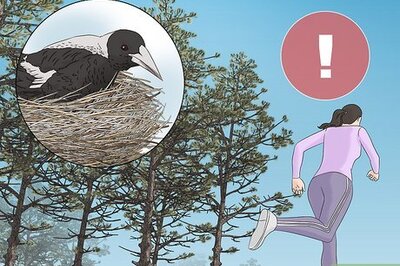

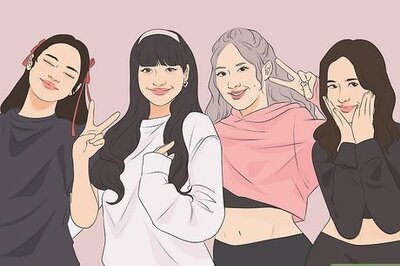

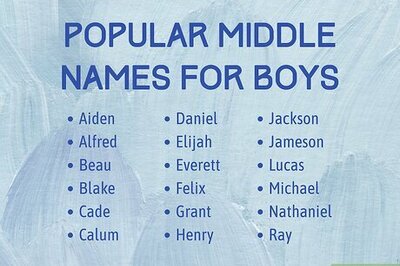
Comments
0 comment