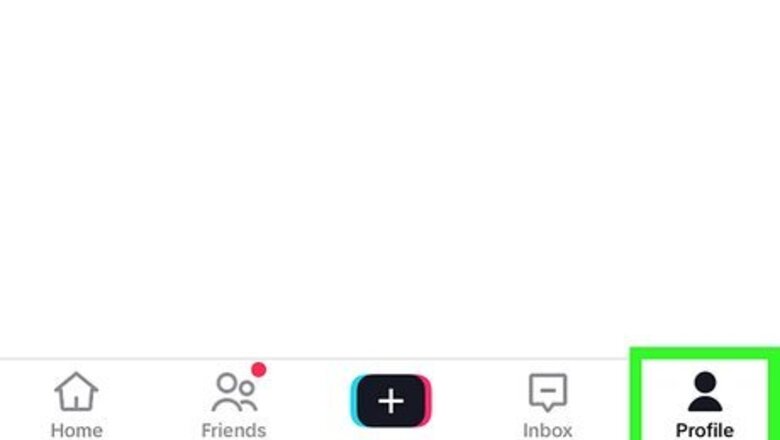
views
Changing Your Username
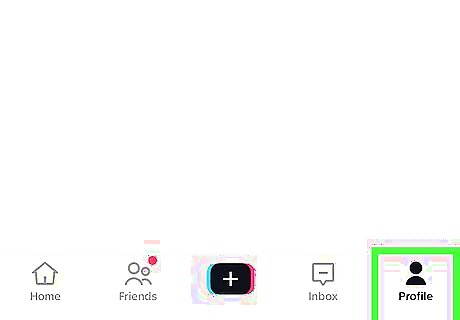
Open TikTok and tap the Profile button. It's in the lower-right corner and has an icon of a person on it.

Tap Edit profile. This button is under your username, profile picture, and account stats.

Tap Username. Don't click Name as this will edit your account nickname instead.
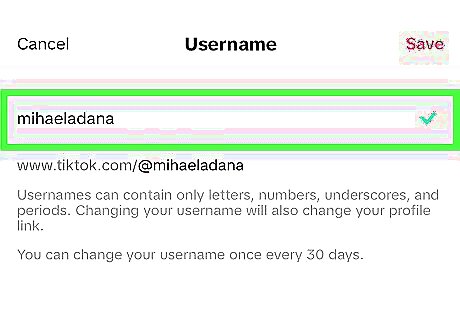
Enter your desired username. You can use letters, numbers, underscores, and periods in your username, but note that periods cannot be at the end of your username. You must pick a unique username and can only change your username once every 30 days. If you give up a username, you will not be able to use that username on a different account for a short time, but TikTok does not specify how long this period is. Changing your username also changes the URL to your profile.
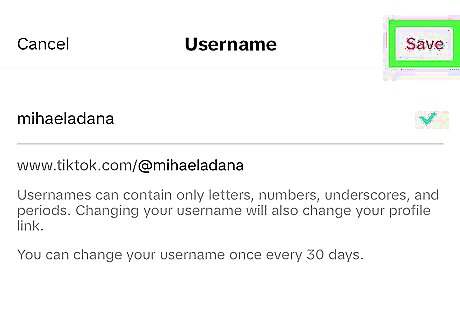
Tap Save. Your username will be automatically updated.
Changing Your Nickname

Open TikTok and tap the Profile button. It's in the lower-right corner and has an icon of a person on it.
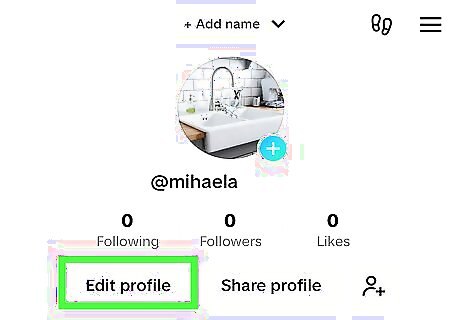
Tap Edit profile. This button is under your username, profile picture, and account stats.
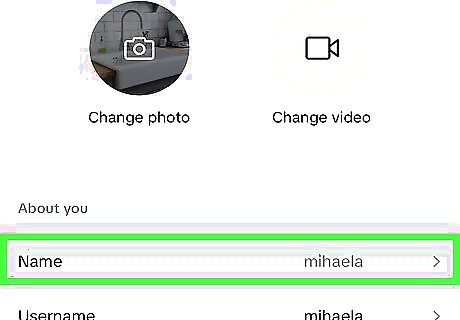
Tap Name. Your nickname is your display name on your profile as well as on the For You page, friends tab, and in direct messages and comments. If you don't set a nickname, it will be the same as your username.
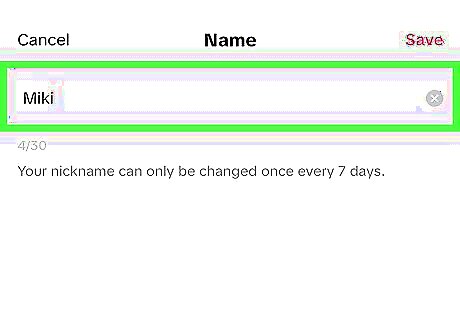
Enter your desired nickname. Nicknames can be up to 30 characters long and must adhere to TikTok's Community Guidelines—so make sure your nickname is appropriate and not offensive. Note that you can only change your nickname once every seven days.
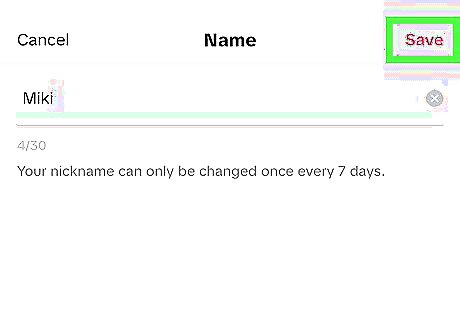
Tap Save. Your nickname will be automatically updated.



















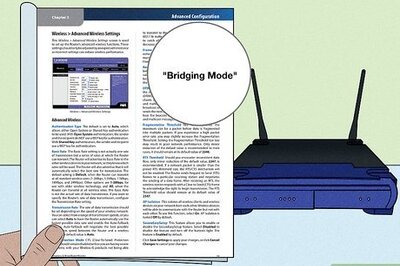
Comments
0 comment