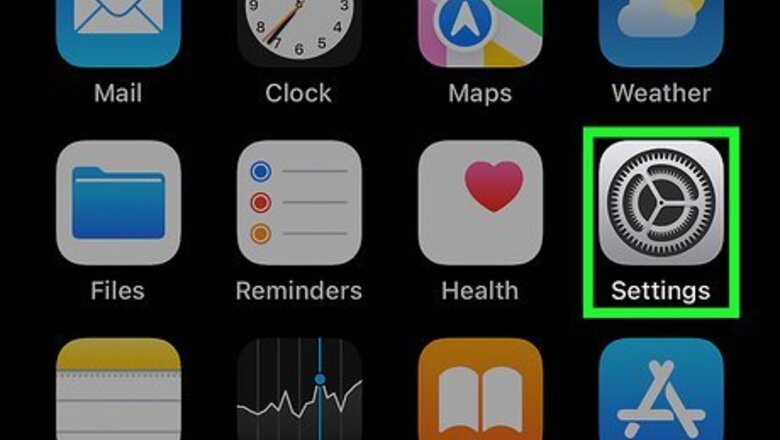
views
Using an iPhone
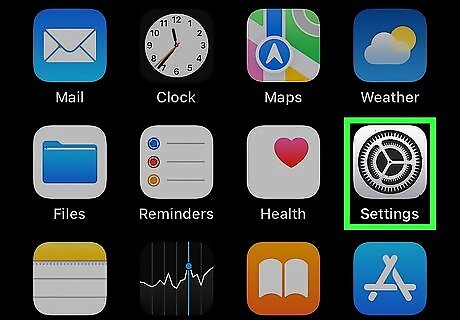
Select “Settings.” If your phone is still in the default settings that it came in, your Settings button will be on your home screen. The icon looks like a gray gear.
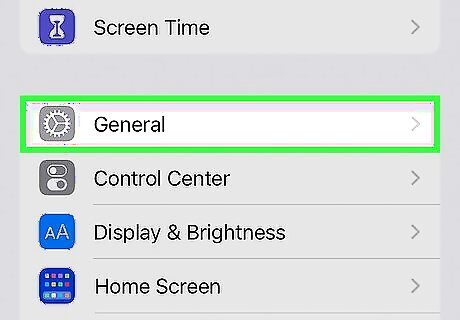
Select “General.” A list will appear when you choose Settings. Scroll down until you see one that says General, with a gray icon depicting a gear.
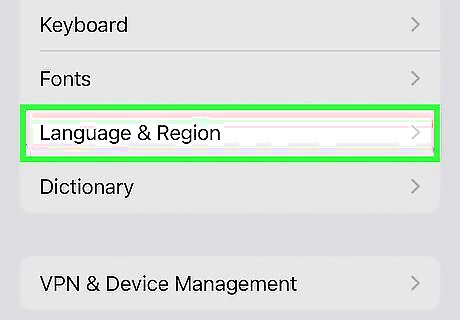
Select “Language & Region.” Scroll down in the list that appears under General until you find Language & Region. Tap this to open another menu.
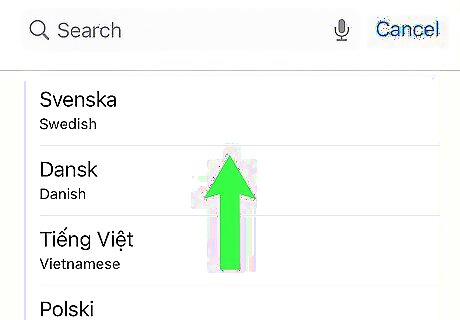
Find your desired language. You may see a list of languages or, depending on your version of OS, you may need to select iPhone Language to access the list. Scroll down to find the language you wish to use. The languages will be first listed in their native language, then listed in the current iPhone language underneath.
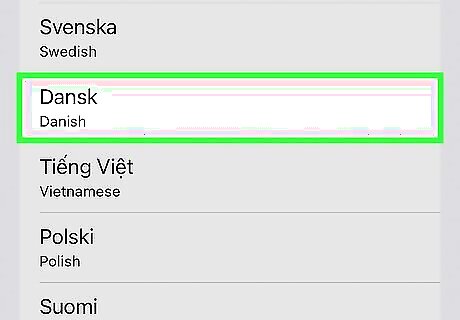
Select your desired language and tap "Done." A confirmation message will appear at the bottom of your screen, asking: “Would you like to change the iPhone language to ____.” Confirm the change by tapping “Change to ____.” Within 20 seconds, your iPhone will be in the new desired language.
Using an Android
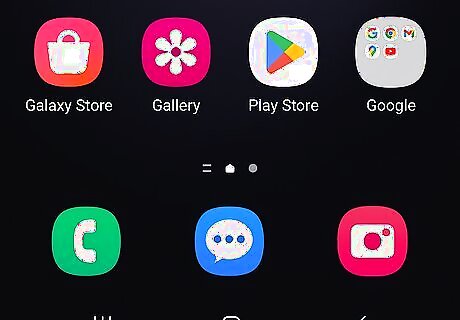
Start at the Home screen. On your Android, press the home button below your screen in the center. The home button looks like a house with an A-framed roof. Some Samsung phones don’t have the house icon on their home button. It will just be a raised button in the bottom center of the phone.
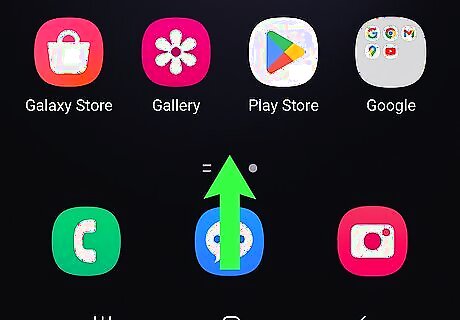
Select the App Drawer icon. This is typically in a row of icons at the bottom of the screen. In a Samsung phone, it is on the far right. The icon will be a series of dots arranged in a grid.
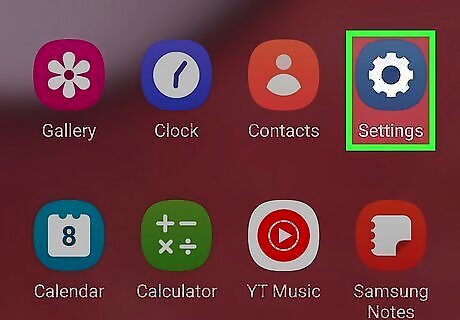
Select “Settings.” Once in the app drawer, look for the “Settings.” Depending on the Android you have, the icon will differ. Older versions have a gray and blue rectangle with horizontal sliders. Newer versions will have an icon that looks like a round gear. It is not the gear with the small “g” in the middle. This is the “Google Settings” app.
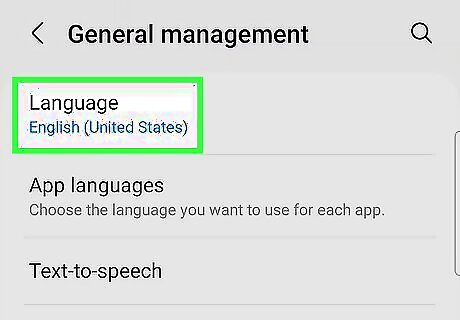
Select the white and gray “A” icon. A list will appear when you open your settings. Tapping the A icon will open your language settings.
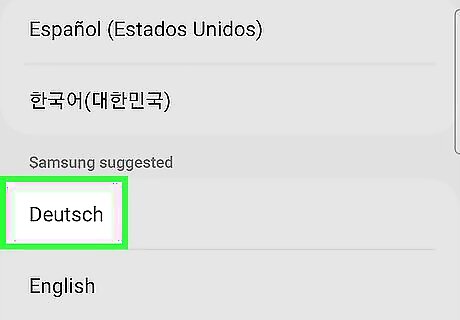
Select desired language. Once you select the “A” icon, a list of available languages will pop up. They will be listed in their native language to make it easy for you to find. For example, Spanish will say “Espanol,” and French will say “Francais.” Tap your desired language and your Android will switch to that language. Be patient; it will take approximately 30 seconds to switch.
Using a Basic Phone
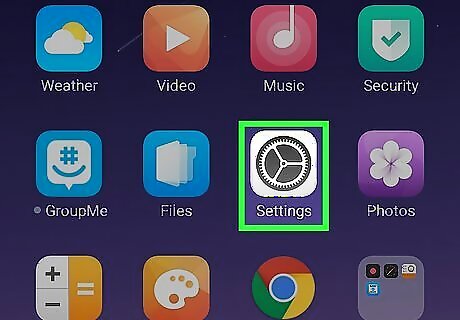
Find “Settings.” Search through your phone for your Settings, possibly labeled Settings & Tools. It may be an icon with gears on it or, in older models, you may need to open your menu and scroll down through a list to find it.
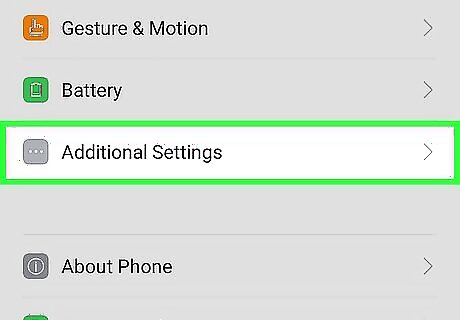
Select “Phone Settings.” Within your settings, you may see an option that’s titled Phone Settings or something similar. This will lead you to another menu.
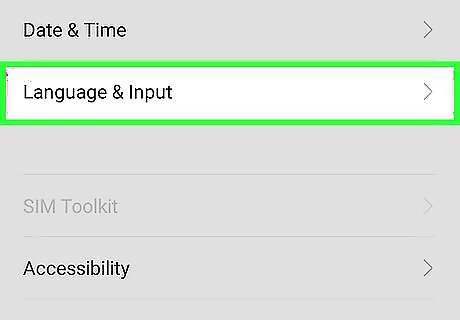
Select “Language” and find your desired language. A list will appear with the different languages that are installed on your phone. This list will likely not be as extensive as on an iPhone or Android, but will contain the most popular languages spoken globally.










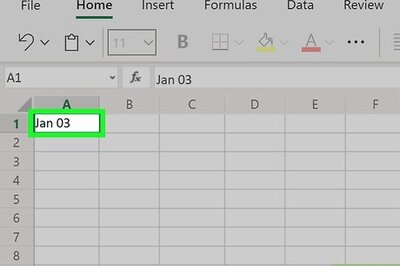

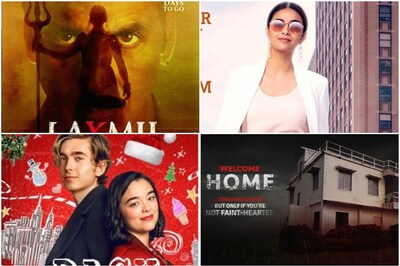






Comments
0 comment