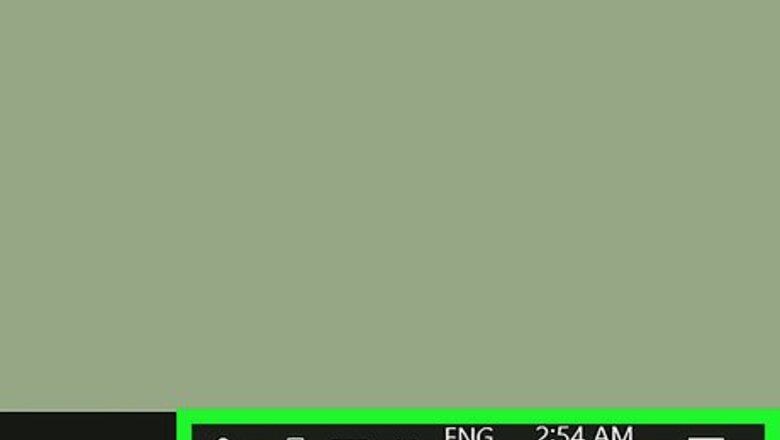
views
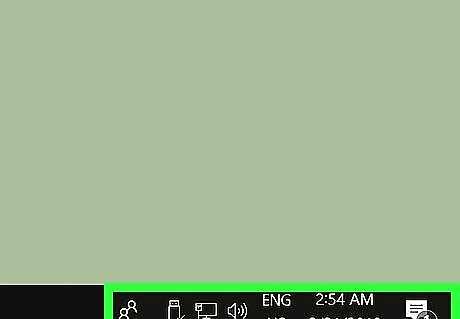
Find the language icon on your computer's taskbar. Your keyboard's current language is displayed next to the date and time information on your computer's taskbar. For example, if your keyboard language is currently set to English, this icon will show ENG next to the clock on your taskbar.
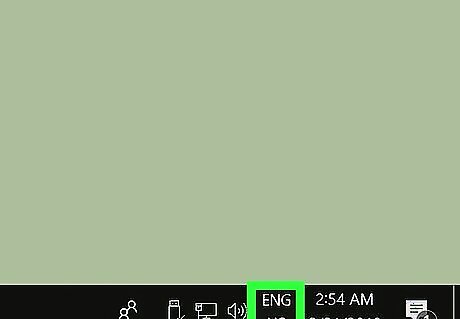
Click the language icon on the taskbar. This will open a list of your saved, available keyboard layouts in a pop-up window. Your list of saved keyboards may include different languages, alphabets, or just different layouts for the English keyboard. If you don't see the language you want here, click Language preferences in the pop-up, and download the language or layout you want to use.
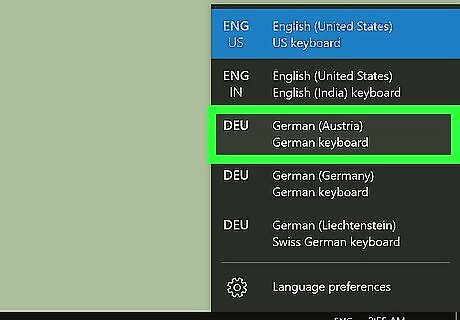
Select the language or layout you want to use. Your keyboard will automatically switch to the selected language, alphabet or layout.
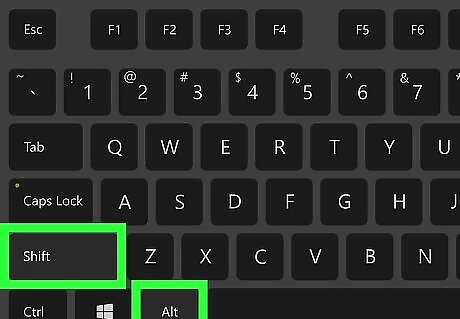
Press Alt+⇧ Shift on your keyboard. This shortcut will switch your keyboard to the next available layout on your saved keyboards list. Press the combination again to switch to the next layout on the list. If you only have two layouts saved, you'll just switch back to your first one.
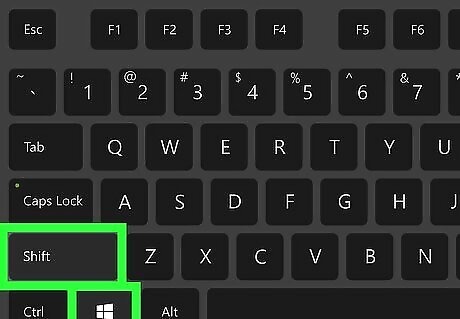
Press ⊞ Win+⇧ Shift on your keyboard. Just like Alt+⇧ Shift, this combination will also switch your keyboard to the next available layout.




















Comments
0 comment