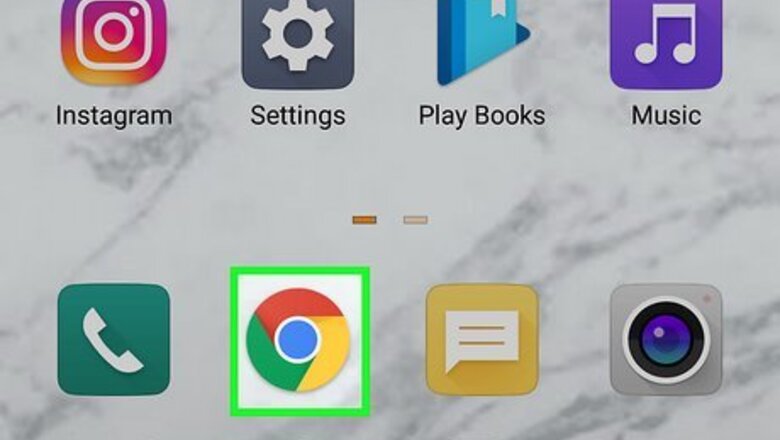
views
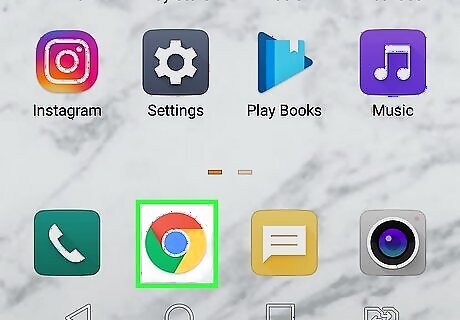
Open Google Chrome Android 7 Chrome. This app icon looks like a red, yellow, green, and blue orb. You can find it on one of your Home screens, in the app drawer, or by searching.
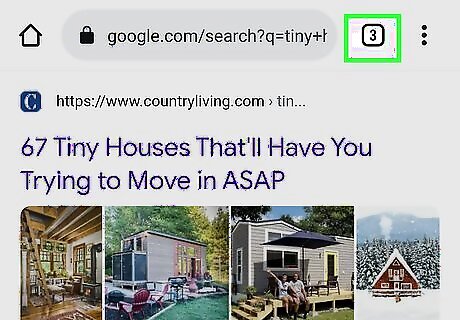
Tap the tab overview icon. It's the icon that looks like a square with a number in the middle. You'll see it in the upper-right corner next to the address bar. All the tabs you have open will appear in a grid formation.
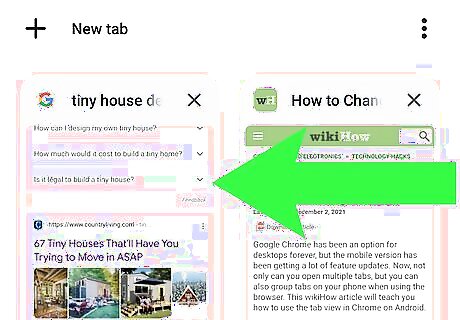
Tap the tab you want to open (if you want to switch tabs). Tabs are displayed as a thumbnail image containing the web page so you can make sure you're tapping the right tab. You can also swipe left and right on the address bar to switch between your open tabs.
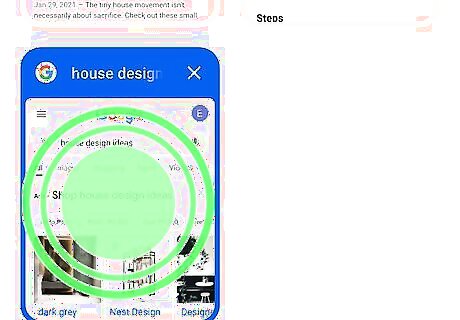
Tap and hold a tab in the grid-view (to group it). A short tap will open that tab, but a longer tap will let you drag and drop the thumbnail preview of the tab to another tab so you can create a tab group. If you have multiple tabs open that aren't associated with a group already, you can tap ⋮ > Group tabs and then select which tabs to assign to a group.
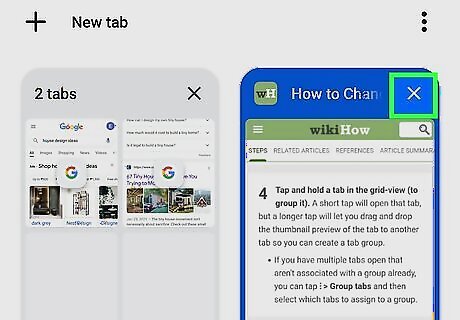
Tap X next to a tab thumbnail (if you want to close it). Tapping the X will close that tab so it won't appear in your grid view. From the tab grid view, you can close all the open tabs by clicking ⋮ > Close all tabs.


















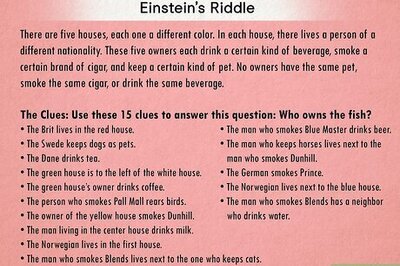
Comments
0 comment