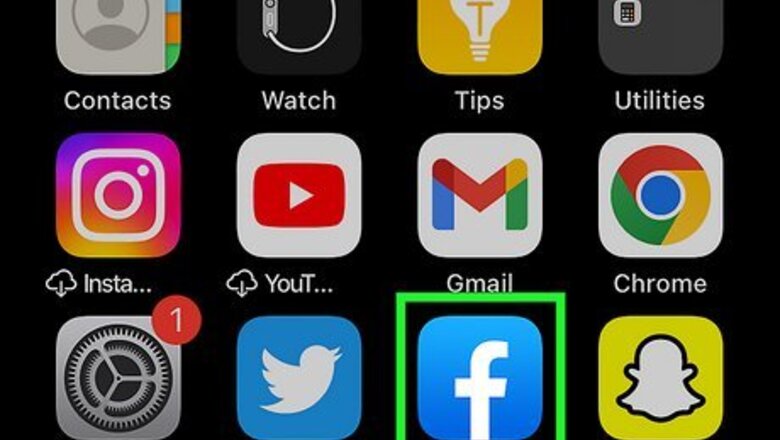
views
On Mobile

Open Facebook. It's a dark-blue app with a white "f" on it. This will open your Facebook News Feed if you're already logged into Facebook on your phone or tablet. If you aren't logged into Facebook, enter your email address (or phone number) and password to continue.

Tap ☰. It's in either the bottom-right corner of the screen (iPhone) or the top-right corner of the screen (Android).
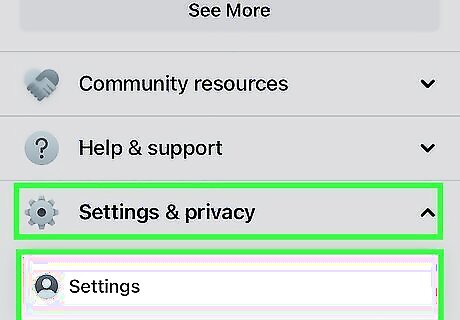
Scroll down and tap Settings. It's near the bottom of the page. Skip this step on Android.

Tap Account Settings. This option will take you to your Account Settings page. On Android, you must first scroll down.
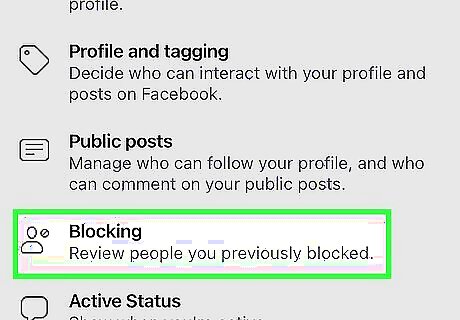
Tap Blocking. It's in the second group of options on this page, near the bottom of the screen. For some smaller phones, you may first have to scroll down.
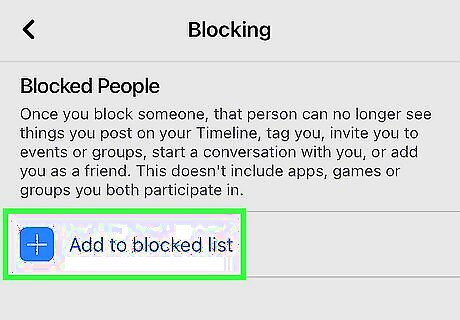
Tap the name field. It's the text box that says "Type a name or email" near the top of the screen.
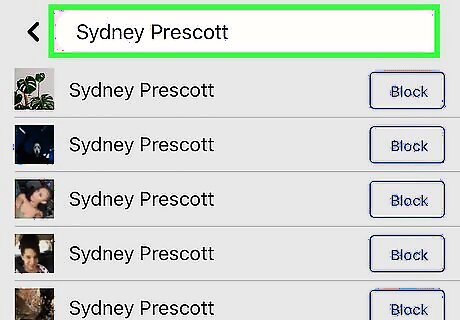
Type in the name of the person you want to block, then tap Block. This will take you to the confirmation page. If you have this person's email address, you can type that in instead.
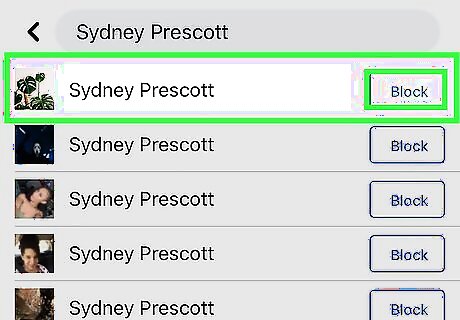
Tap Block next to the profile you want to block. Facebook will bring up several profiles that match the name you entered; tap Block to the right of the one you want to block.
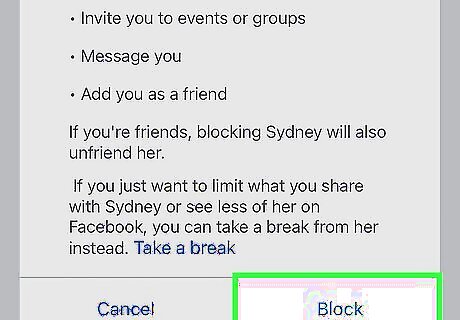
Tap Block when prompted. It's the blue button near the bottom of the page. Doing so will block your selected user.
On Desktop
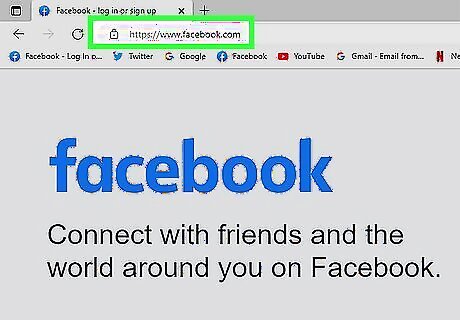
Go to Facebook's website. Go to https://www.facebook.com in your preferred browser. This will load your News Feed if you're already logged into Facebook. If you aren't already logged into Facebook, enter your email address (or phone number) and password before continuing.

Click on your profile picture. It is in the upper-right side of the Facebook page. Doing so prompts a drop-down menu.

Click "Settings & privacy. It's the fist option on the bottom of the drop-down menu.
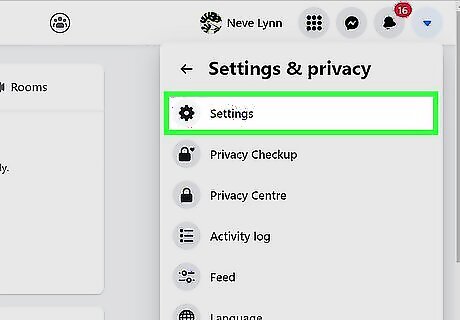
Click Settings in the next selection. It's at the top of the menu.
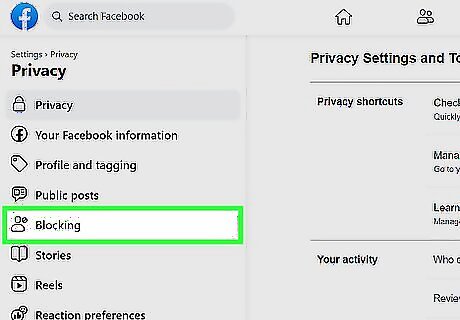
Click Blocking. This tab is on the left side of the Settings page.
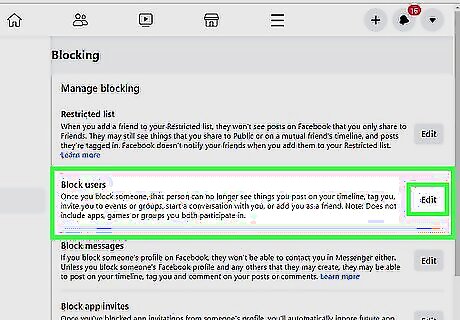
Click on Edit next to the Block users option. This will open up a menu that allows your to either add users to your block list, or view your block list.

Click on the "Add to blocked list" option. This opens a text box that says, "Type the name of a person".
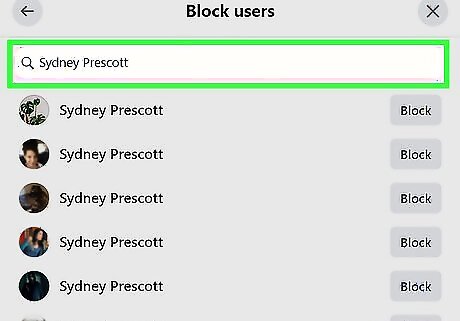
Type in the person's name. This searches everyone on Facebook, but people from your friends list should be included in the search if possible.
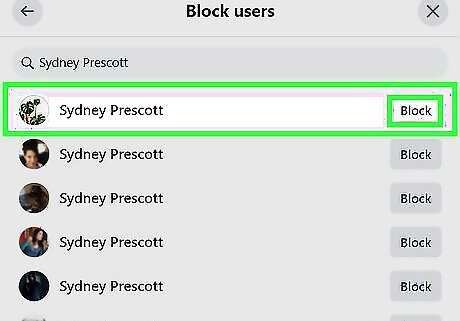
Click Block next to the person you want to block. Facebook will bring up a list of people who match the name you entered; click Block next to the correct profile.

Click Confirm when prompted. This is the blue button at the bottom of the pop-up window. You can also select "Ban [username] and any new profiles that they create". This will also automatically ban any pages that they make if they ever make any.
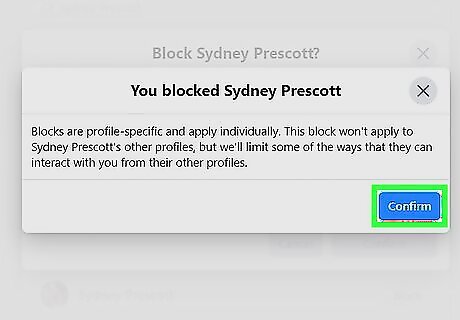
Click Confirm again. This will block them.




















Comments
0 comment