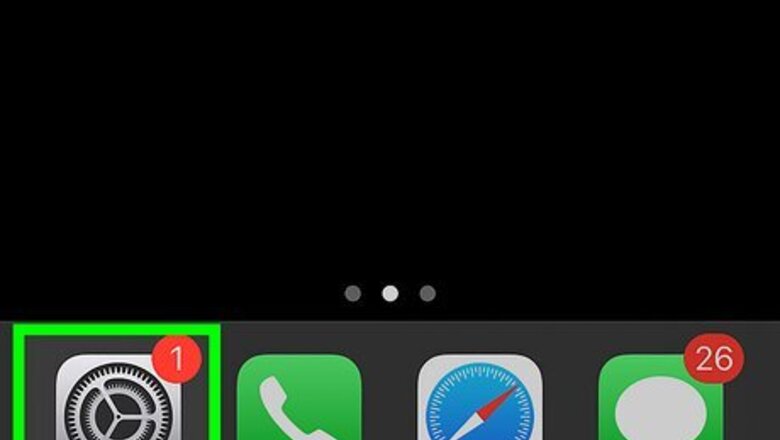
views
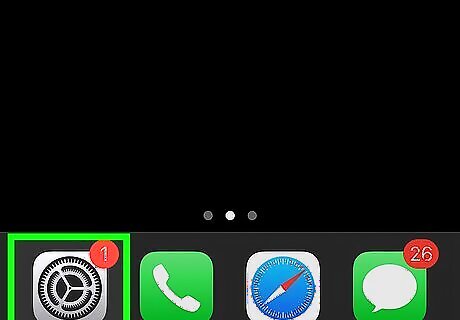
Tap the gear icon on your iPhone’s home screen. The Settings menu of your device will open up.
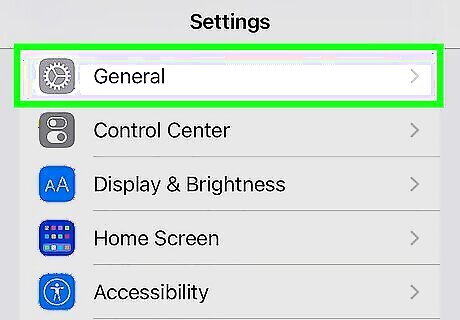
Tap the General option. This will open up the General Settings menu.
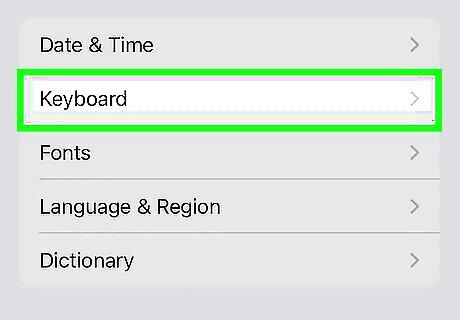
Go to Keyboard. In the General Settings menu, scroll down a bit and tap “Keyboard” to open the Keyboard Settings menu. When you enter the Keyboard Settings menu, check that these are enabled: Auto Correction, Check Spelling, and “.” Shortcut.
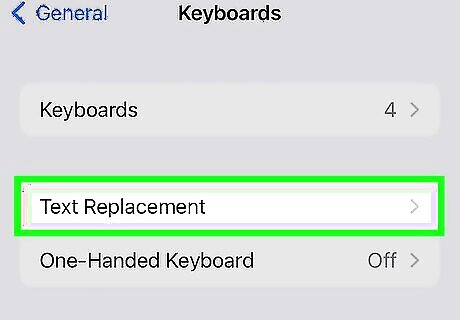
Tap on "Add Shortcut" or "Text Replacement". This will depend on the iOS version on your iPhone.
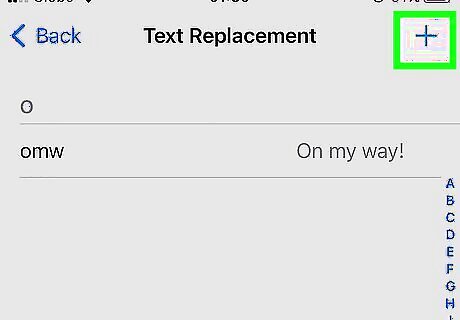
Tap on the "Plus" sign or "Edit" to add a new word.
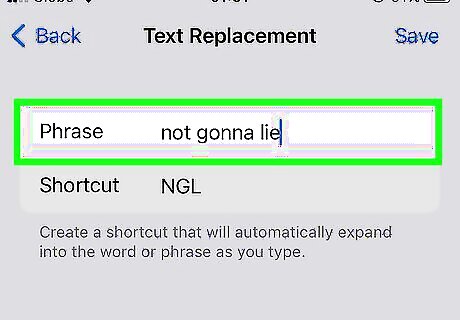
Type in the word you want to add in the "Phrase" box. You can leave the "shortcut" box empty. Click on "Save" when you're done.
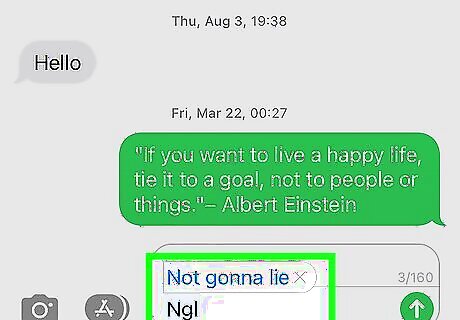
Finished. You can see and use your inputted word without autocorrect interfering.












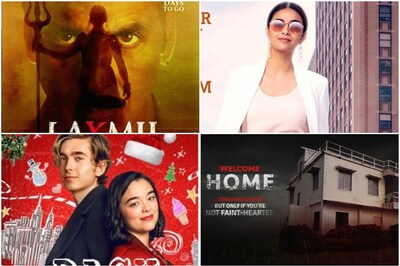
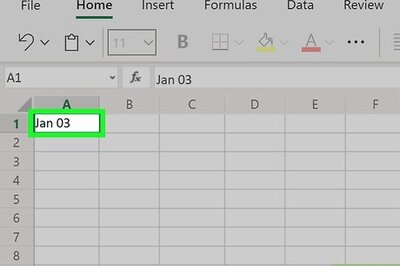





Comments
0 comment