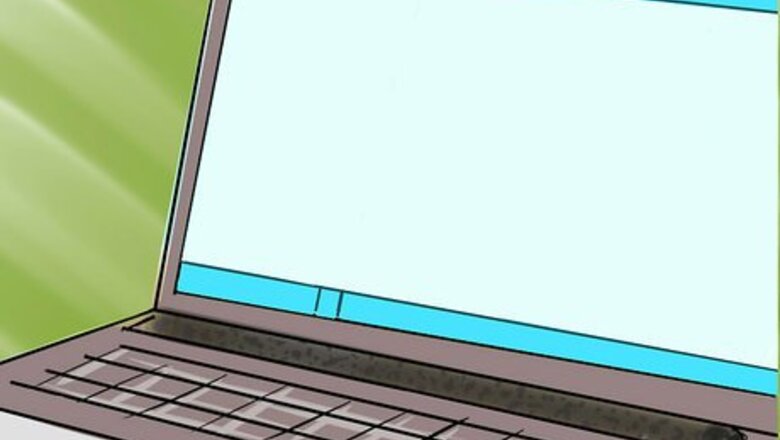
views
Adding Friends while Roaming the World
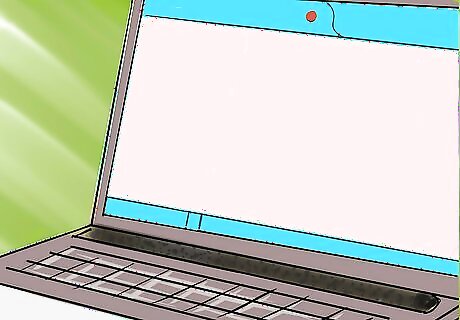
Launch Need for Speed World. You can launch the game from the Start menu or desktop, if you created a shortcut there during setup.
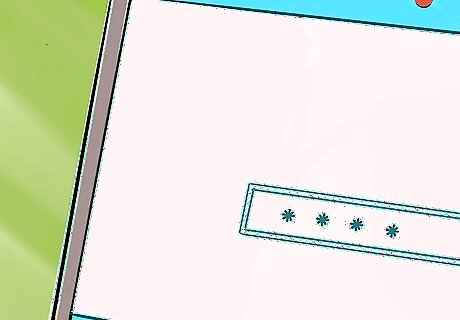
Log into your account. Enter your username and password into the fields provided, and click “Sign in.” After logging in, NFSW will initiate an update. As soon as NFSW has finished downloading and installing all the required updates from the Internet, a dialog box with a “Play” button will appear.

Enter the NFSW world in Free Roam mode. Click on the “Play” button, and press “Enter” or any other key to start. This will load and display your NFSW profile details. Click “Enter World” to enter the NFS World in Free Roam mode. Free Roam is a mode in the game (and most other modern NFS titles) that allows you to tour the racing world to find races or other drivers.
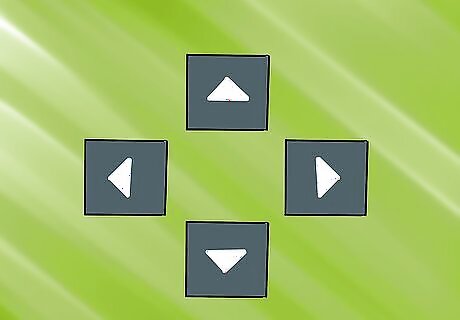
Find other drivers to add as friend. Once you are in Free Roam mode, drive around the city to find other drivers. You can navigate your car by using the following keys: Up Arrow key to accelerate, Left and Right Arrow keys to steer left and right respectively, Down Arrow key to brake and reverse.

Drive up to the car you find. When you sight another car (racing cars, not civilian traffic), drive up to it. The driver’s username will be displayed above the car. Racing cars are identifiable through their flashy appearance.
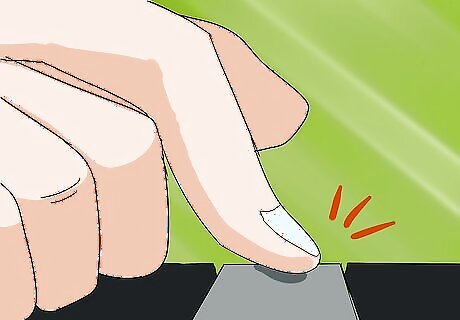
Add that driver as a friend. Do this by right-clicking the username and selecting “Add Friend.” You will receive a notification that a friend request has been sent to the driver. Wait for them to respond to it. When and if they accept your friend request, you will receive a notification on the Requests tab on the game’s Social screen (press “O” on the keyboard). The driver you added will then be included on your NFSW Friends List (viewable by clicking the Friends tab on the Social screen).
Adding Friends via the Social Screen
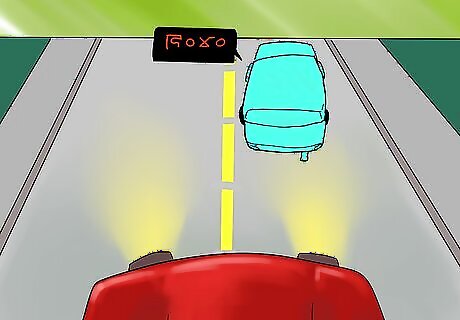
Ask friends whom you know play NFSW for their username. This method only works if you know that player’s username for NFSW.
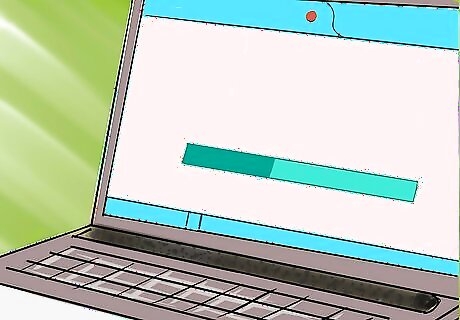
Launch Need for Speed World. You can launch the game from the Start menu or desktop, if you created a shortcut there during setup.

Log into your account. Enter your username and password into the fields provided, and click “Sign in.” After logging in, NFSW will initiate an update. As soon as NFSW has finished downloading and installing all the required updates from the Internet, a dialog box with a “Play” button will appear.
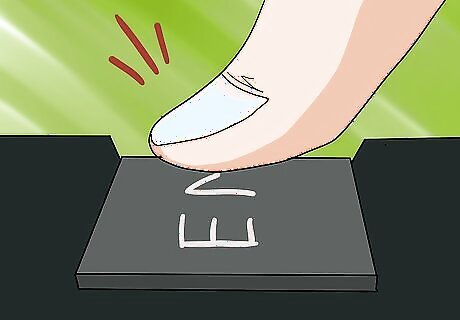
Enter the NFSW world in Free Roam mode. Click on the “Play” button, and press “Enter” or any other key to start. This will load and display your NFSW profile details. Click “Enter World” to enter the NFS World in Free Roam mode. Free Roam is a mode in the game (and most other modern NFS titles) that allows you to tour the racing world to find races or other drivers.
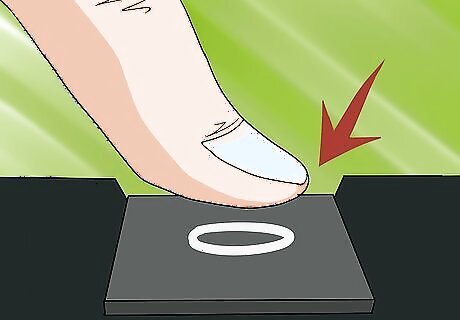
Hit “O” on your keyboard to display the NFSW Social screen. Alternatively, to display the screen, you can click the “Friends” button at the top of the NFS World screen.

Click the “+” icon at the bottom of the widget. This will produce a dialog box where you can type in your friend’s username.

Send the player a friend request. Type in the friend’s name on the text field, and click “Send.” You will receive a notification that a friend request has been sent to the driver. Wait for them to respond to it. When and if the player accepts your friend request, you will receive a notification on the Requests tab on the Social screen. The driver you added will then be included on your NFSW Friends List (viewable by clicking the Friends tab on the Social screen).




















Comments
0 comment