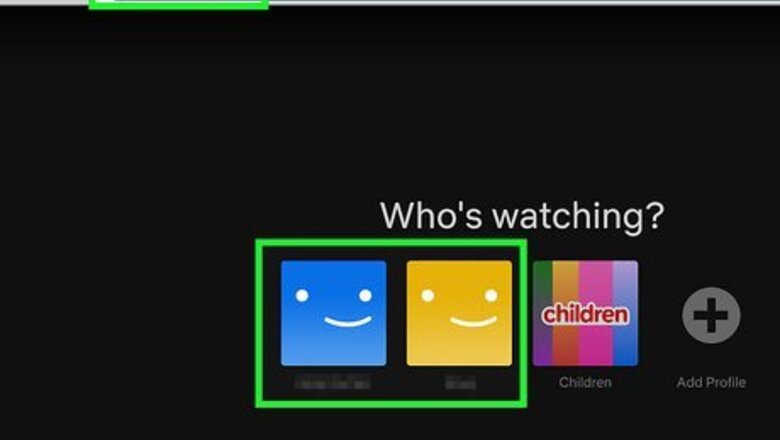
views
- To stream Netflix in Discord, add your browser as a game, then click the "Share Screen" icon and "Go Live."
- Anyone on any platform can watch your stream, so you can be streaming from a computer, but someone can watch on an iPhone.
- If you stream a black screen, try disabling hardware acceleration in Discord and your web browser.
Streaming
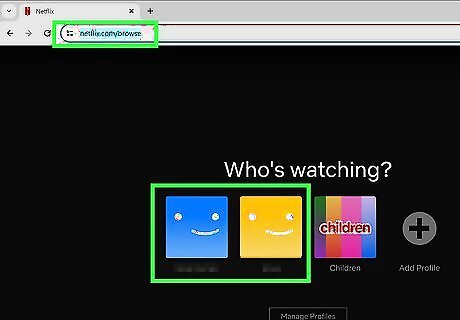
Open Netflix in your browser. You can use most web browsers, like Chrome, Edge, or Firefox. These steps will show you how to stream a show or movie you're watching on Netflix by sharing your screen. While you have to be on a computer to stream, others can watch your stream from any device, including phones and tablets!

Open Discord. Click the app icon that looks like a controller with a face on it. If you don't already have the free program installed on your computer, download it now.
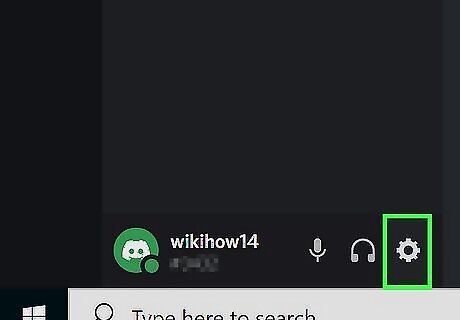
Click Android 7 Settings. You'll see this gear icon at the bottom of your screen, to the right of your username. Clicking this icon opens "User Settings."
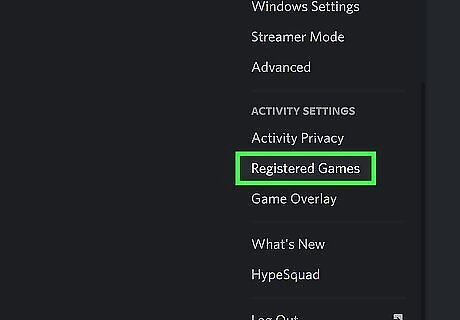
Click Registered Games. It's under the "Activity Settings" header in the menu on the left side of your screen.

Click Add it!. You'll see this next to "Not seeing your game?" under the "Registered Games" header. If you see your browser listed under "Added Games" or if it's green at the top of your screen.
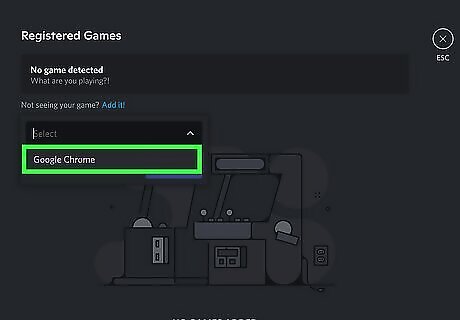
Select your browser. Click the drop-down list to see every app that's open on your computer, then click your browser to select it. Finally, click Add Game to continue. Press Esc to close the "User Settings" menu or click the X in the right corner.
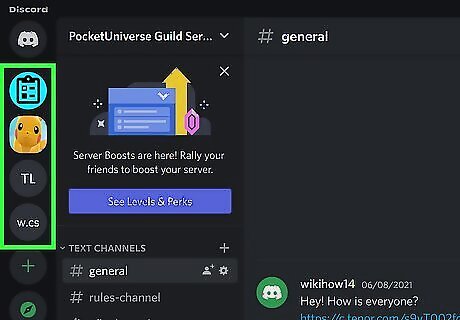
Navigate to the server you want to stream Netflix in. Go back to Discord and double-click a server to open it. If you want to stream privately, start a one-on-one or group call, then click the screen share icon.

Click the stream icon. It looks like a screen with an arrow pointing to the right. You'll see it to the right of your browser's name, above your profile icon.
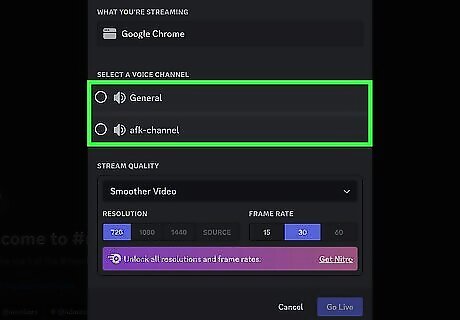
Select a voice channel you want to stream in. Click the circle next to the voice channel to select it, then you can continue.
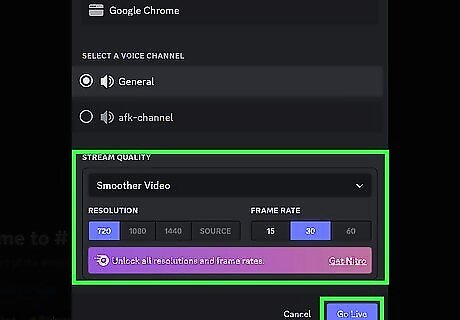
Select your stream quality and click Go Live. Note that if you're a free user, the best streaming quality you can select is 720p. To stop streaming, click the screen icon with an x inside it in the bottom right corner of your streaming window.
Fixing Black Screen
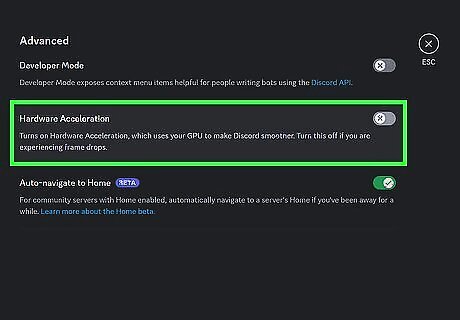
Disable hardware acceleration in Discord. From the "User Settings" menu, go to Advanced and click the toggle next to "Hardware Acceleration" to turn it off. Close Discord after you do this. Use these troubleshooting steps to fix if your screen share is only a black screen but with sound.

Disable hardware acceleration in your browser. Navigate to Settings in your browser, then disable hardware acceleration. For Chrome, click System and make sure the toggle next to "Use hardware acceleration when available" is off. For Edge, click System and performance and make sure the toggle next to "Use hardware acceleration when available" is off. For Firefox, scroll down in the General tab until you see the "Performance" header, then uncheck the box next to "Use recommended performance settings" to see more options. Finally, make sure the box is unchecked next to "Use hardware acceleration when available." Restart your browser if you make any changes.
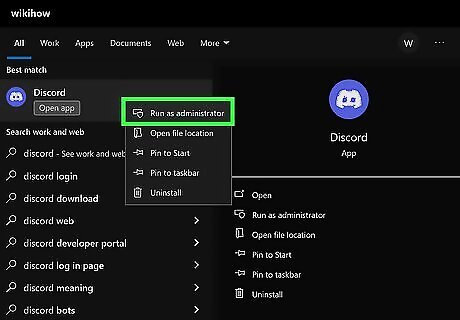
Run Discord in admin rights (Windows only). Right-click the app icon on your screen and select Run as administrator.












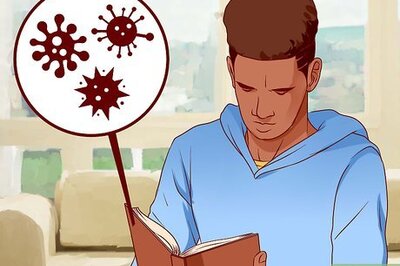
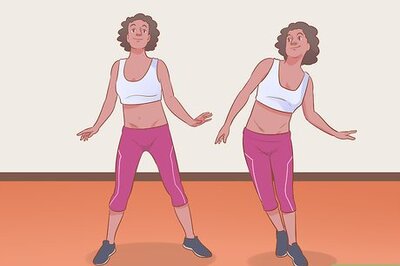


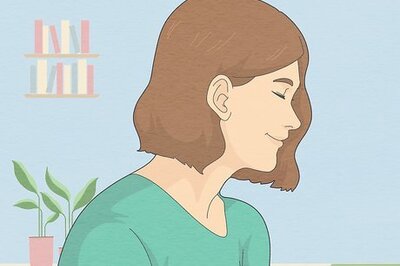
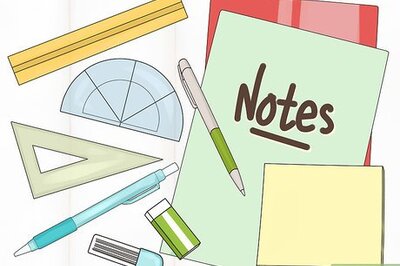
Comments
0 comment