
views
Reattaching Feet with Silicone Adhesive
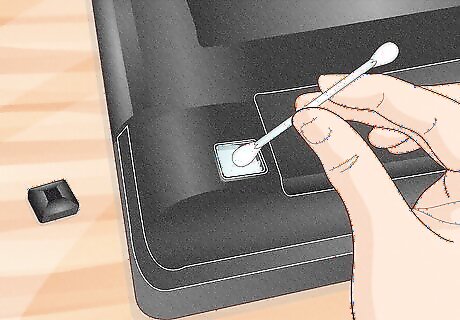
Clean off any old adhesive or dirt. If your laptop’s rubber feet have fallen off, reattaching them with a silicone adhesive is a good option. Silicone dries flexible and bonds well to rubber, plastic, and metal, and it may last longer than other types of glue. Before you start, use tweezers to peel away any of the old glue that’s still in place. You may be able to remove any stubborn glue, dirt, and oils with a cotton swab dipped in rubbing alcohol. Look for alcohol with a high concentration, such as 70% or more. You can also try vinegar or baby oil to dissolve the glue.

Apply a thin layer of silicone glue to the spots where the feet go. Typically, the rubber feet on a laptop sit inside indentations that are built into the baseplate. Use a small applicator brush to apply a thin layer of glue into each of the indentations. For some types of laptops, such as the MacBook Pro, you’ll need to detach the baseplate before attaching the feet. This is because the feet have a backing piece that needs to be pushed through a hole in the baseplate and glued down from the other side.
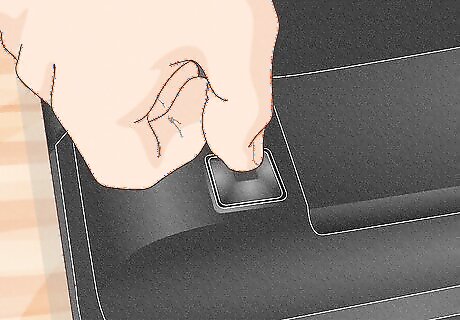
Press the feet in place. Use firm pressure to stick the feet into the indentations on the bottom of your laptop. If you’re using a pressure-sensitive silicone adhesive, hold the feet firmly in place for at least 30 seconds—or as long as recommended by the instructions—to help the glue bond the feet to the baseplate.

Follow the instructions on the package to cure the glue. Some silicone sealants and glues may need pressure, a drying catalyst, a bit of moisture, or heat to help them dry quickly. Check the instructions on the glue you chose to find out the best way to dry it so your laptop’s feet stay in place.
Using Self-Adhesive Replacement Feet

Buy replacement feet that are designed for your laptop. If you’ve lost the rubber feet that go on your laptop, you may be able to replace them. In many cases, you can buy feet that are made to fit your specific computer model. Check with the computer manufacturer or do a search online using terms like “replacement feet for MacBook Air” or “rubber feet for Lenovo laptop.”
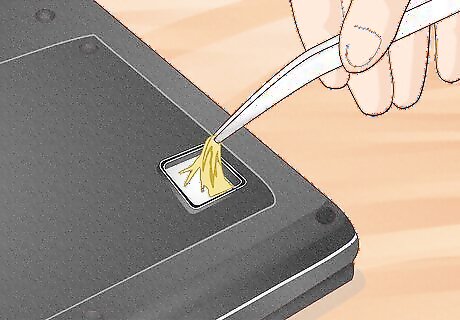
Clean the indentations where the old feet were. The new feet will stick better if you have a clean surface to work with. Use tweezers to gently remove the old glue, and wipe the area with a cotton swab dipped in at least 70% rubbing alcohol.

Peel the adhesive backing off the new feet and stick them in place. Most replacement laptop feet are self-stick. Peel the backings off the feet and press them firmly into the indentations where the old feet were. For some computer models, the process can be a little more complicated. For example, if you have a MacBook, you may need to take the baseplate off your computer and push the backs of the feet through the holes on the bottom. If your replacement feet come with special instructions, follow them carefully to make sure your feet fit properly and stay in place.
Replacing the Feet with Hot Glue or Moldable Glue
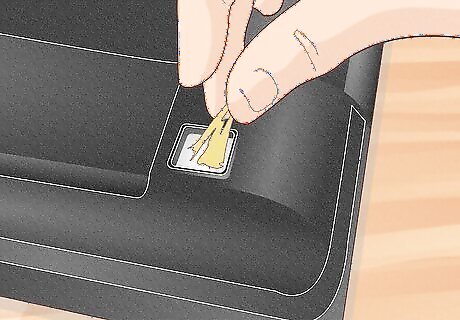
Clean the indentations where the old feet used to be. If you’ve lost the feet on your laptop, one easy and affordable solution is to fill the indentations with hot glue or a moldable silicone glue. To get started, clean away any dirt or traces of glue residue so your new feet will stick better. You may be able to remove most of the old glue by peeling it off with your fingers or rubbing it away with a cotton swab. Use a cotton swab dipped in isopropyl alcohol (at least 70%), vinegar, or baby oil to dissolve any stubborn glue.
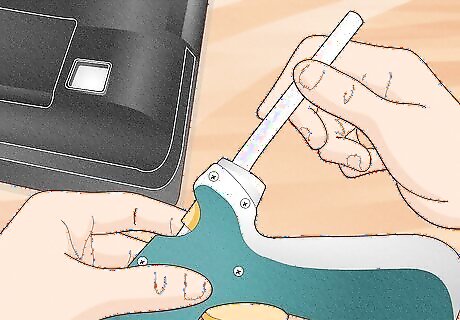
Warm up a low-heat glue gun. Load a glue stick into the back of a low-heat glue gun and plug in the gun. Give it a few minutes to warm up. The glue is ready when a bead of liquid glue appears at the end of the gun when you pull the trigger.
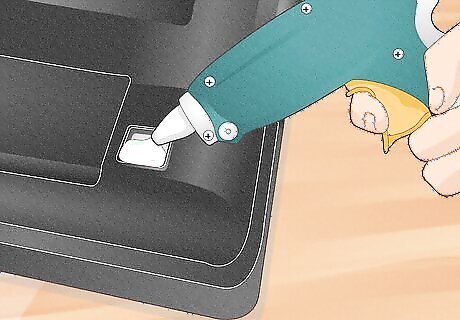
Squeeze some glue into the empty indentations. Keep the tip slightly submerged in the glue and apply continuous pressure to the trigger as you work. This will help prevent air bubbles from forming. Fill the indentation until the level of the glue is slightly above the edges of the indentation. If any of the original feet are still attached, use them as a guide to determine how high you want to make the mound of glue.
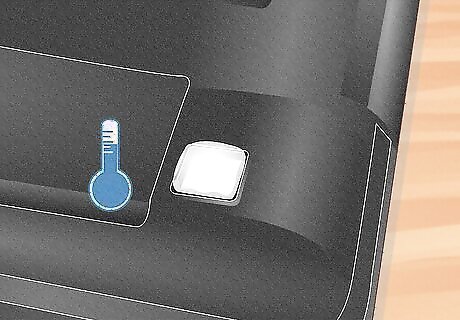
Allow the glue to cool before you turn your laptop over. Hot glue hardens as it cools. Give the glue a few minutes to cool down and set before you use your computer again.
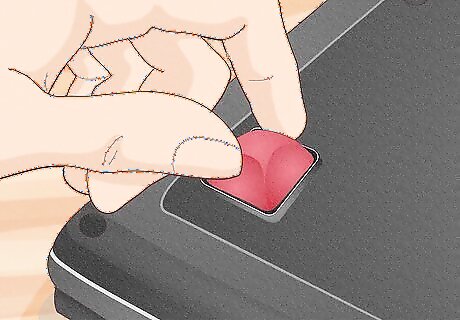
Try moldable silicone glue as an alternative to hot glue. If you want your new feet to have a more rubbery finish, try filling the indentations with a moldable silicone glue, such as Sugru or E/Fusing. Mold the glue into the desired shape and press it into the indentations for your laptop’s feet, then give it 12-24 hours to fully set. You can also make your own silicone glue by mixing a little cornstarch with 100% silicone caulk. Keep adding small amounts of cornstarch until the caulk has a putty-like consistency and isn’t sticky to the touch.










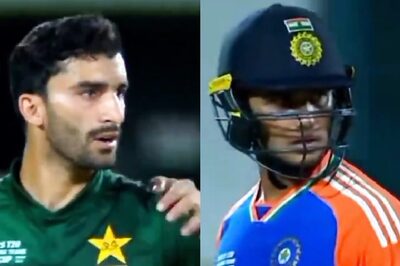
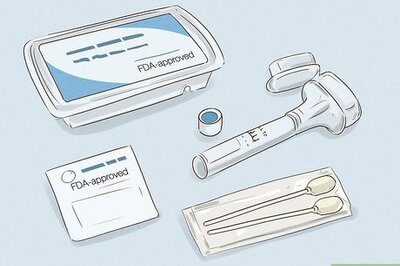





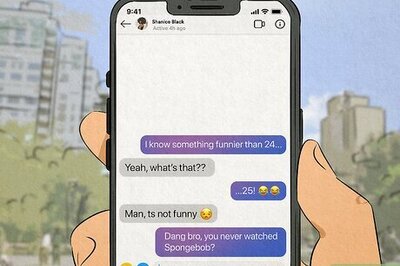

Comments
0 comment