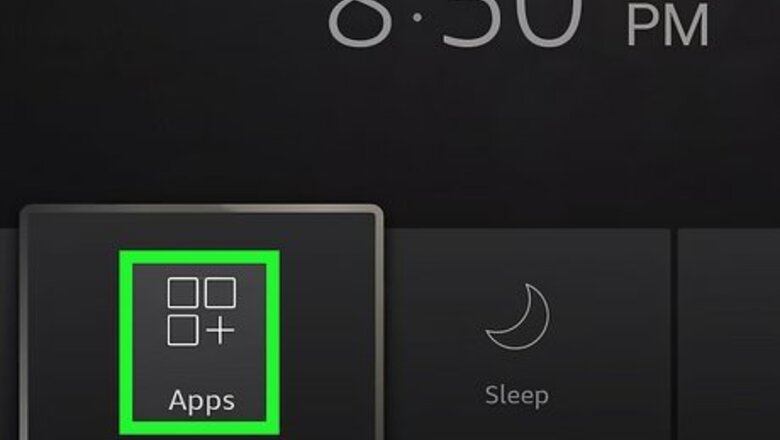
views
- To manually update apps, open the app library and highlight an app. Press "☰" → "More Info" → "Update".
- To enable automatic updates, go to "Settings" → "Applications" → "Appstore" → "Automatic Updates".
- To update apps installed from outside the Appstore, follow the same directions used to install it.
Manually Updating Apps
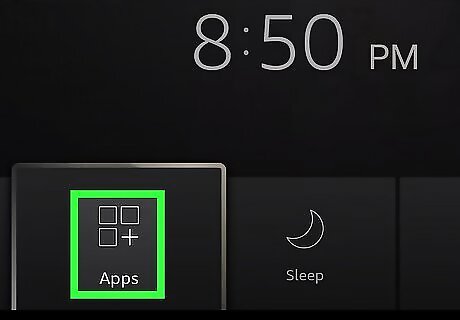
Select the Apps icon. This will be on the homepage, to the left of the cog icon. Use this method to update apps manually. Otherwise, you can enable automatic updates. If you need to update apps you downloaded from outside the Appstore, such as Kodi or Cinema HD, you'll need to follow similar steps used to download it.
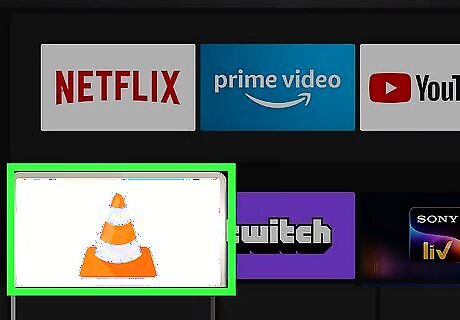
Highlight the app you want to update. Don't click the app; just highlight it. You should see the app appear bigger than the rest.

On your remote, press ☰. This will open the app's options.
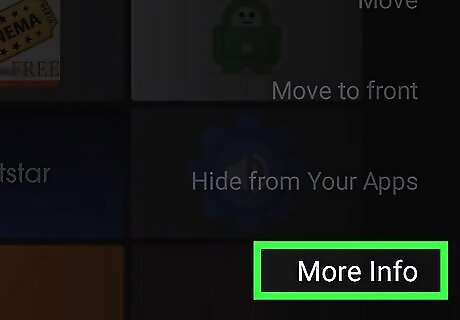
Select More Info. This is one of the middle options. The app's page will open.
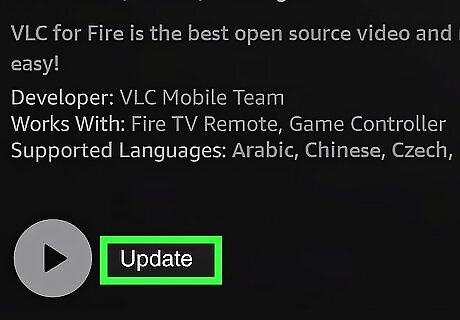
Select Update if available. When there's an available update, you'll see this underneath the app's title. If there's no update available, you'll just see Open. You can also clear the cache for apps if you find your Fire Stick freezing often.
Enabling Automatic Updates

Select Settings. This is the cog icon on your homepage. When this is enabled, apps should update automatically when there's an available update.

Select Applications. You can find this tile towards the bottom of the page.

Select Appstore. You can find this underneath Silk Browser.
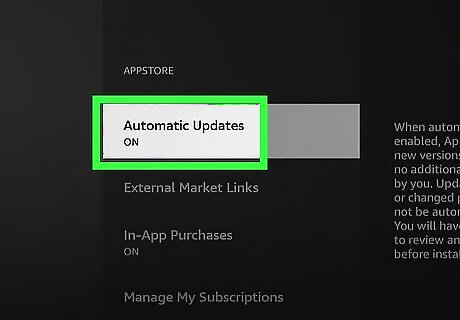
Select Automatic Updates. If it was switched off, it will be turned on.















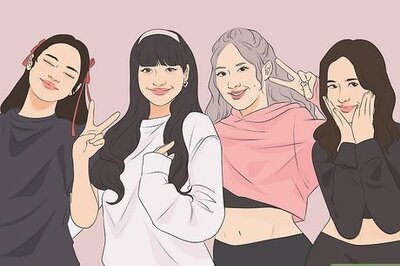

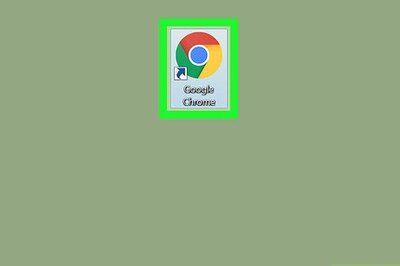
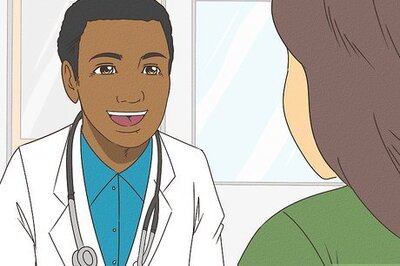

Comments
0 comment