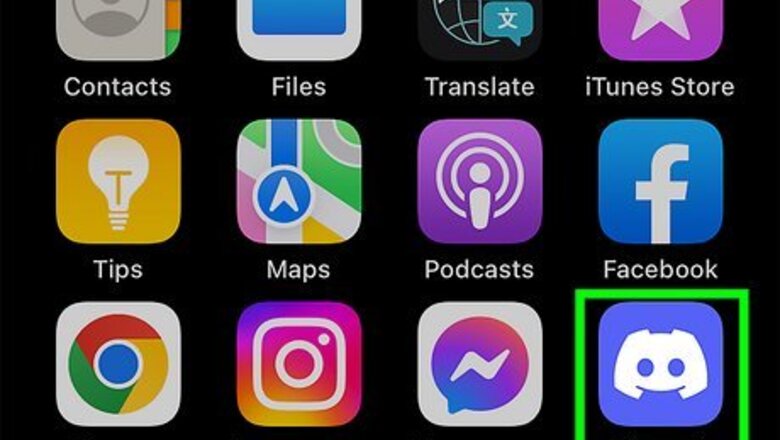
views
- Enter the command "@silent" in front of your Discord message, and then send it.
- Recipients won't receive any push or desktop notifications for the message.
- When you send a silent message, you'll see a bell icon next to the time sent.
Using Mobile
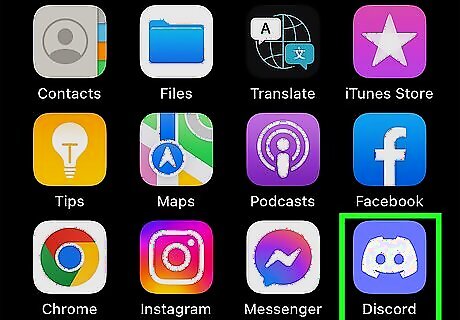
Open the Discord app. This looks like Discord's mascot, Wumpus, with a blue-purple background. If you aren't already logged in, enter your email address and password to do so now. Discord is available for iOS in the App Store and for Android in the Google Play Store.
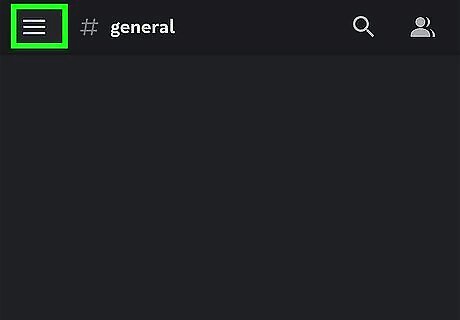
Tap ☰. It’s at the top-left corner of the screen.
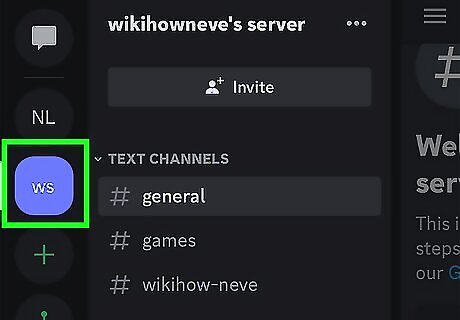
Navigate to a server or Direct Message. Tap a server from the left panel, or tap a recent Direct Message to open it.
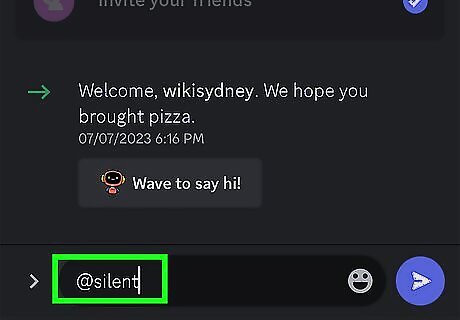
Type @silent. This command allows your message to be sent without any sound notifications.

Type the rest of your message. You can send text or attach files, such as photos or videos.

Tap the airplane icon. This will send your message. The recipient can still see the red alert, but there will be no accompanying sound. When the message is viewed, a bell icon will be next to the time. This indicates a silent message.
Using Desktop
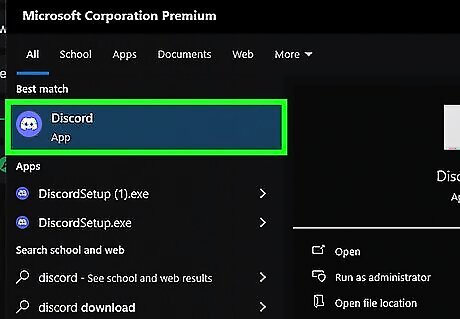
Open the Discord application. Discord is available for Windows, Mac, and Linux. You can also use Discord in your browser at https://discord.com/.

Navigate to a server or Direct Message. Click a server from the left panel or a recent Direct Message to open it. If needed, you can start a server or join one.

Type @silent. This command allows your message to be sent without any sound notifications.

Type the rest of your message. You can send text or attach files, such as photos or videos.
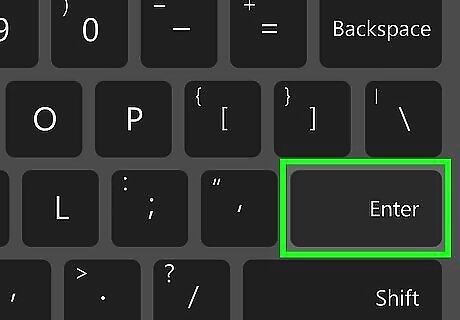
Press ↵ Enter. This will send your message. The recipient can still see the red alert, but there will be no accompanying sound. When the message is viewed, a bell icon will be next to the time. This indicates a silent message.


















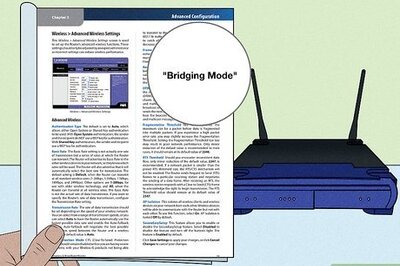

Comments
0 comment