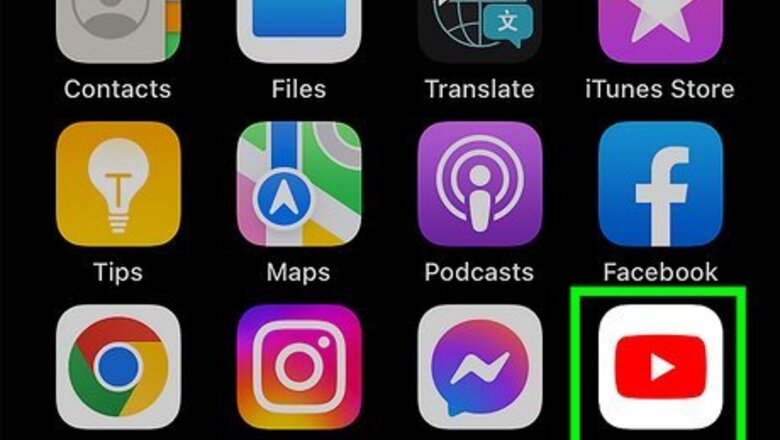
views
- To create a YouTube account, go to https://www.youtube.com/ and click "Sign in" → "Create account."
- On mobile, open the app. Tap the profile icon in the bottom left corner. Tap "Sign in" → "Add account" → "Continue" → "Create account."
- You'll need to enter your first name, date of birth, and gender, and enter a unique Gmail address.
Using Mobile
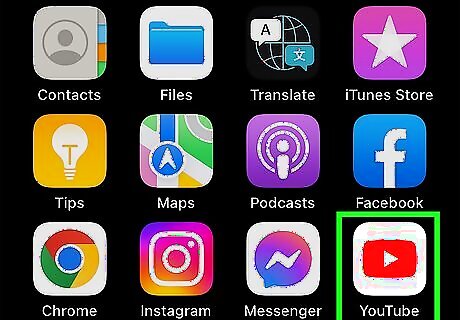
Open the YouTube app. This looks like a white triangle on a red background. YouTube is available for iOS in the App Store and for Android in the Google Play Store.

Tap the profile icon. This will be in the bottom-right corner of the screen.
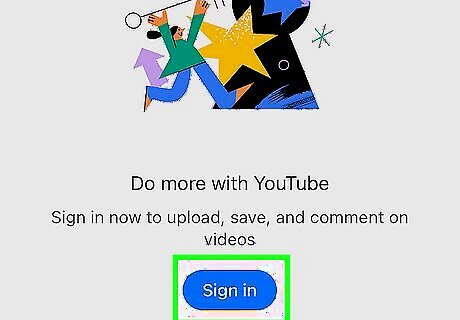
Tap Sign in. You'll see them listed if you have Google accounts synced to your device.
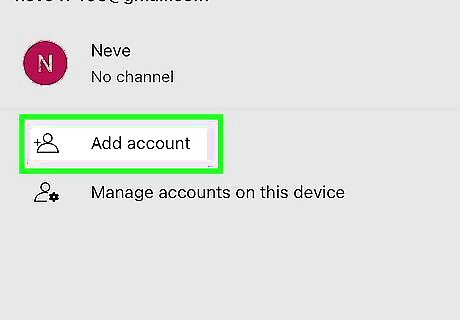
Tap Add account. This will be at the very bottom. If you're already logged into a YouTube account, tap Switch account and then Continue.

Tap Continue. Google will open in a new window.
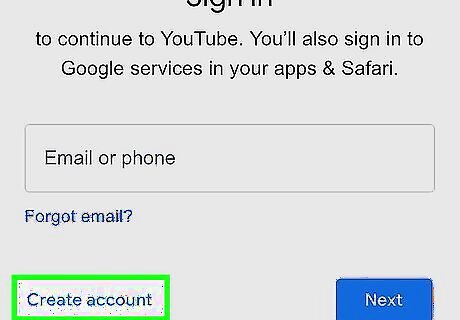
Tap Create account. It's a link near the bottom-left side of the sign-in page. Doing so opens an account creation form.

Tap For my personal use. This is the first option. Alternatively, you can select For my child or For work or my business if you don't want a personal account. Children must be at least 13 years old to create an account.

Enter your first name and tap Next. This can be a nickname or your full name. You can also enter your last name, though this is optional.
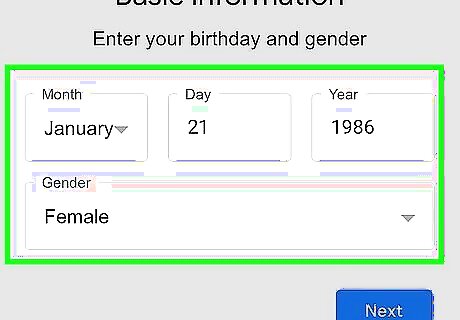
Enter your date of birth and gender and tap Next. Use the drop-down menu for Month and manually enter the Day and Year. Tap the Gender drop-down menu and select Female, Male, Rather not say, or Custom.
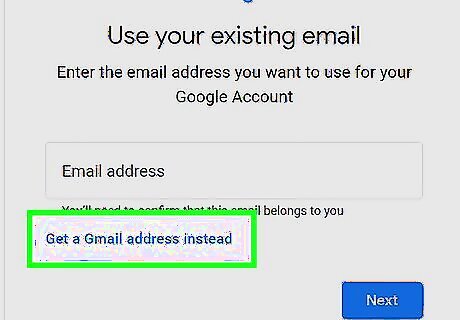
Tap Get a Gmail address instead. This is below the Email address field. If you'd rather use another email address for your Google account, such as Yahoo! Mail or Outlook, you can enter it in the field.
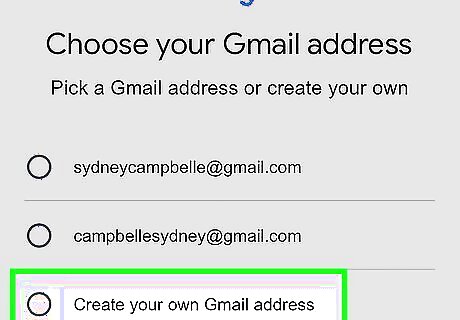
Select "Create your own Gmail address." Google will generate a few available email addresses based on your name. You can opt to use these if you don't want to create your own Gmail address.
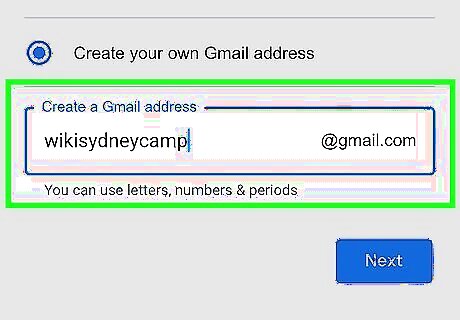
Enter a Gmail address and tap Next. This is what will go before @gmail.com in your email address. You can use letters, numbers, and periods. This address must be unique. If it's already taken, you'll see an error in red.
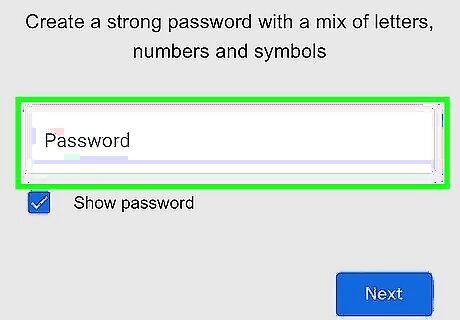
Create a strong password and tap Next. Enter the password in both fields. It's recommended to use a password that uses a mix of letters, numbers, and symbols to prevent hackers.

Enter a recovery email (optional). To protect your account, you can add a recovery email in case it becomes locked. You can add a recovery email address and tap Next or tap Skip.

Add a phone number (optional). You can choose to add your phone number to activate features such as two-factor authentication. Enter your number and tap Next or tap Skip.
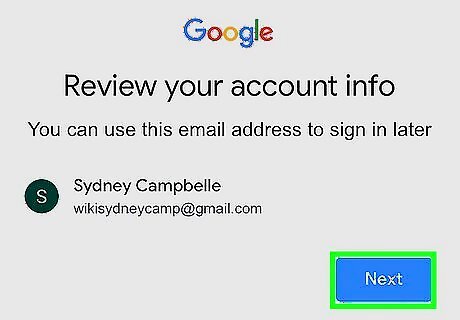
Tap Next. You'll see a preview of your name and Gmail address.
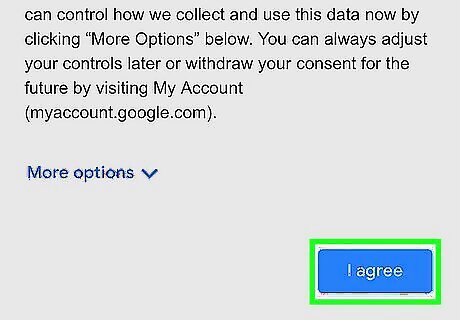
Tap I agree. You may need to scroll down to find this button. You must agree to Google's terms of service to create an account. If desired, tap More options to expand the options and adjust your settings before agreeing. You'll be redirected to YouTube. You can now watch videos, make playlists, write comments, and more. If you want to upload a video to your new YouTube channel, tap the + icon (Create) and tap Upload a video to get started.
Using Desktop
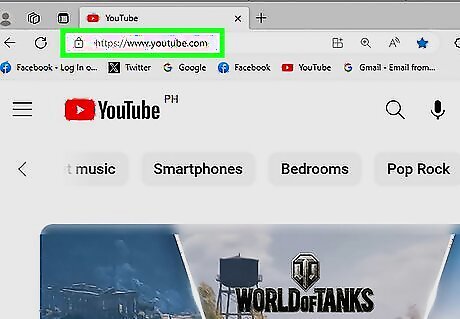
Go to https://www.youtube.com/ in a web browser. This will take you to the YouTube homepage. Since YouTube has merged with Google, you'll need to create a Google account.
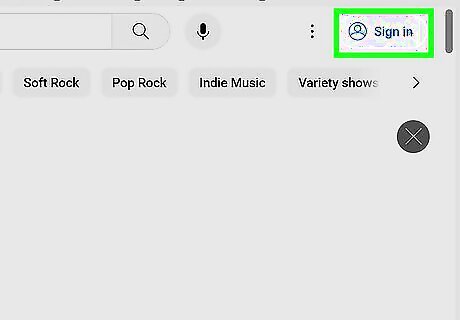
Click Sign in. If you aren't signed into a Google Account in your web browser, this option is in the top-right corner of the YouTube homepage. If you're already signed in to your Google account in your web browser, you are also logged in to your YouTube account. There's nothing more you need to do - you can get started using YouTube right away. If you're signed into someone else's account, click the profile picture and then click Sign out.

Click Create account. It's a link near the bottom-left side of the sign-in page. Doing so opens an account creation form.
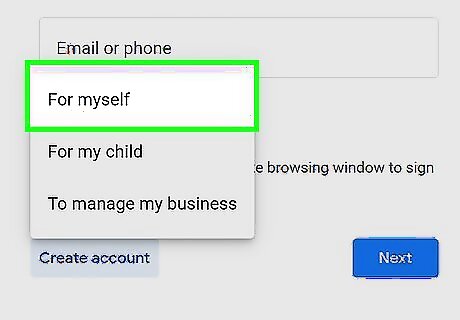
Click For my personal use. This is the first option. Alternatively, you can select For my child or For work or my business if you don't want a personal account.
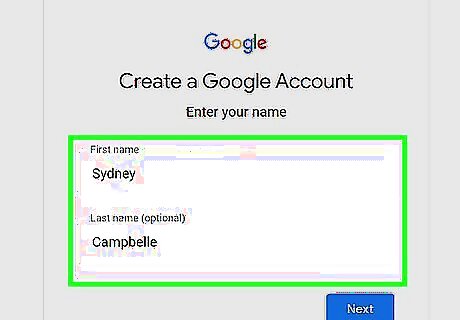
Enter your first name and click Next. This can be a nickname or your full name. You can also enter your last name, though this is optional.
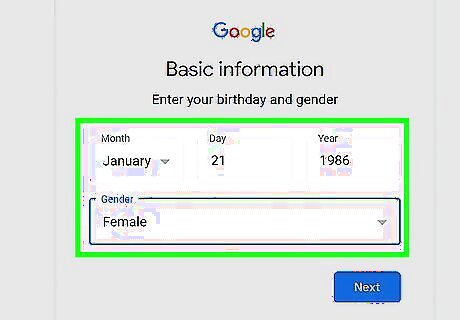
Enter your date of birth and gender and click Next. Use the drop-down menu for Month and manually enter the Day and Year. Click the Gender drop-down menu and select Female, Male, Rather not say, or Custom.
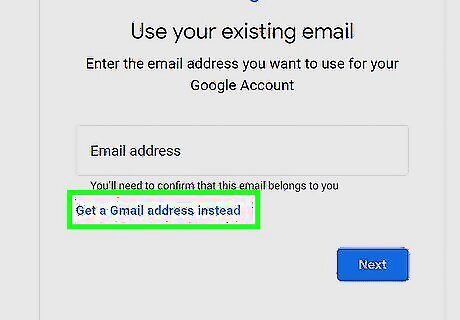
Click Get a Gmail address instead. This is below the Email address field. If you'd rather use another email address for your Google account, such as Yahoo! Mail or Outlook, you can enter it in the field.
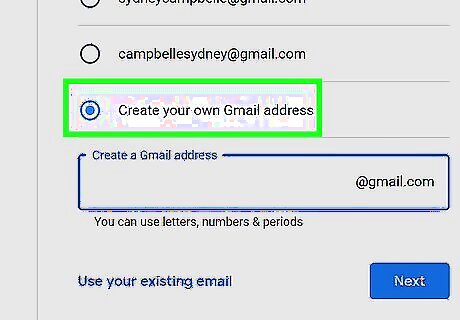
Select "Create your own Gmail address." Google will generate a few available email addresses based on your name. You can opt to use these if you don't want to create your own Gmail address.
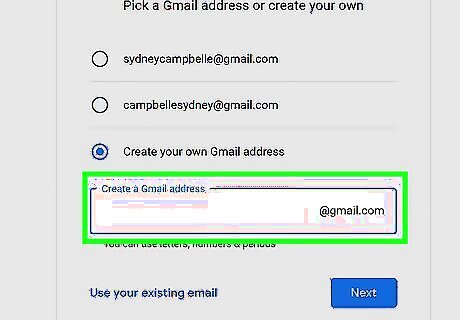
Enter a Gmail address and click Next. This is what will go before @gmail.com in your email address. You can use letters, numbers, and periods. This address must be unique. If it's already taken, you'll see an error in red.
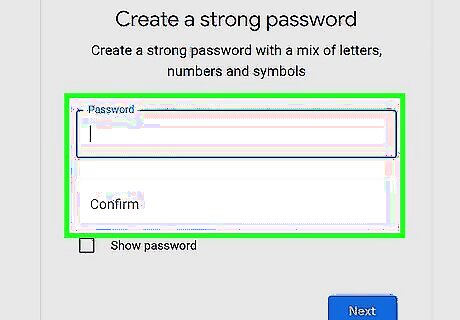
Create a strong password and click Next. Enter the password in both fields. It's recommended to use a password that uses a mix of letters, numbers, and symbols to prevent hackers.
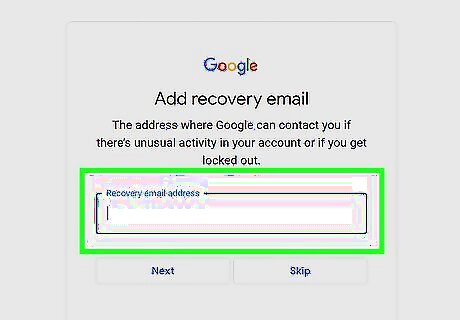
Enter a recovery email (optional). To protect your account, you can add a recovery email in case it becomes locked. You can add a recovery email address and click Next or click Skip.
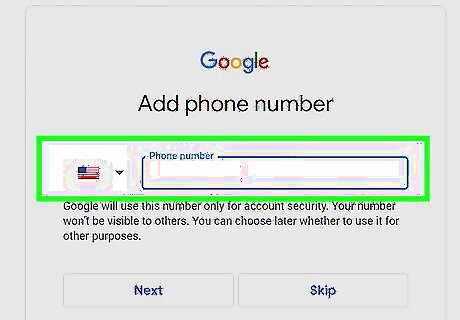
Add a phone number (optional). You can choose to add your phone number to activate features such as two-factor authentication. Enter your number and click Next or click Skip.

Click Next. You'll see a preview of your name and Gmail address.

Click I agree. You may need to scroll down to find this button. You must agree to Google's terms of service to create an account. If desired, you can click More options to expand the options and adjust your settings before agreeing. You'll be redirected to YouTube. You can now watch videos on YouTube. If you want to upload a video to your new YouTube channel, click the video camera icon (Create) in the top-right corner and click Upload video to get started. If you meet the requirements, you can even earn money from your videos.













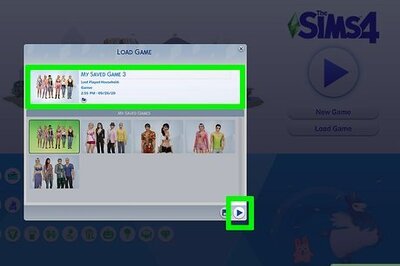






Comments
0 comment