
views
Allow apps from unknown sources.
Install apps from unknown sources is not allowed. Typically, you install apps from the Google Play Store. By default, your Android device does not allow you to install apps from third-party "unknown" sources. You need to allow apps from unknown sources to be installed in the Settings menu. Use the following steps to do so: Swipe down from the top of the screen. Tap the gear icon in the upper-right corner to open the Settings menu. Tap Apps. Tap the icon with three dots (⋮) in the upper-right corner. Tap Special access. Tap Install unknown apps. Tap the toggle switch next to the apps you want to allow to install unknown apps (i.e. Google Chrome, Files).
Redownload the APK file.
There was a problem when downloading the file If there was a connection issue when downloading the APK file, it may not have been able to download properly. Try redownloading the app and see if this fixes the issue.
Download the file from a different source.
The APK file download is corrupt. If the app still won't install after redownloading it, the APK file may be bad. Try downloading it from a different source or website. If possible, always download apps from an official source, such as the Google Play Store, Amazon App Store, or Samsung Galaxy Store.
Update to the latest version of Android.
The app isn't compatible with your operating system. If your phone is outdated, it may not be able to install the latest apps. Use the following steps to update to the latest version of Android: Swipe down from the top of the screen. Tap the gear icon in the upper-right corner to open the Settings menu. Tap System or Software Update. Tap System Update. Tap Download and Install.
Download an older version of the app.
Your device and/or operating system is out-of-date. If you are unable to update to the latest version of Android on your device, you can try to see if you can find an older version of the app. Many APK websites have downloads for older versions of apps. Downloading older versions of apps may be a security risk to your Android device.
Download a newer version of the app.
The app is designed for an older version of Android. If you already have the latest version of Android and you still can't install the app, it's possible it may be designed for an older version of Android and can't run on your system. Try to see if there is a newer version of the app or an alternative.
Free up some storage space.
You don't have enough space on your device. If your device's storage is full, there may not be enough space to install a new app. Try deleting some unused apps and files from your device. They try to install the APK file.
Disable your antivirus software.
Your security software is interfering. Sometimes antivirus software can be triggered by apps that are safe, especially if they are from unknown sources. Try temporarily disabling your antivirus software to see if this fixes the problem. Only do this if you know the APK file is safe. Installing apps from unofficial sources can put your Android device at risk of contracting viruses and malware.
Disable Google Play Protect..
Google Play Protect is interfering. Google Play Protect scans your device for harmful apps. It may be interfering with the installation of the APK file. Try disabling it to see if this fixes the issue. Be sure to turn it back on after installing the file. Use the following steps to disable Google Play Protect: Open the Google Play Store. Tap your profile icon in the upper-right corner. Tap Play Protect. Tap the gear icon in the upper-right corner. Toggle "Scan apps with Play Protect" off. Toggle "Improve harmful app detection" off.
Use a file manager app.
Your web browser may not handle APK files very well. Sometimes file manager apps, like Google Files, or Samsung My Files handle APK files better than your web browser. Ensure your file manager app is allowed to install apps from unknown sources. Try installing the APK file using a file manager app. You can generally find APK files in the Downloads folder.
Enable USB debugging.
You don't have developer options enabled. This gives you a little more access to your phone's system and may fix the issues you are having while installing APK files. Use the following steps to enable USB debugging: Swipe down from the top of the screen. Tap the gear icon in the upper-right corner to open the Settings menu. Tap About Phone. Tap Build number seven times. Tap the back arrow to return to the Settings menu. Tap Developer options. Toggle USB debugging on.
Download apps from trusted sources.
The APK file isn't signed or your don't have permission to open it. If the app doesn't have a proper signature on it, the app cannot be installed. It's also possible that the file has read/write permissions set that block you from running it. Be sure to download apps from trusted sources that provide signed APK files that work.
















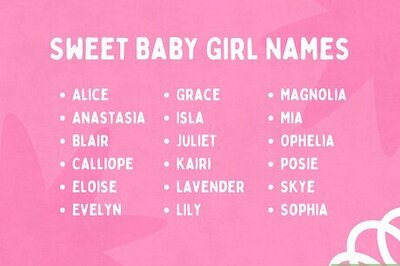
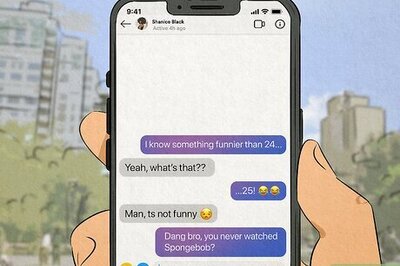

Comments
0 comment