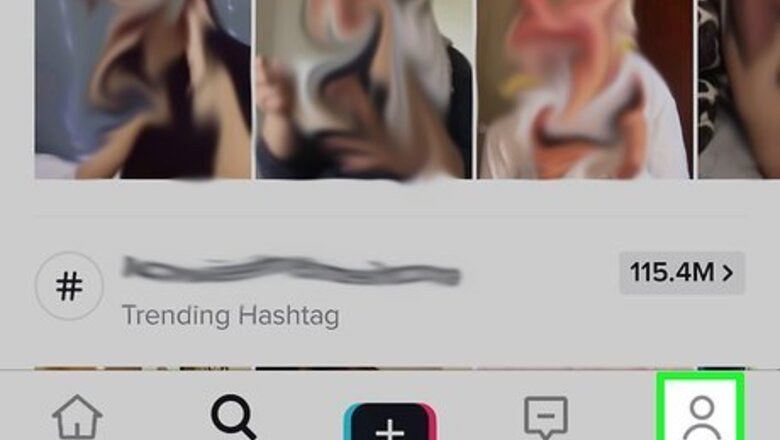
views
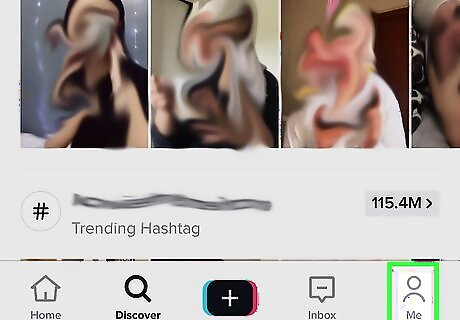
Open TikTok and tap the profile Android IG Profile icon. It's the outline of a person at the bottom-right corner of the screen.
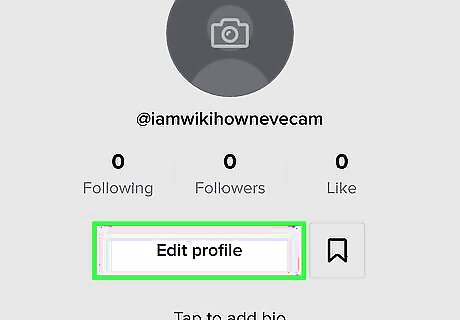
Tap Edit profile. It's the large button at the center of the screen.

Add a profile photo. This is the photo that represents you across TikTok. To choose or capture a new photo: Tap the Profile Photo link at the center of the screen. Tap Take a Photo to use your camera to snap a new photo, or Select from Photos/Camera Roll to choose one from your phone or tablet. Allow TikTok permission to access your photos and/or camera if you haven't already done so. Follow the on-screen instructions to crop and save your photo.
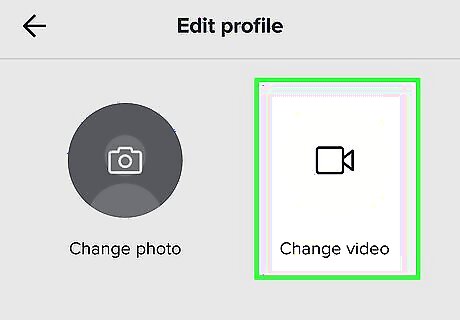
Add a profile video in place of a photo (optional). If a static image doesn't do enough to reflect your personality on TikTok, create a 6-second profile video instead. When a TikTok user enjoys your profile video, they'll probably follow you to check out your other creations. Here's how to create your video: Tap the Profile Video link at the top-right corner of the page. Allow TikTok permission to access your photos if you haven't already done so. Select a video from your phone or tablet. Drag the sliders on either side of the photo to select 6 seconds of the video. Tap Done to save your new video.
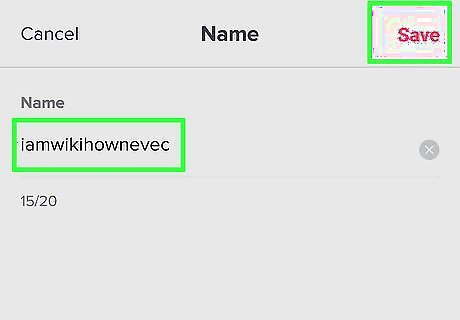
Tap your display name to edit it. Your display name is the first blank at the top of the page. When you're finished adding a new display name, tap the Save link at the top-right corner of the page.
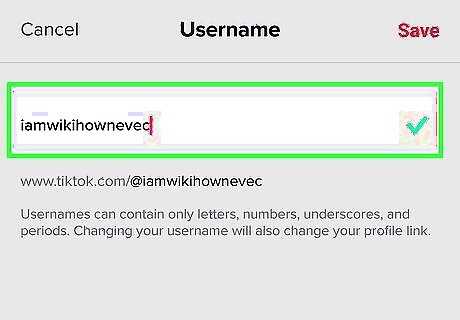
Tap your TikTok ID to change it. Your TikTok ID appears in the second blank next to the outline of a person. You can change this name once every 30 days. Tap Save at the top-right corner of the screen to save your changes.Note: If the username or ID field is grayed out, or you cannot select it, then you have changed your username too recently. If the username you enter is taken, you will be prompted to choose a different one.
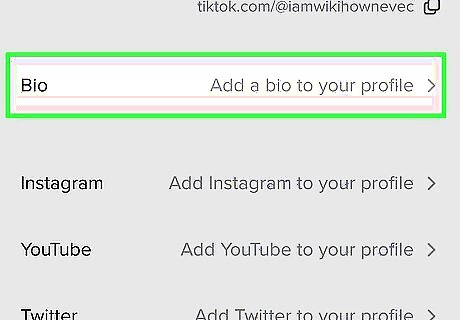
Edit your bio. Tap your current bio, or No bio yet if you haven't yet added one, and then type a bio that describes you. Tap Save at the top-right corner of the screen when you're finished. Try writing your bio so that it attracts new friends and followers, but avoid being spammy and/or promoting other websites.
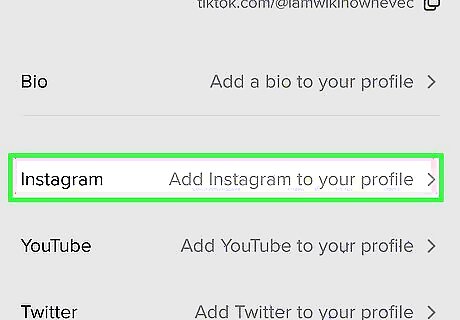
Tap Instagram to link your Instagram account. Tapping this option will walk you through the process of signing into Instagram and giving TikTok permission to access your account. Once your accounts are linked, your Instagram username will be added to your TikTok profile.

Tap YouTube to link your YouTube channel. If you have a YouTube channel, follow the on-screen instructions to sign in to your YouTube account to link it to TikTok. This will add a link to your YouTube channel to your TikTok profile.
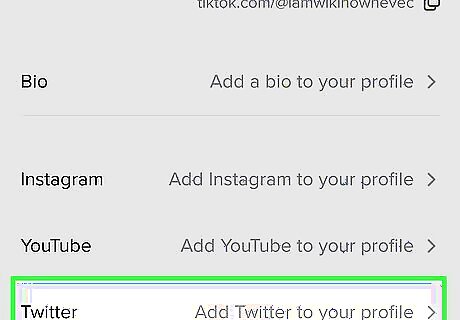
Tap Twitter to link your Twitter account. If you have a Twitter, you can link your Twitter to the TikTok app. Note that you need to have the Asian version of TikTok to do this. Enter your Twitter credentials and sign in to link your account. To get the Asian version in the US, follow this link on an Android. You will have to change your Apple ID region to get it for iOS.
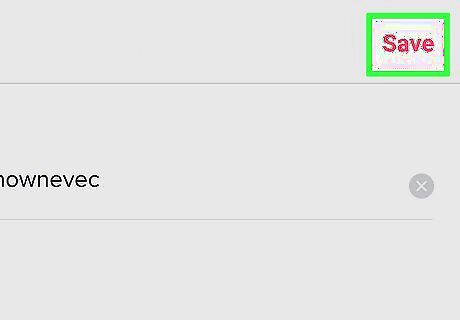
Tap Save. It's at the top-right corner of the screen. This saves the changes you've made to your profile.

















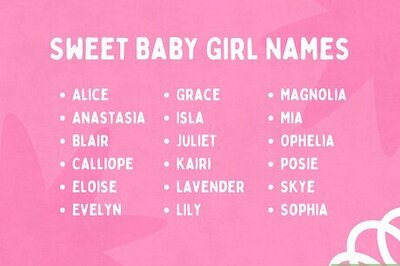
Comments
0 comment