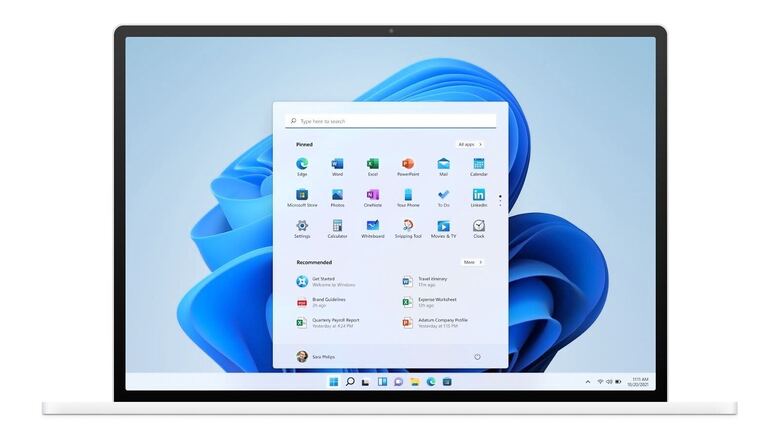
views
If you are using a Windows PC, chances are you’d be familiar with icons placed on the desktop screen, that is the very first screen that you see when you boot it up and after you enter your password. The icons here include shortcuts to apps and software that you may use regularly as well as files or folders that you may have placed here for quicker access. Or this has simply cluttered up over time and you just haven’t gotten around to cleaning it. We tell you how to delete icons from your Windows 10 desktop and what to do if you happen to accidentally delete an icon.
Steps on how to delete Desktop Icons from Windows 10
One of the best or easiest ways to speed up your system is by removing the icons on your Windows 10 desktop. This can be done in seconds, just by making a few clicks on the mouse. All you have to do is right-click on the icon on Windows 10 desktop and select Delete. Apart from this, you can delete the icons by simply dragging them to the Recycle Bin on your desktop. If you want to delete all the icons at once, just highlight them with your mouse, followed by clicking the right mouse button and deleting them. One can also drag all the highlighted icons to the Recycle Bin for deleting them.
Steps on how to remove Desktop Icons from Windows 10 without Deleting it
In case you want to move the icons from the desktop without wanting to delete them, there are ways for that too. To begin with, you can hide the icon just by pressing the right-click button on your desktop, by selecting View and unchecking the Show desktop icons. Another option is to move the icon to another location on your device. One can do this by simply dragging the icon from Windows 10 desktop to another folder location. You can also do this by right-clicking the icons and selecting cut, followed by pasting it in your target folder.
Difference between Desktop Files and Shortcut Icons
Desktop Files on Windows 10 are the actual files while the shortcut icons are links to files that are located in other folders on your system. Although the desktop shortcuts and files appear similar on the desktop, one can easily differentiate between the two by looking for a small arrow that would be located on the lower-left corner of the icon. In case the icon doesn’t have an arrow, it is a full file. If you have happened to delete the shortcut icon from your system, you have only deleted the icon and not the whole file.
How to undo the deletion of Windows 10 Desktop Icon
In case you have deleted an entire file accidentally and want it back, you could retrieve data only if you haven’t emptied your system recycle bin. To do so, go to Recycle Bin, select the files you want to restore and move them back to their original destination.
Read all the Latest News, Breaking News and Assembly Elections Live Updates here.















Comments
0 comment