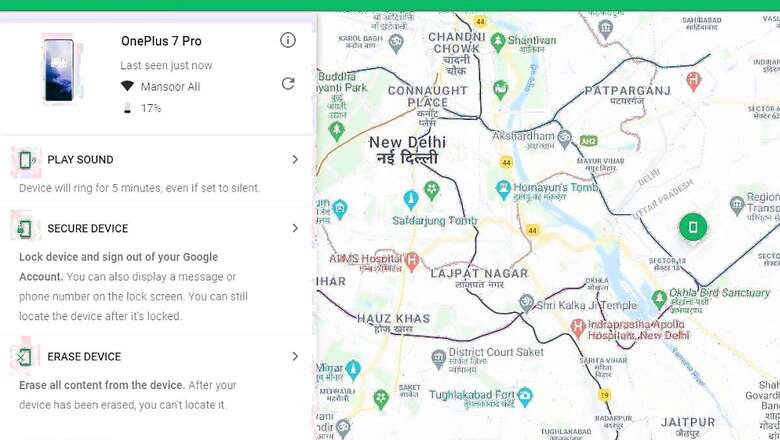
views
A smartphone is undoubtedly the most important piece of gadget people use in today’s world. From emails, to conacts, to private data, to even things like banking and credit/debit cards – everything is on a person’s smartphone. Naturally, this also makes the smartphone people’s prized possession – something that needs to be protected by all means. Given the importance that smartphones hold in our daily lives, companies like Apple and Google have introduced system tools like Find My on mobile operating systems, in order to prevent loss or theft of smartphones. In this article, we will tell you how to prevent losing your Android and iOS smartphones and erase all data, in case users are not able to get their devices back.
How to Find Lost Android Smartphone
In order to find, lock, or erase an Android smartphone, users must need to be signed in with a Google account, be connected to a mobile data or Wi-Fi network, must be visible on the Google Play Store, must have their location settings turned on, and have their Find My Device setting also turned on. If all of these prerequisites are met, Android smartphone users need to Head to android.com/find and sign into their Google account. Once signed in, users will see their phone on the top left corner of the screen. If you have multiple phones with the same account, choose the one that has gotten lost, it will show details regarding battery life, active Wi-Fi connection, etc. Google also shows the approximate location of the smartphone on the map. Users can also see the last known location, if the phone can’t be found at that moment. There is an option for users to play a sound for five minutes in order to make it easier to look for their handset.
If the phone is located in an unknown area, readers are cautioned not to try to recover their Android phones themselves and instead are advised to contact law enforcement. The Find My Phone also shows the smartphone’s IMEI number, in case a user needs to provide it to the police. There is a “Secure Device” option which will remotely lock your phone and sign you out of your Google account. There is also an option to to display a message and phone number on the lock screen, in order to allow the finder to get in touch with the owner of the smartphone.
How to Erase Data on Lost Android Smartphone
To erase all the data on an Android smartphone, users need to select the Erase Device option, which permanently deletes all data on your phone. It is important to note that Find My Device won’t work on a smartphone after all the data is deleted. If the smartphone is offline, erasing will begin as soon as it comes online next.
How to Find Lost iPhone
Now, the process for locating a lost iPhone is very much similar to Android. Apple’s Find My iPhone is simple to use and allows users to view the location of their lost iPhone and play a sound on the phone to help users locate their iPhone. To enable all the functions of the app, users need to enable Find My on their iPhone first, with the optons for Find My iPhone, Find My Network, and Send Last Location turned on.
In order to locate a lost iPhone, users need to log on to icloud.com/find and log in to their Apple account. Once users log in, Apple’s Find My automatically starts locating the iPhone and within few seconds, the location of the iPhone appears on the map. If a device is located in an unknown area, users are advised to contact law enforcement, who may request the serial number of IMEI code of their device. If there are multiple devices linked to the same Apple ID, users can tap “All Devices” at the top of the map and select the lost iPhone from the drop-down menu. A floating box will appear on the top right corner of the screen, showing a photo of your iPhone, phone name, remaining battery, and more. Users can play a sound by clicking on the Play Sound button. This will make the iPhone vibrate and emit a beeping sound that gradually gets louder.
How to Erase Data on Lost iPhone
In order to erase all data from an iPhone remotely, users need to go to the floating window within the Find My page, and click on the Erase iPhone button. A pop-up message will ask for confirmation, clicking “Erase” would delete all data on an iPhone.
Read all the Latest News, Breaking News and Coronavirus News here












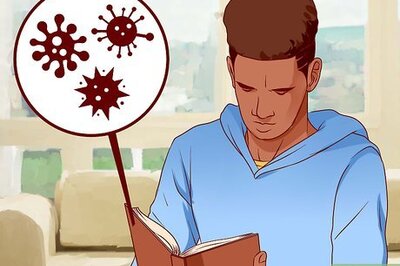
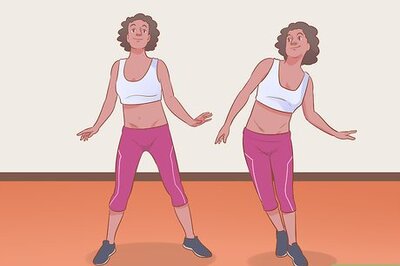


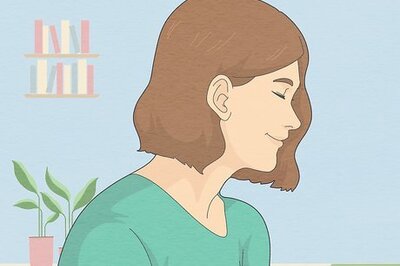
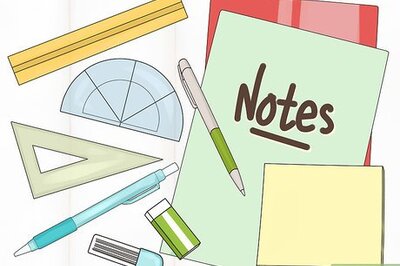
Comments
0 comment