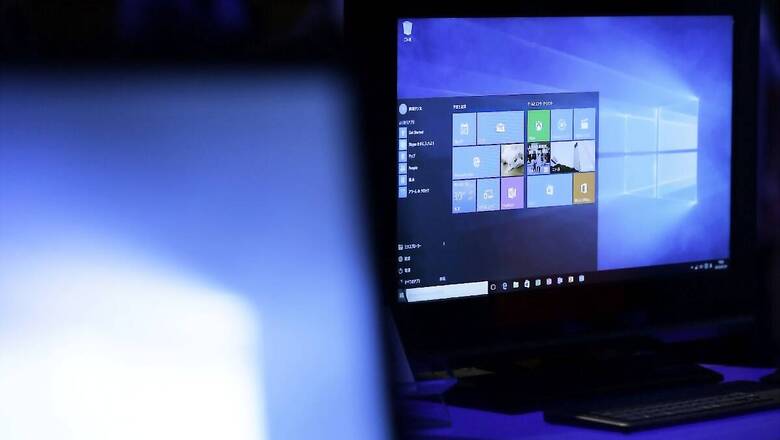
views
Microsoft Windows can use devices that are paired with a user’s PC to help detect when they’re away and lock their PC shortly after the paired device is out of Bluetooth range. This makes it more difficult for someone to gain access to a Windows PC is the user decides to step away from their PC and forget to lock it. For using this feature, users need to connect their smartphones with a Windows PC via Bluetooth. Once a user takes the smartphone away from the PCs Bluetooth range, the PC will automatically lock itself. Microsoft did not mention any other kind of device that can make this functionality possible, hence, we will also only recommend using a smartphone only. Users need to follow the steps given below in order to connect their smartphones to their PC, then use the Windows functionality to make it lock itself when the device is away.
First, users need to connect their smartphones with their PCs. For this, users need to open Settings on their Windows device, then go to Devices, then select “Add a Bluetooth Device.” Users will see their smartphone in the list of available devices, select your phone to pair. Now, users need to select Start > Settings > Accounts > Sign-in Options. There, you will see a “Dynamic Lock” option. Select “allow Windows to automatically lock your device when you’re away” check box, and you’re set. Now, stepping away with your smartphone will lock your Windows PC within a minute or so of the user stepping away.
Read all the Latest News, Breaking News and Coronavirus News here. Follow us on Facebook, Twitter and Telegram.


















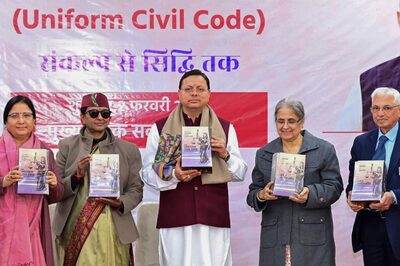

Comments
0 comment