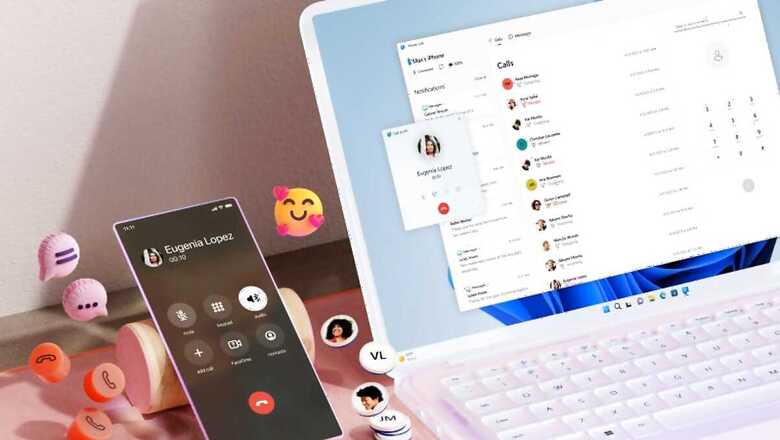
views
Microsoft’s Phone Link app has been available for Android users for some time, but iOS users lacked the functionality—until now. After announcing the app’s availability for iOS last month and launching a preview, the tech giant has made the app widely available across 85 regions. Finally, users with a Windows PC can use iMessage.
With the updated app, users can make and receive calls, send and receive iMessages, and see iPhone notifications. However, there are still limitations. Users cannot share images or videos, and group messaging is not supported. Additionally, Microsoft notes that messages are “session-based" and only appear when the iPhone is connected to the Windows PC.
To try this feature, follow these steps:
- First, ensure you have the latest update of the Phone Link app. If not, head to the Windows Store, search for Phone Link, and download the latest available update. Then, open the Phone Link app and select “iPhone."
- Next, when you open the Phone Link app for the first time, you will see two options: Android or iPhone. So, select iPhone and follow the steps—which involve scanning a QR code, approving on your iPhone, and opening an App Clip version of the Phone Link app on your iPhone for Bluetooth enabling.
- The app will ask for various permissions, such as accessing your contacts. Approve these permissions.
- Once set up, enjoy iMessage on your Windows PC.
Be aware that the functionality is limited due to Apple’s restrictions. You will not be able to send images or videos, and notifications will keep appearing on your iPhone even after addressing messages on PC. Additionally, once you close the session, all messages will be lost.












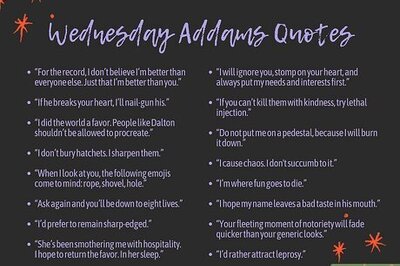
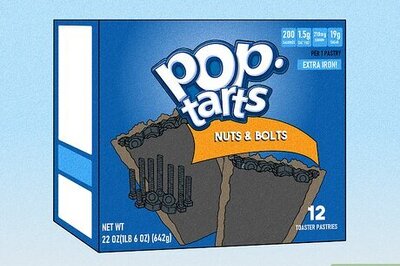





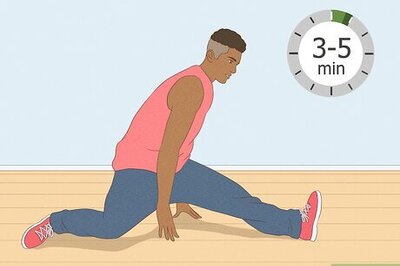
Comments
0 comment